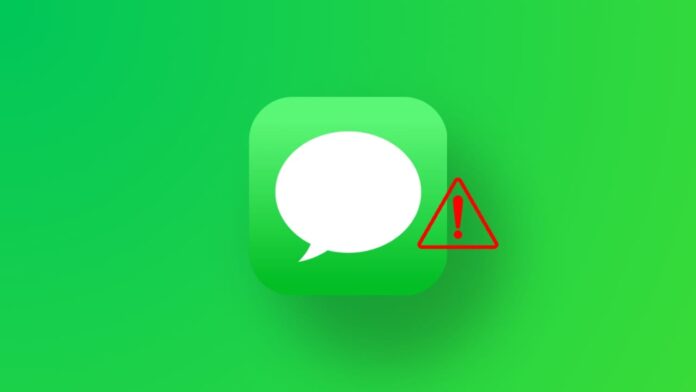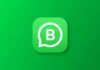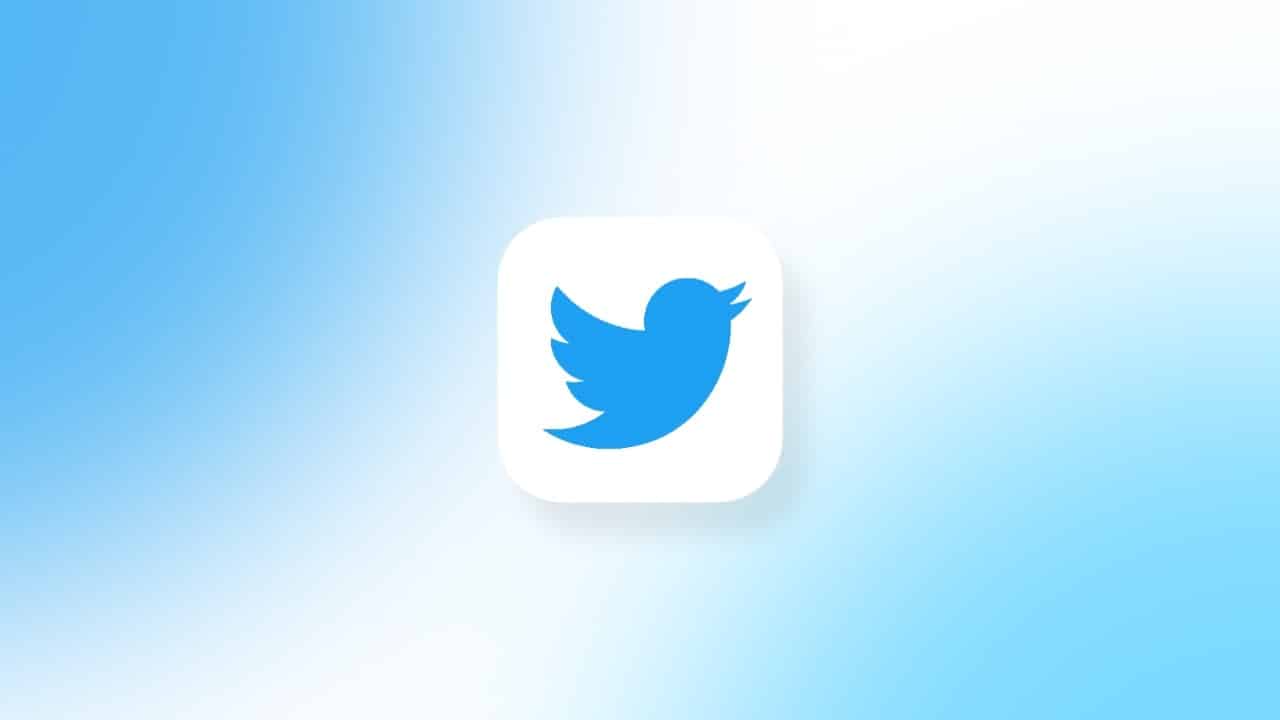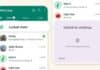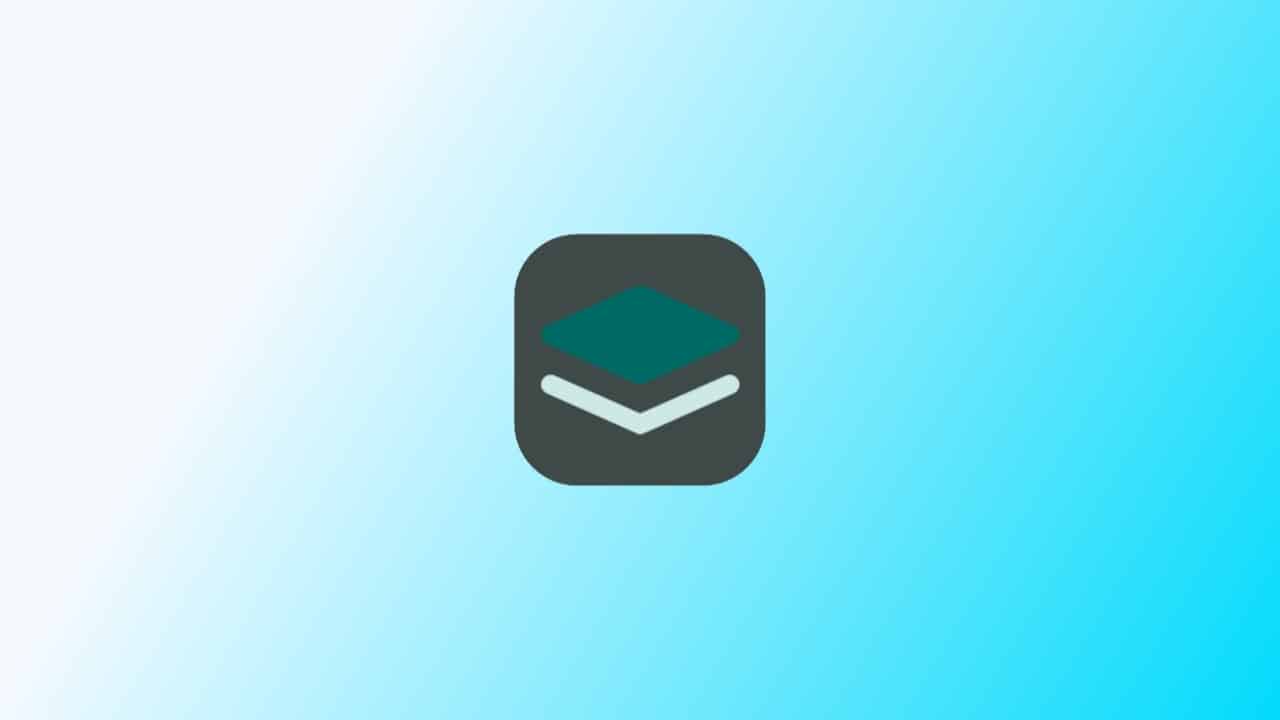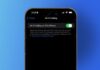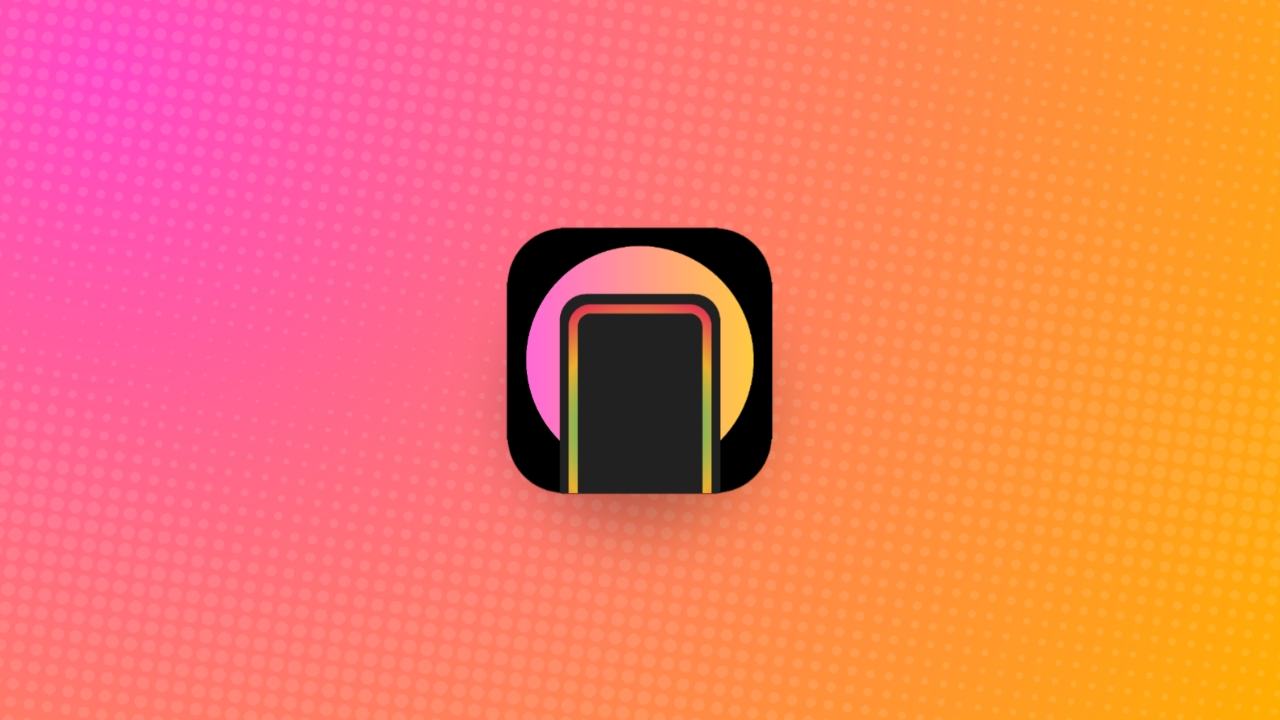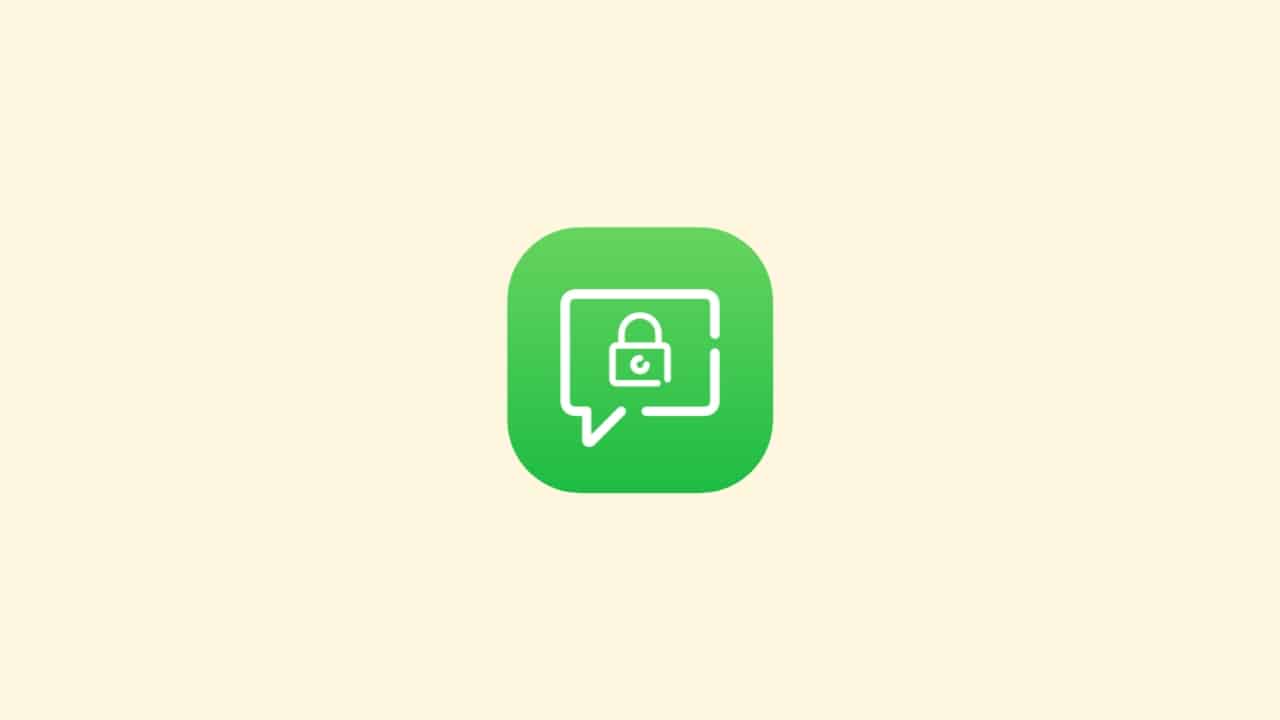Encountering the frustrating “iMessage is signed out” error on your iPhone while using the Messages app can disrupt your texting experience. This error prevents you from sending and receiving iMessages, depriving you of those coveted blue bubbles.
Fear not, as we’ve compiled a comprehensive guide comprising 10 proven methods to Fix “iMessage is Signed Out” Error on iPhone.
also read: 10 Best Methods to Fix “iMessage Not Delivered” Issues on iPhone and iPad
Method 1: Check if iMessage is Enabled
One of the most obvious yet commonly overlooked reasons for the “iMessage is signed out” error is accidentally disabling iMessage.
To verify if iMessage is enabled on your iPhone or iPad, navigate to Settings > Messages and toggle the iMessage switch to the “on” position.
If it’s already enabled, try toggling it off and on again to re-activate the service. This simple step often resolves the issue for many users, as it forces the device to re-establish the iMessage connection.
Method 2: Restart your iPhone
Restarting your iPhone is a simple yet effective way to resolve in-app errors and connectivity issues. For iPhones with Face ID, press and hold the Volume up/down button and the Side button until the power off slider appears.
Drag the slider to turn off your iPhone, then press and hold the Side button until the Apple logo appears.
For iPhones with the Home Button, press and hold the Side/Top button until the power off slider appears, then follow the same steps to reboot your device.
This process clears temporary settings and software glitches, giving your device a fresh start.
Method 3: Verify your iMessage Settings
Incorrect iMessage settings can also trigger the “iMessage is signed out” error. To ensure your iMessage settings are correctly configured, navigate to Settings > Messages > Send & Receive on your iPhone or iPad.
Here, you’ll see a list of phone numbers and email addresses associated with your iMessage account. Make sure your phone number is selected in both sections, especially in the “Start New Conversations From” section.
Additionally, confirm that you’re using the same Apple ID credentials across all your devices to avoid authentication issues.
Method 4: Check your Internet Connection
A stable internet connection is essential for iMessage to function properly. If your device is not connected to the internet, you’ll encounter the “iMessage is signed out” error.
To troubleshoot this issue, verify that your device is connected to a reliable Wi-Fi network or has active mobile data.
You can quickly test your internet connection by opening a website in Safari. If the website loads successfully, your internet connection is likely not the problem.
However, if you encounter an error message indicating that your device is not connected to the internet, you’ll need to address any connectivity issues before attempting to sign back into iMessage.
Method 5: Check for VPN
Virtual Private Network (VPN) and security software installed on your device can sometimes interfere with iMessage functionality by blocking the network ports required by the app.
If you’ve installed VPN or security software, try disabling it temporarily and then attempt to sign back into iMessage using your Apple ID.
This simple step may resolve the issue and allow you to regain access to iMessage.
Method 6: Update iOS
An outdated iOS version can also cause compatibility issues with iMessage, leading to the “iMessage is signed out” error.
To ensure your device is running the latest software version, navigate to Settings > General > Software Update and check for any available updates.
If updates are available, download and install them to resolve any potential software glitches and improve overall device performance.
Method 7: Check Date and Time
Mismatched date and time settings between your device and the server can disrupt iMessage functionality and trigger the “iMessage is signed out” error.
To verify that your device’s date and time settings are correct, navigate to Settings > General > Date & Time and enable the “Set Automatically” option.
This ensures that your device’s time zone is synchronised with the server, preventing any potential authentication issues.
Method 8: Check iMessage Server Status
In some cases, the “iMessage is signed out” error may be caused by temporary server issues on Apple’s end.
To check the status of Apple’s iMessage servers, visit the Apple System Status Page, which provides real-time updates on server outages and maintenance activities.
If the status indicates that iMessage servers are experiencing disruptions, you may need to wait until the issue is resolved by Apple’s technical team.
Method 9: Reset Network Settings
If you’ve exhausted all other troubleshooting steps and are still unable to resolve the “iMessage is signed out” error, you may need to reset your device’s network settings.
This process clears any saved Wi-Fi networks, passwords, Bluetooth devices, and VPN information, which can sometimes resolve connectivity issues.
To reset network settings, navigate to Settings > General > Reset > Reset Network Settings, and follow the on-screen prompts.
Note that this process will not delete any saved data, such as photos, apps, or emails, but you may need to re-enter network information after resetting.
Method 10: Contact Apple
If none of the aforementioned methods resolve the “iMessage is signed out” error, it may indicate a more serious hardware or software issue with your device.
In such cases, it’s advisable to contact Apple support or visit an Apple store for further assistance. Apple’s technical experts can diagnose the problem and provide appropriate solutions, which may include repairing or replacing your device if necessary.
Wind Up
By following these 10 methods, you can effectively troubleshoot and fix the “iMessage is signed out” error on your iPhone, restoring seamless iMessage functionality.
Whether it’s enabling iMessage, restarting your device, or checking your internet connection, each method offers a potential solution to this common issue.
Remember to share your experience and which method worked for you in the comments below, as it may help other users facing similar challenges.
Important FAQs
Q1. Why is my iPhone saying iMessage is signed out?
The “iMessage is signed out” error can be triggered by various factors, including internet connection issues, software glitches, outdated software versions, incorrect iMessage settings, time zone discrepancies, and server-related issues.
Q2. Why is there an error signing into iMessage?
Using incorrect Apple ID credentials is a common reason for iMessage sign-in errors. Always ensure you’re using the correct credentials, and if forgotten, reset your Apple ID password before attempting to sign into iMessage.