Instagram, a treasure trove of inspiration, sometimes falls short of reflecting your interests on the Explore page. Learn how to change your Instagram explore page, ensuring the content aligns seamlessly with your preferences.
Instagram’s Content Selection Mechanism
Ever wondered why your Explore page showcases content seemingly unrelated to your interests? Instagram employs a multifaceted approach, considering saved posts, liked content, recommendations, followed accounts, and interactions. A deeper understanding empowers you to take control.
also read: How to Unfreeze Instagram Account 2023: A Complete Step-by-Step Guide
How to Transform Your Explore Page
1. Clear Your Instagram Search History
Begin the transformation by clearing your search history. Head to your profile icon, access Recent searches and hit Clear All. This simple step acts as a reset button, offering a refreshed Explore page.
2. Mark Instagram Content as “Not Interested”
Changing your Instagram Explore page manually by expressing disinterest in specific posts. Open a post, tap the three-dot icon, and select Not Interested. Witness the magic as irrelevant content vanishes from your feed.
3. Hide Content on Your Instagram Home Feed
Fine-tune your Explore page by concealing posts on your home feed. Tap the three-dot icon on a post, choose Hide, and consider muting or unfollowing accounts. Your preferences become the guiding force for future content suggestions.
4. Clear Your Instagram Cache
Achieve a clean slate by clearing your Instagram cache. On iPhone, navigate to Settings > General > iPhone Storage > Instagram. For Android users, visit Settings > Apps & Notifications > Instagram > Storage. Manage cached data for a rejuvenated Explore page.
5. Mark Instagram Content That You Like With “Interested”
Engage with content you love by marking it as “Interested.” Tap the three-dot icon on suggested posts and select Interested. Witness a cascade of similar content gracing your Explore page for the next 30 days.
6. Hide Ads You Don’t Like on Instagram
Take command of your ad preferences to influence your Explore page. When an irrelevant ad appears, tap the three-dot icon, select Hide, and specify the reason. Adjust ad topics in settings for a finely tuned feed.
7. Be More Selective When Liking Instagram Posts
Your likes mold your Explore page. Set daily limits and be discerning. Contemplate the content you wish to see consistently, ensuring a personalized experience that resonates with your preferences.
8. Mute Instagram Accounts You Don’t Want to Unfollow or Block
Balance connections without cluttering your Explore page. Mute accounts from Stories or profiles to filter content. A subtle approach to curate your Explore feed without severing connections.
Wind Up
Implementing these strategies changes your Instagram Explore page into a personalized haven. Stay mindful of your interactions, and preferences, and make periodic adjustments for a feed that authentically mirrors your evolving interests. Revel in a curated Instagram experience tailored exclusively for you.














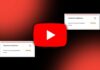
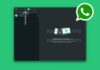

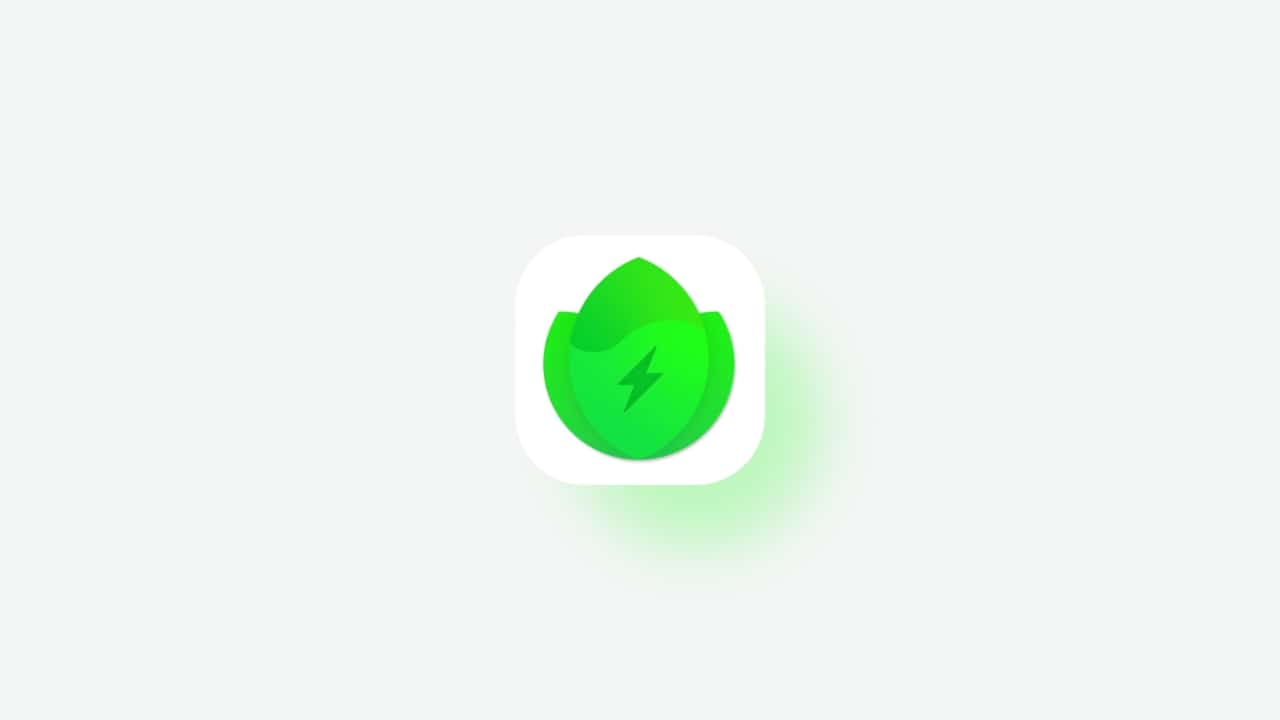


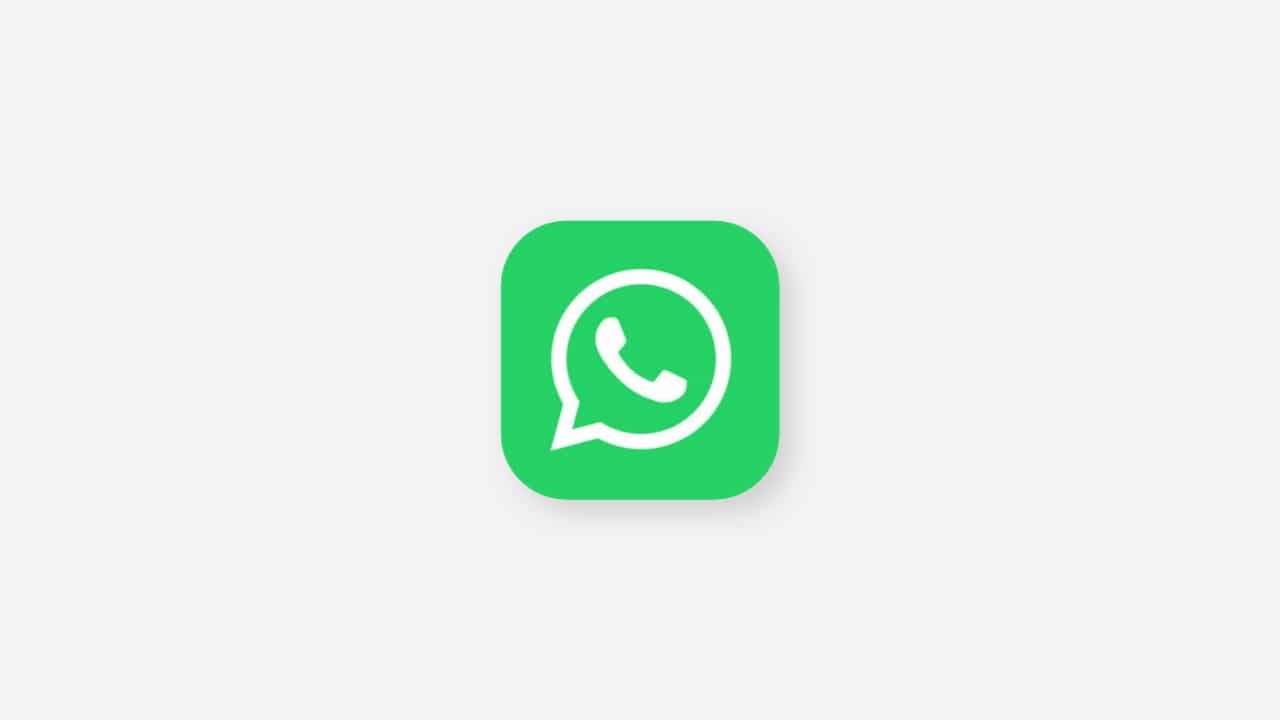

Happy ????????