Are you frequently encountering the frustration of iMessage not being delivered? Whether it’s a single contact or all of them, dealing with this issue can be exasperating. In this comprehensive guide for 2024, we’ll explore 10 effective methods to troubleshoot and fix “iMessage not delivered” issues on your iPhone or iPad.
also read: How to Update Apps on iPhone in 2024: A Comprehensive Guide
Method 1: Check the Internet Connection:
A stable internet connection is crucial for iMessage delivery. Confirm your device and the recipients are connected.
If using Mobile Data, check your plan, toggle Airplane mode, or Mobile Data. For Wi-Fi, try toggling, rebooting the router, or reconnecting to the network.
Additionally, be aware of common scenarios where iMessage won’t deliver, such as the recipient having their iPhone turned off or being in Airplane mode.
Method 2: Make sure iMessage is enabled:
Ensure iMessage is correctly set up by navigating to Settings -> Messages. Confirm that the iMessage toggle is ON and verify your phone number in the “Start New Conversations From” section.
Method 3: Reset iMessage:
Resetting iMessage can resolve minor glitches. Turn off the iMessage toggle in Settings -> Messages, wait a few seconds, then turn it back on. Restart your device for good measure.
Method 4: Try sending it again or as a text message:
If iMessage isn’t delivered, attempt to resend the message. Tap the exclamation mark and choose “Try Again.” If unsuccessful, use the “Send as Text Message” option.
Method 5: Force Restart your iPhone:
For persistent iMessage delivery issues, try force restarting your iPhone. Follow specific steps based on your iPhone model to resolve glitches in the Messages app or network.
Method 6: Check iMessage Server Status:
Verify the iMessage server status on Apple’s System Status Page. In rare cases, localized outages may not be reflected, so also check DownDetector for detailed reports.
lMethod 7: Update iOS:
Ensure your device is running the latest iOS version. Open Settings -> General -> Software Update, and download/install any pending updates.
Method 8: Sign Out and Back In to Apple ID:
Resolve common iMessage errors by signing out of your Apple ID in Settings -> Messages. Sign back in and check if the issue persists.
Method 9: Reset Network Settings:
In case of connection issues, reset network settings in Settings -> General -> Reset -> Reset Network Settings. Note down passwords as they will be required to reconnect.
Method 10: Contact Apple Support:
If all else fails, seek assistance from Apple Support. Avoid quick fixes or DIY solutions that may void the warranty.
Wind Up
These 10 methods offer a comprehensive approach to fixing iMessage not delivered issues on iPhone and iPads. Share your experiences and let us know which solution worked best for you in the comments below.
Important FAQs
Q1: Why would an iMessage not be delivered?
Common reasons include poor internet connection, iMessage activation/setup issues, outdated software, network-related bugs, and iMessage server outages.
Q2: Am I blocked if iMessage doesn’t say delivered?
Not necessarily. A not delivered status may indicate issues like the recipient switching to an Android device, enabling Airplane mode, or not setting up iMessage. Being blocked might still show “Delivered” without reaching the recipient’s device.

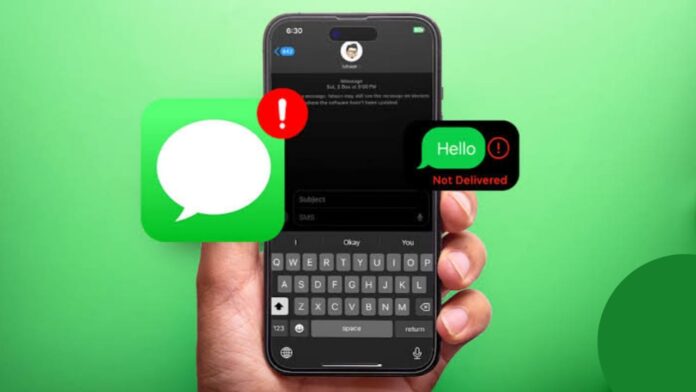
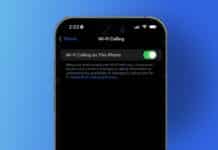
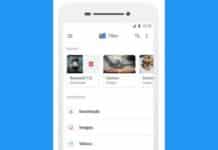
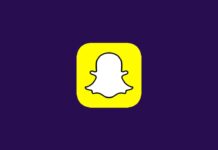



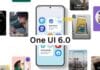





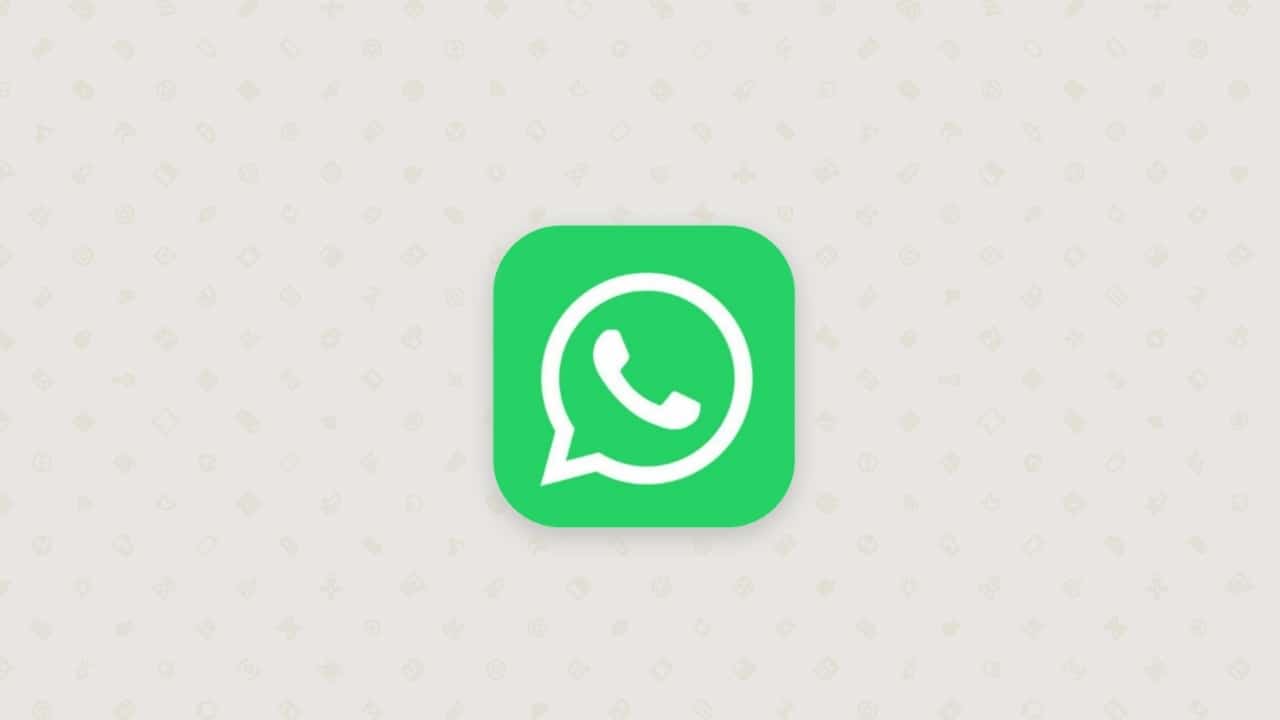


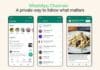

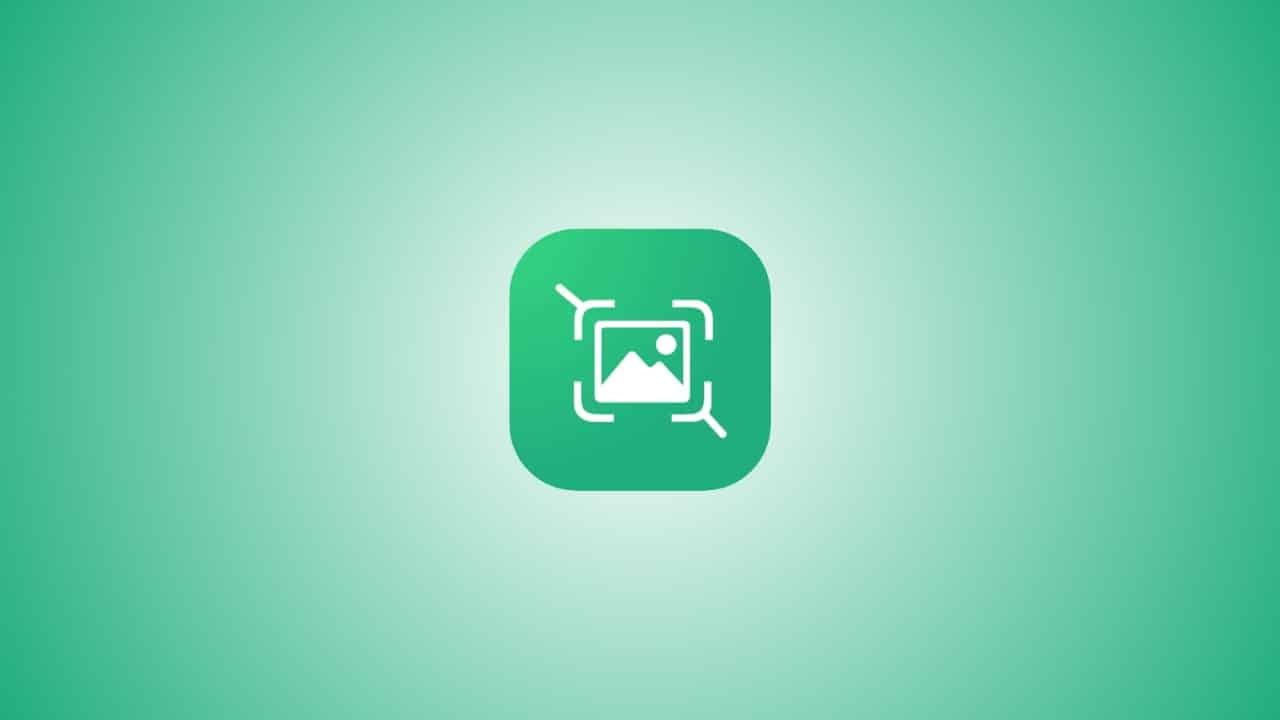
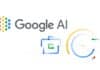
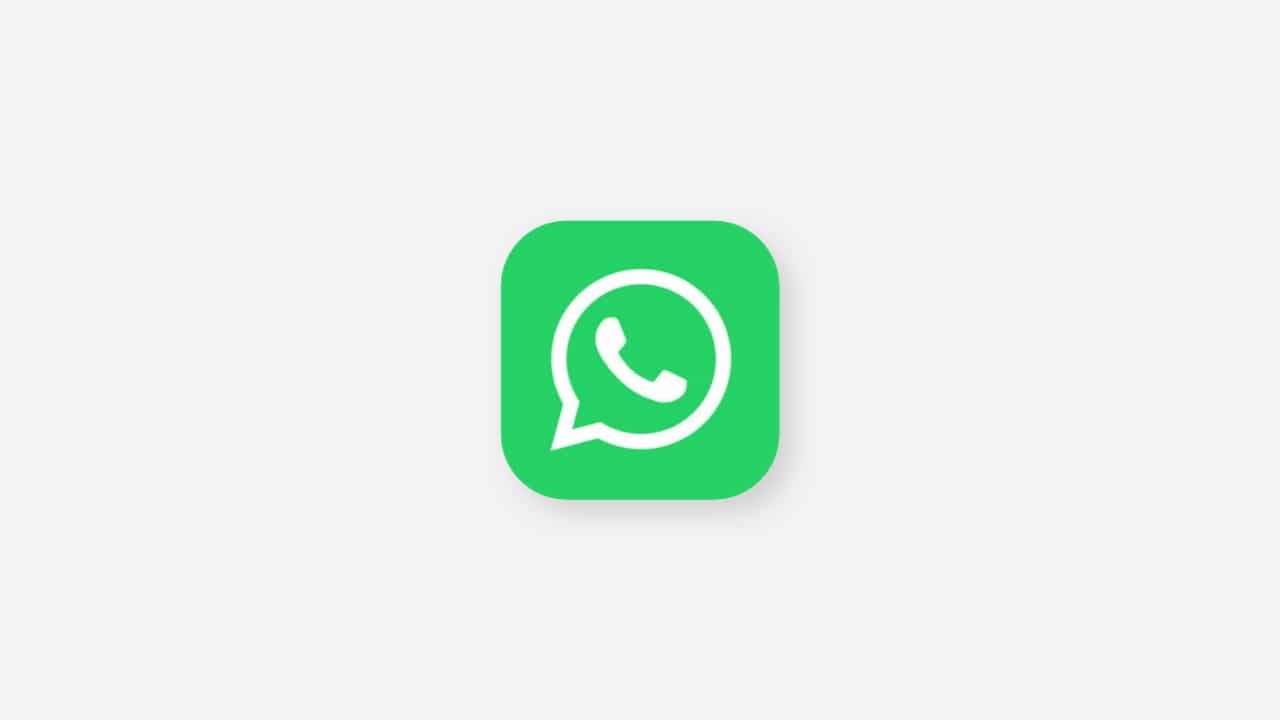

Screenshot
Good
Very good