Wi-Fi Calling on your iPhone is a powerful tool, allowing seamless audio calls even in areas with little to no cellular service. In this guide, we’ll walk you through the steps to turn on Wi-Fi Calling on your iPhone, ensuring you can stay connected when it matters the most.
also read: 10 Best Methods to Fix “iMessage Not Delivered” Issues on iPhone and iPad
Prerequisites to Use Wi-Fi Calling on an iPhone
Before diving into the world of Wi-Fi Calling, make sure your network carrier supports this feature, and your iPhone is connected to a stable Wi-Fi network.
The good news is that all iPhone models from iPhone 5c onwards support Wi-Fi calling, eliminating compatibility concerns.
How to Turn on Wi-Fi Calling on iPhone
- Begin by launching the Settings app on your iPhone and navigating to the Phone or Mobile Data/Cellular section.
- Locate and tap on Wi-Fi Calling.
- Toggle ON the “Wi-Fi Calling on This iPhone” switch, then confirm your choice by selecting “Enable” in the pop-up menu.
- If prompted, enter or verify your address for emergency services.
Once these simple steps are completed, you’ll observe “Wi-Fi” in the status bar, alongside your network carrier’s name, indicating the availability of Wi-Fi Calling.
Using Wi-Fi Calling on iPhone
After turning on Wi-Fi calling on the iPhone, your calls will automatically switch from the cellular network to Wi-Fi when connected to a Wi-Fi network. In case of a weak or unavailable Wi-Fi signal, the call smoothly transitions back to the cellular network. Keep in mind that during Wi-Fi calls, Personal hotspots cannot be utilized.
The process is straightforward, taking only a few seconds to set up. Share your experiences with Wi-Fi calls in the comments section below.
Important FAQs
Q1. Why can’t I enable Wi-Fi Calling on my iPhone?
If you encounter issues enabling Wi-Fi Calling:
- Confirm if your network carrier supports Wi-Fi Calling.
- Ensure your iPhone is running the latest iOS version.
- Restart your iPhone.
- Attempt connecting to a different Wi-Fi network.
- Toggle the Wi-Fi Calling option.
- Consider resetting network settings on your iPhone.
Q2. Do I get charged for Wi-Fi Calling?
Most network providers offer Wi-Fi Calling at no additional cost within your country, deducting minutes from your plan. However, be aware that international calls may incur extra charges. Also, note that some public Wi-Fi networks might charge fees for access.
Q3. Can I use Wi-Fi Calling on any iPhone model?
Yes, all iPhone models from iPhone 5c and newer support Wi-Fi Calling. Compatibility is not an issue as long as your iPhone is up-to-date. Give Wi-Fi Calling a try and let us know about your experience in the comments!

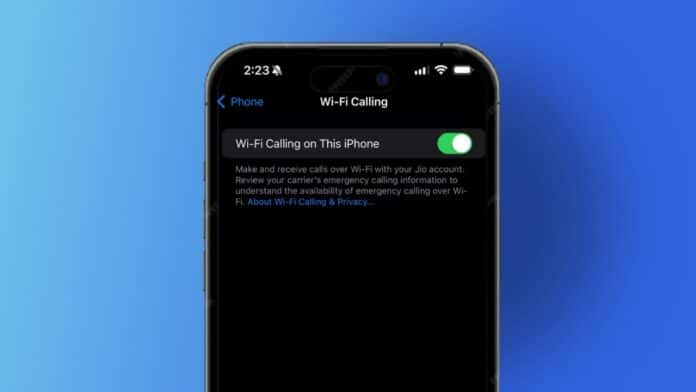






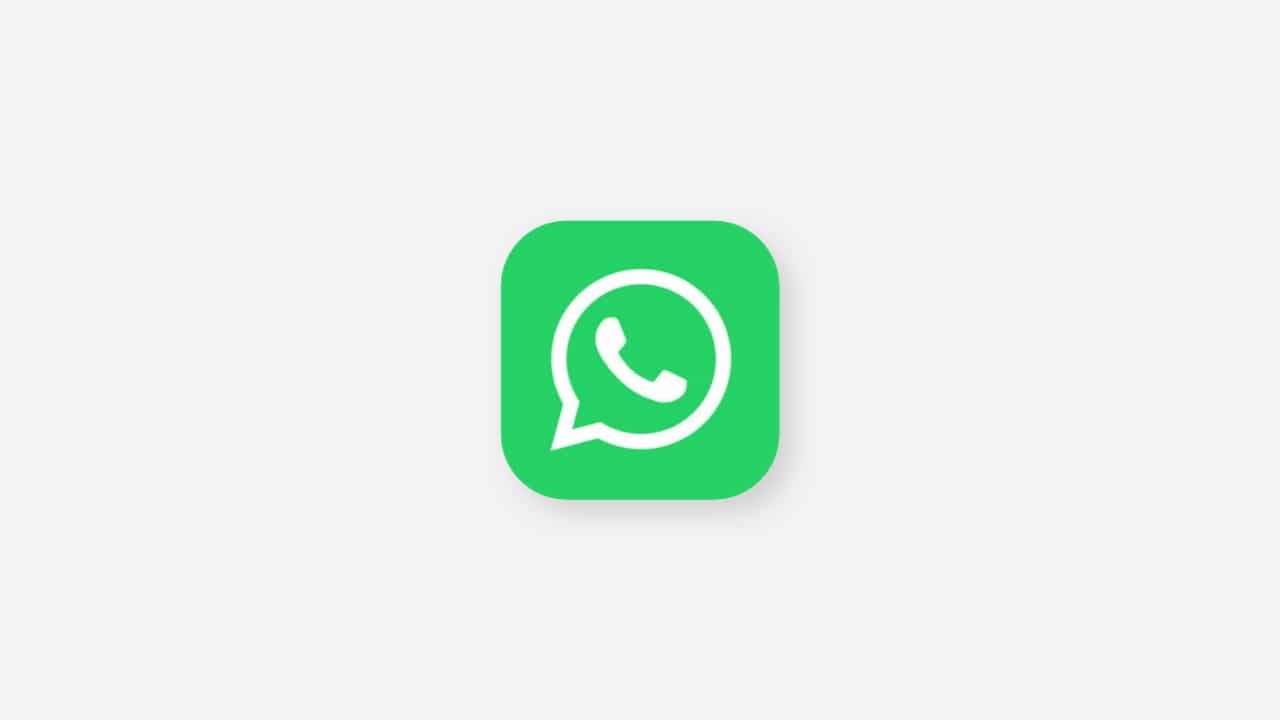
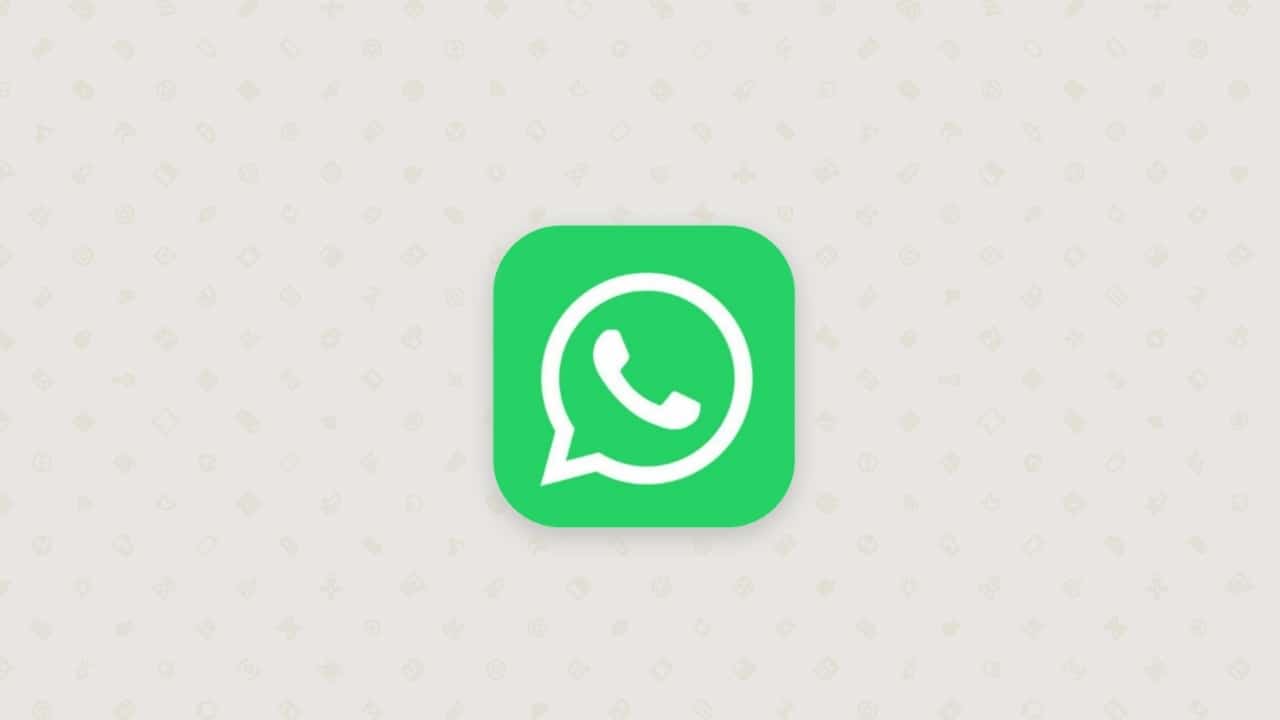
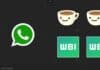
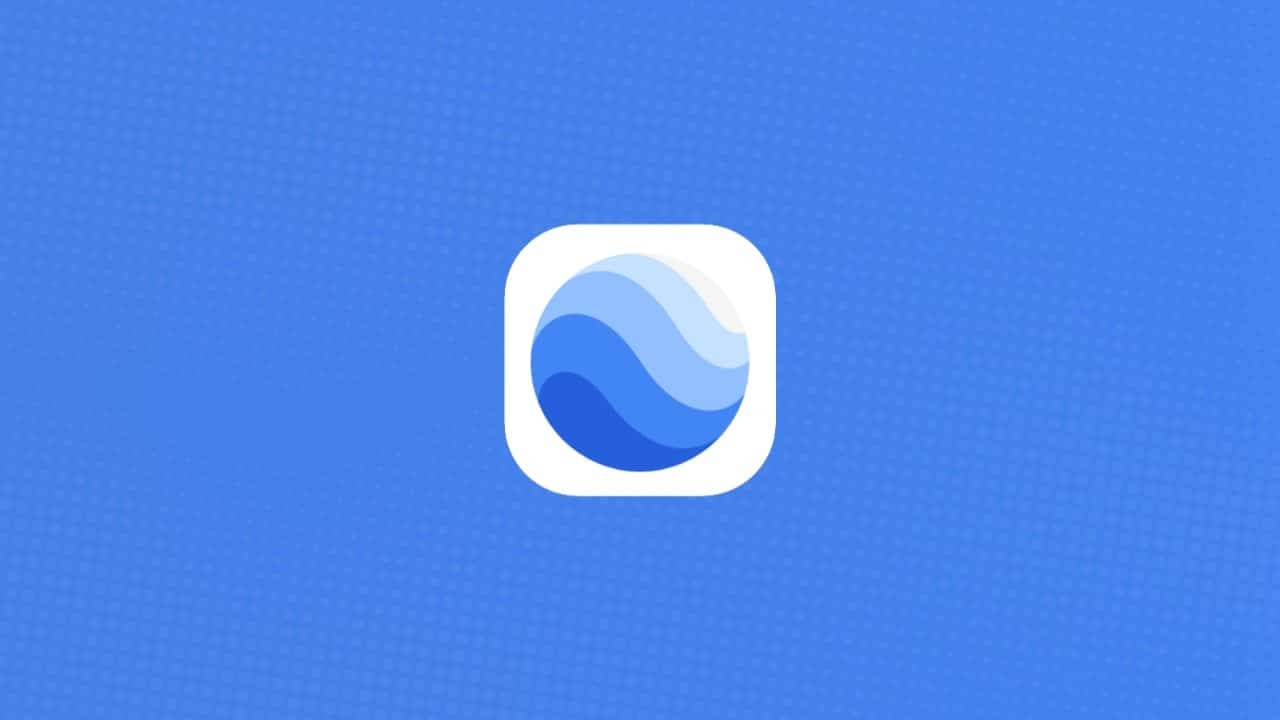
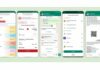




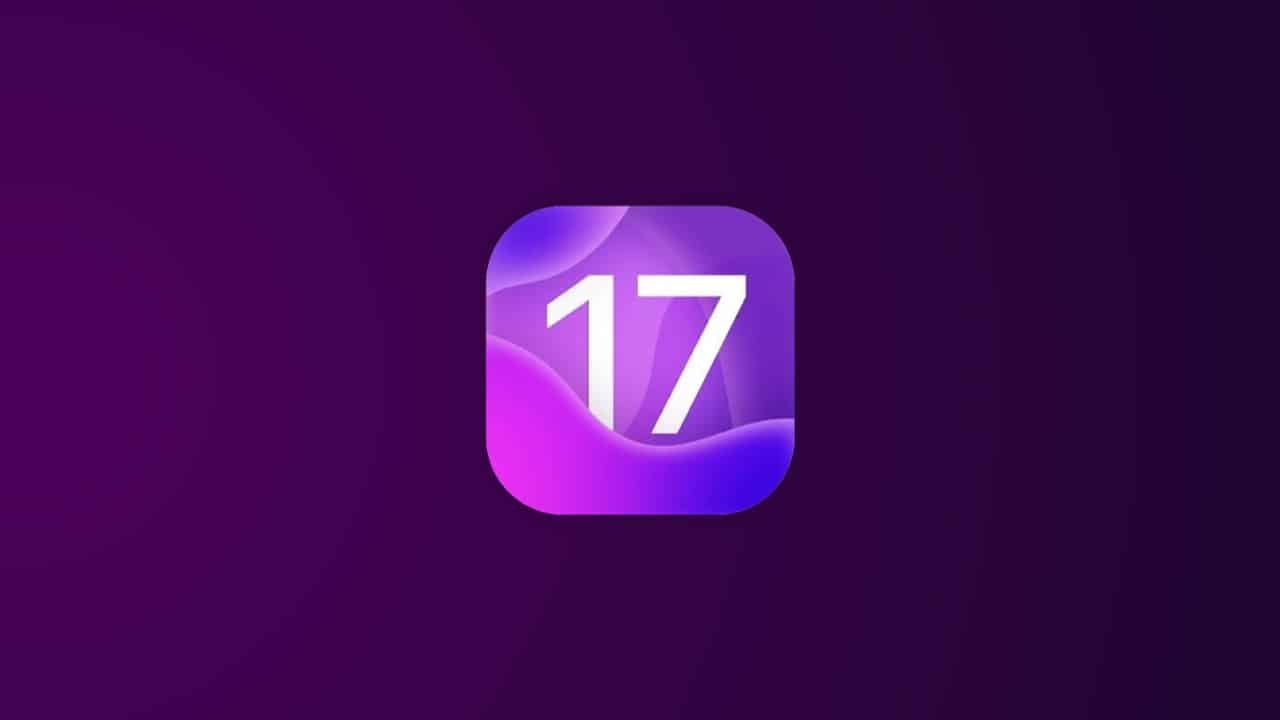
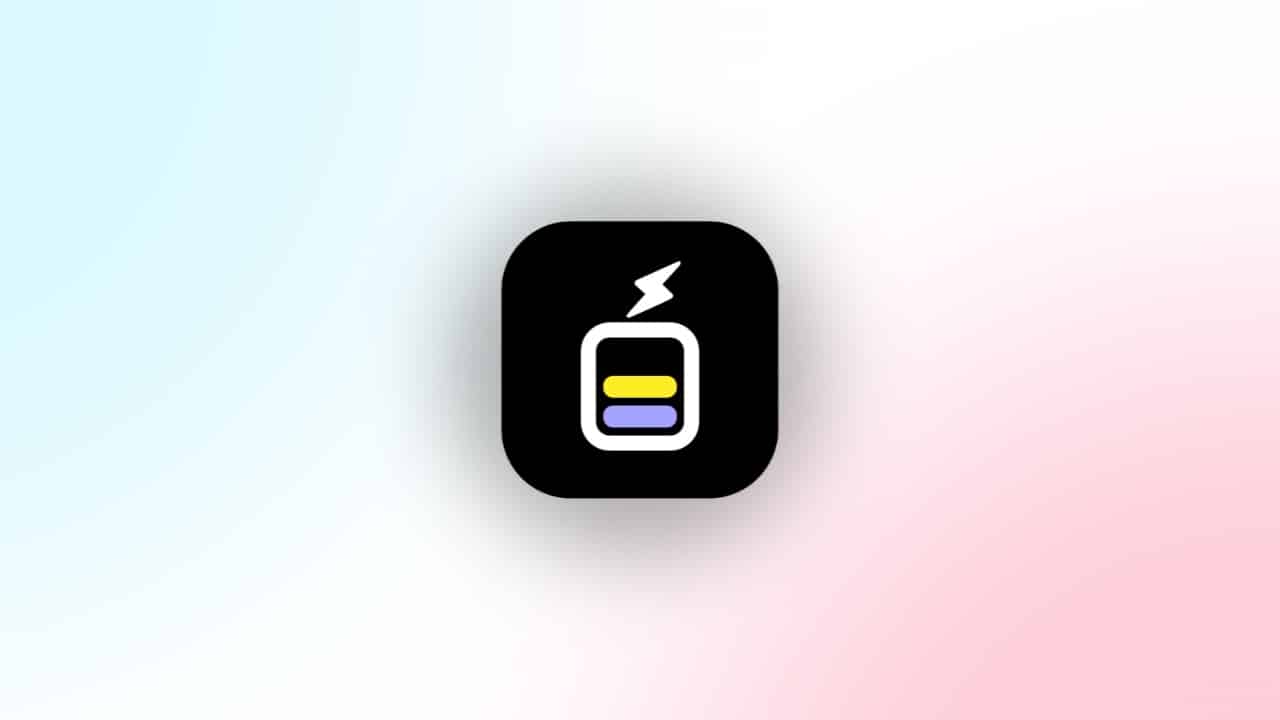


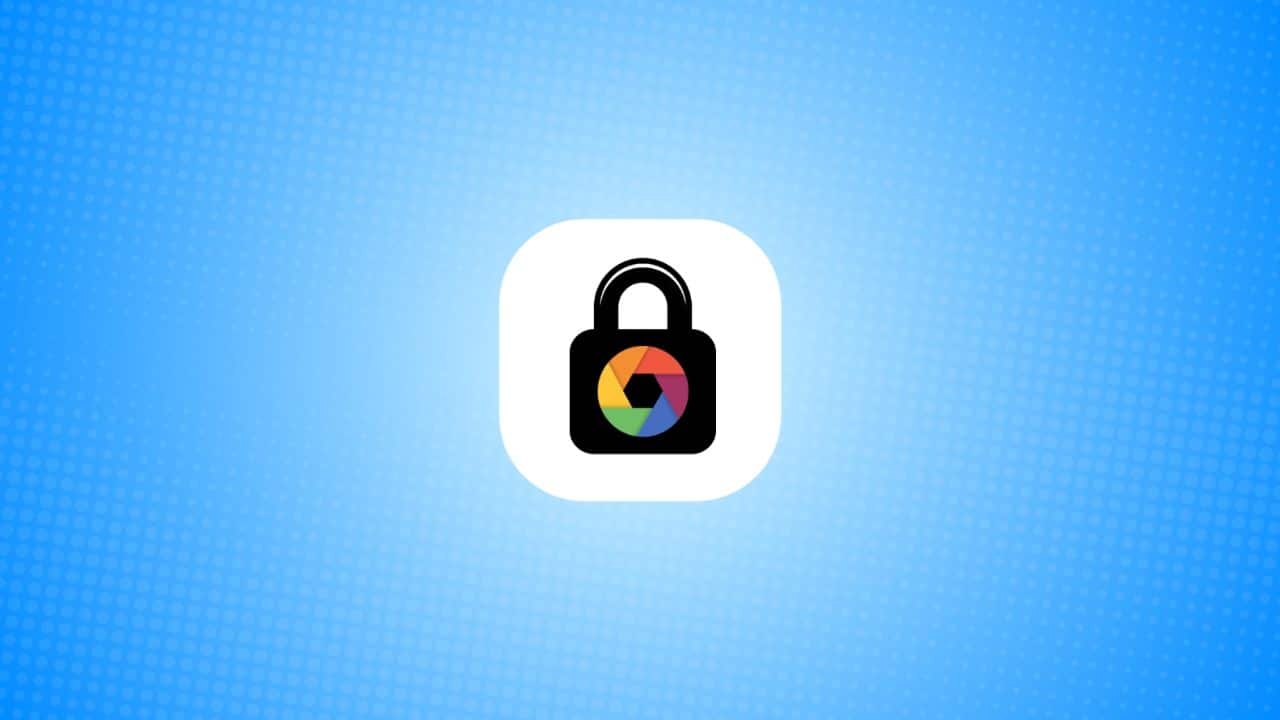
Voice
Call history