WhatsApp, the popular messaging platform, is constantly evolving to offer new features and enhanced privacy options to its users. One such WhatsApp feature is the Chat Lock feature, which allows you to add an extra layer of security to your private conversations.
In this article, we will explore how to use the Chat Lock feature on WhatsApp. Provide you with a step-by-step guide to ensure your chats remain secure.
What is the Chat Lock Feature?
The Chat Lock feature on WhatsApp enables you to add a PIN or biometric lock to individual chats, ensuring that only authorized users can access them.
This feature is particularly useful if you want to protect sensitive conversations from prying eyes, especially if you share your device with others.
also read: How to Edit WhatsApp Messages on Android: A Step-by-Step Guide
How to Enable the WhatsApp Chat Lock Feature
To enable the Chat Lock feature on WhatsApp, follow these simple steps:
- Update WhatsApp: Ensure that you have the latest version of WhatsApp installed on your device, as the Chat Lock feature may not be available in older versions.
- Open WhatsApp Settings: Launch WhatsApp and tap on the three-dot menu in the top-right corner to access the settings menu.
- Navigate to Privacy: In the settings menu, tap on “Account” and then select “Privacy.”
- Access Chat Lock Settings: Scroll down and locate the “Fingerprint Lock” or “PIN Lock” option, depending on your device.
- Choose a Lock Type: Select either “Fingerprint Lock” or “PIN Lock” based on your preference and device capabilities.
- Set Lock Method: Follow the prompts to set up the desired lock method. If you choose a PIN lock, enter a secure PIN, and if you opt for a fingerprint lock, register your fingerprint.
Using the Chat Lock Feature
Once you have enabled the Chat Lock feature, follow these steps to secure your individual chats:
- Open WhatsApp: Launch the WhatsApp application on your device.
- Access Chats: From the main screen, tap on the “Chats” tab to view your conversations.
- Lock a Chat: Long-press on the chat you want to lock. A toolbar will appear at the top with various options.
- Select the Lock Option: Tap on the lock icon or the three-dot menu to access additional options and select “Lock.”
- Verify Lock: Depending on the lock method you chose earlier, you will need to verify your fingerprint or enter your PIN to lock the chat.
Managing Locked Chats
To manage your locked chats, follow these instructions:
- Access Locked Chats: To view your locked chats, tap on the three-dot menu in the top-right corner of the main screen and select “Locked Chats.”
- Unlock a Chat: Long-press on a locked chat, and select the unlock option from the toolbar that appears.
- Change Lock Method: To change the lock method, go to WhatsApp settings, select “Account,” then “Privacy,” and tap on “Fingerprint Lock” or “PIN Lock.” Follow the prompts to modify your lock method.
Conclusion
The Chat Lock feature on WhatsApp offers users a convenient way to protect their private conversations.
By following the simple steps outlined in this guide, you can easily enable and use this feature to safeguard your chats from unauthorized access.
Whether you choose a PIN or fingerprint lock, the Chat Lock feature adds an extra layer of security, ensuring your conversations remain private and confidential.
Stay connected and stay secure with WhatsApp’s Chat Lock feature.

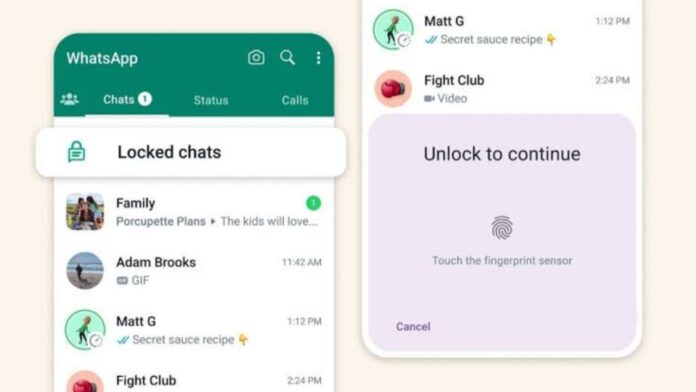






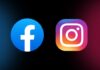


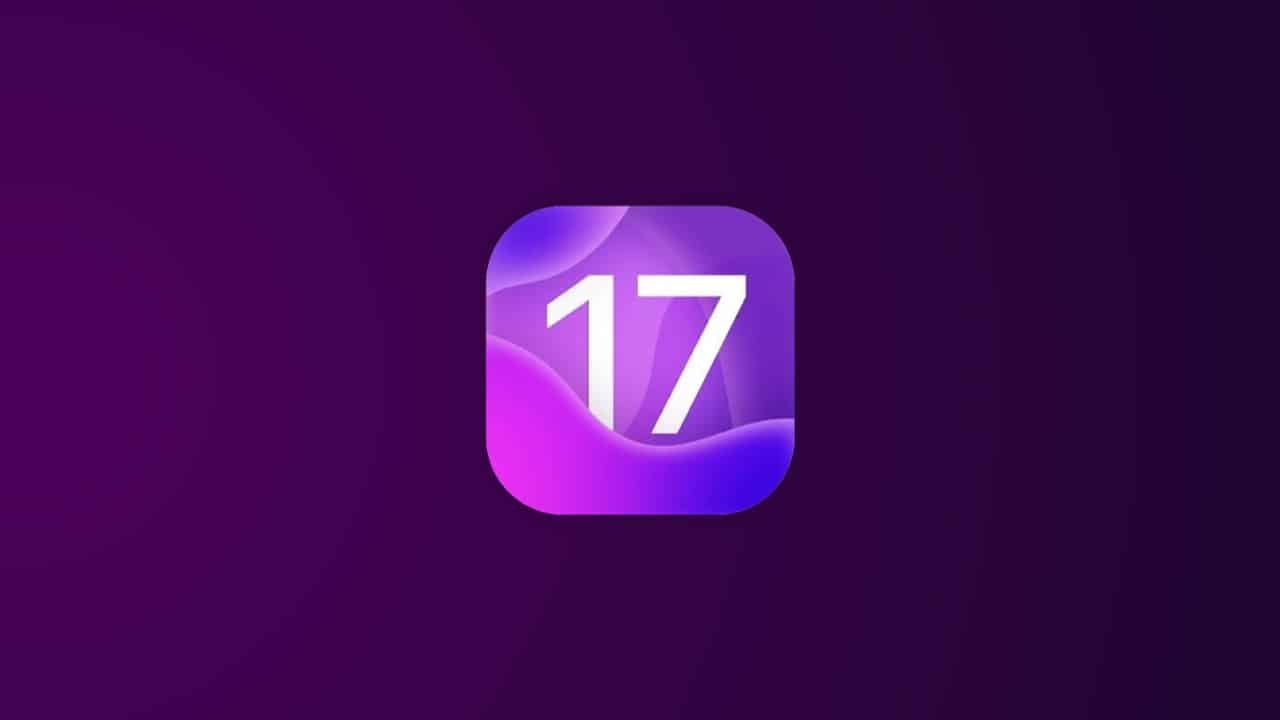


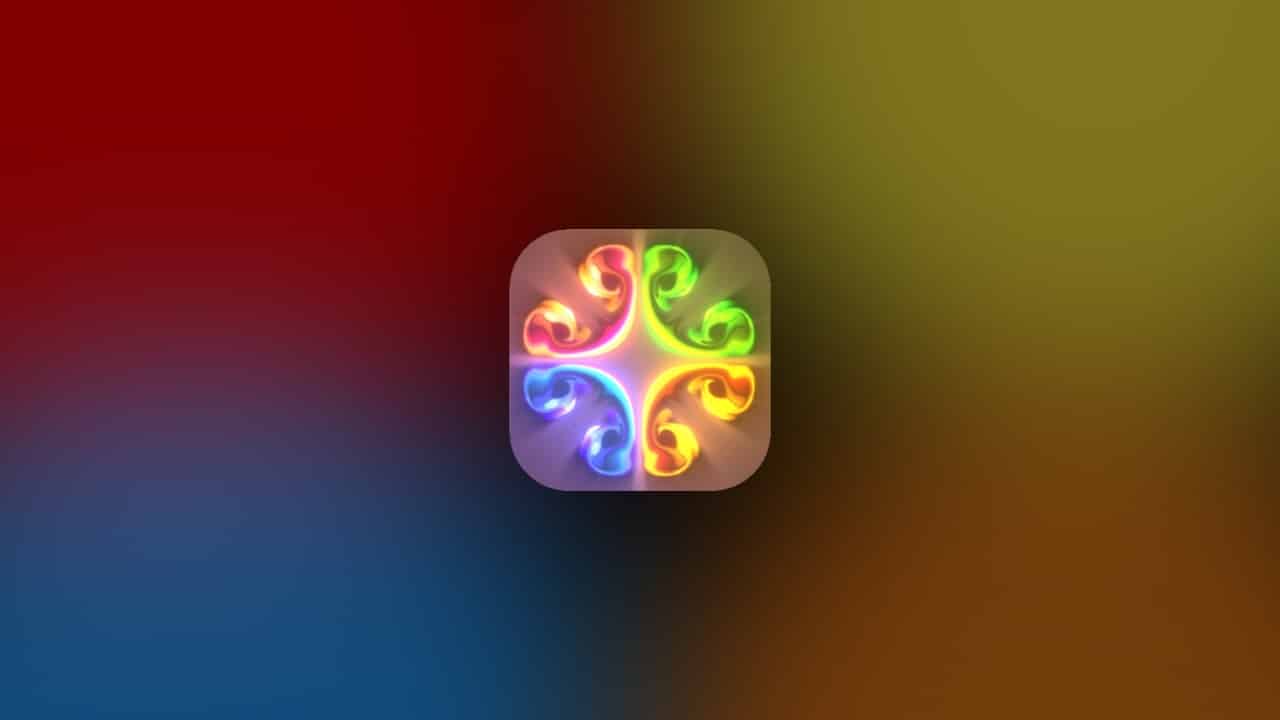







Nice
Nice
This is a very good app
Nice
Nice