When you want to spice up your messages and express your emotions more vividly, plain text may not always do the trick. Sending GIFs in iMessage can enhance your conversations, whether you want to share a laugh with friends or convey a special sentiment.
Did you know that you can send GIFs directly from the iMessage app? Let’s delve into how to send GIFs in iMessage on your iPhone.
also read: How to Fix “iMessage is Signed Out” Error on iPhone: (10 Method)
Sending GIFs Directly in iMessage
Using iMessage’s built-in GIF library is an easy and convenient way to send GIFs. Follow these steps:
- Open the Messages app on your iPhone.
- Start a new conversation or open an existing one.
- Tap the “+” icon at the bottom-left corner of the screen.
- From the list of apps, select “Images”.
- Browse through the GIF library or use the search bar to find specific GIFs.
- Tap on a GIF you like to add to your message.
- Add a comment if desired and then tap “Send” to share the GIF.
The Images feature offers a wide range of GIFs to choose from, allowing you to quickly find the perfect one for any occasion.
Sending Saved GIFs in iMessage
If you have GIFs saved on your iPhone, you can also send them in iMessage. Here’s how:
- Open the Messages app and go to the conversation where you want to send a GIF.
- Tap the “+” icon and then select “Photos”.
- Browse through your photo library to find the saved GIF you want to share.
- “Tap the GIF” to select it.
- Add any additional text or message if you like, and then tap “Send”.
This method allows you to share personal GIFs or ones you’ve downloaded that aren’t available in the standard iMessage GIF library.
Sending GIFs from a Website
You can also share GIFs from websites like Giphy or from Google searches. Follow these steps:
- Find a GIF online through Google search or a dedicated website like Giphy.
- Tap and hold the GIF, then select “Copy”.
- Go to the iMessage conversation where you want to share the GIF.
- Tap and hold in the text input area, then select “Paste”.
- Add any text you want to accompany the GIF and tap Send.
This method allows you to access a vast variety of GIFs online and share them in your iMessage conversations.
Wind Up
Sending GIFs in iMessage is a fantastic way to bring more fun and expression to your conversations.
Whether you use the built-in Images feature, share saved GIFs from your photo library, or paste GIFs from websites, you can easily elevate your messages with these lively animations.
With these methods, you can make your iMessage chats more engaging and expressive.
So, next time you want to share a laugh, surprise a friend, or convey your feelings in a unique way, consider sending a GIF in iMessage. It’s a simple and enjoyable way to add a layer of fun to your daily communications!

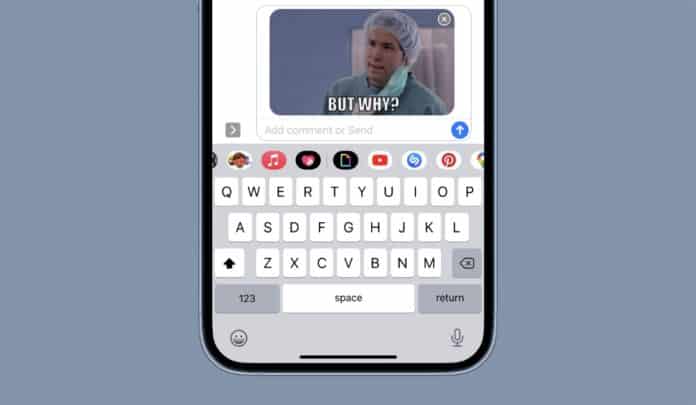







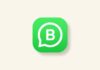

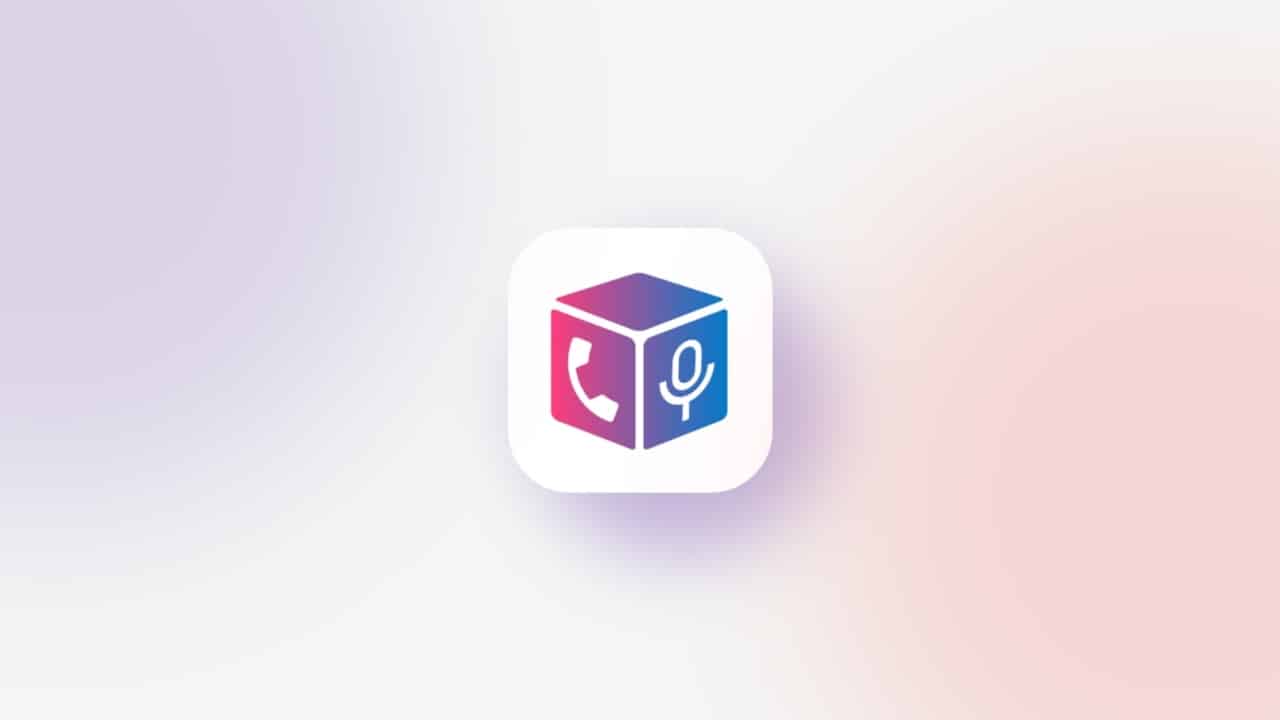

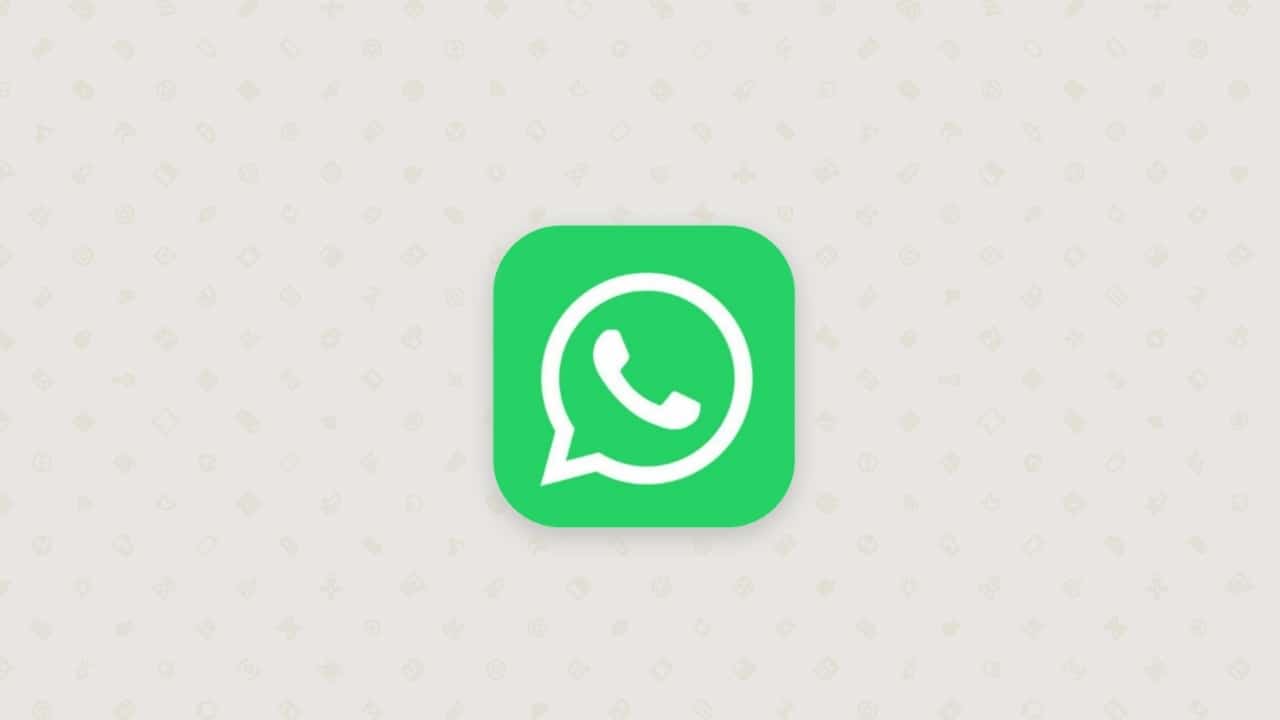

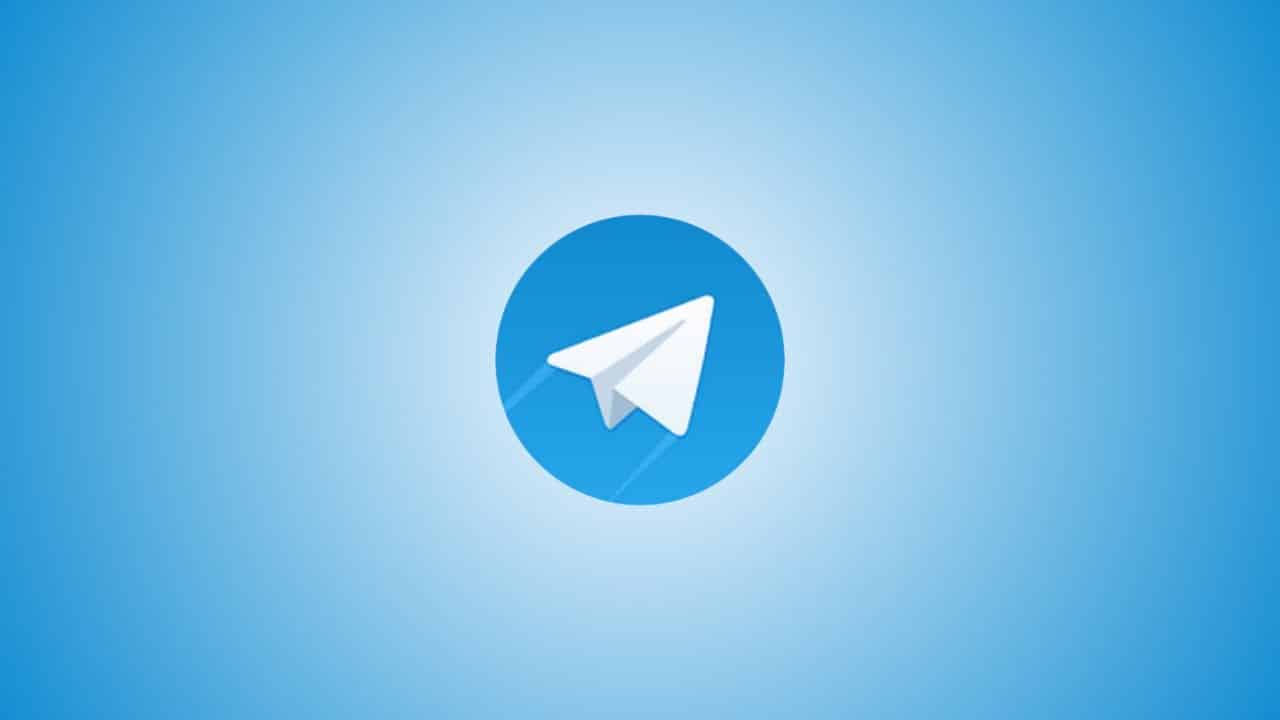
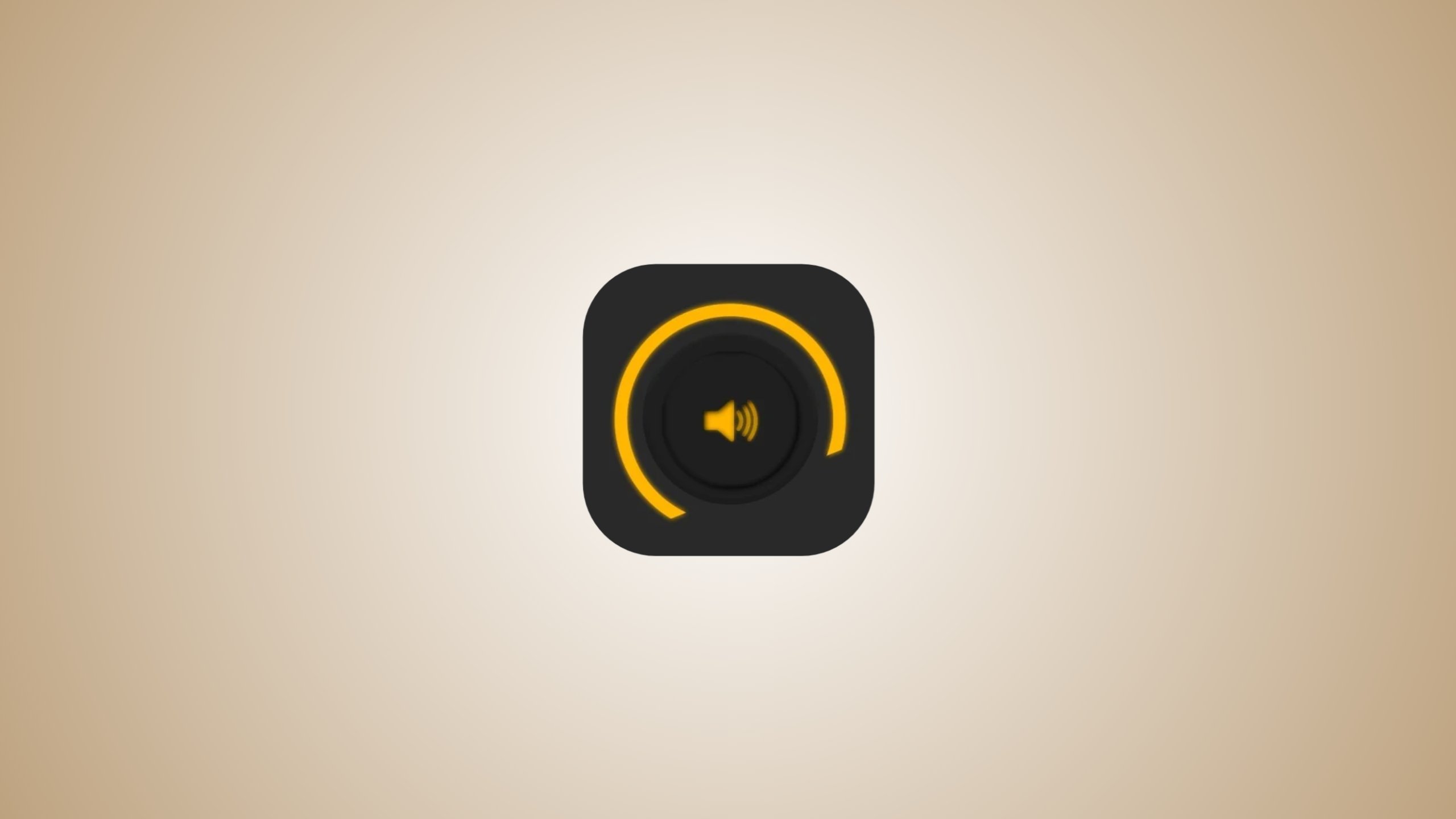




Voice lock
Voice lock
Voice lock
voice lock
हे सिरी लॉक फोन
Phone lock
He siri lock up the phone
He siri lock phon
Screen touch guard
Signature Look
He siri lock the phone
Se Siri lock phon
He Siri lock the phone
He siri lock the phone
Very good