Learning how to schedule text messages on your iPhone can save you time and ensure important messages are sent at the right moment. While the iPhone doesn’t offer a built-in feature for this, there are workarounds you can employ to achieve this functionality.
In this article, we’ll explore three methods to schedule text messages on your iPhone using both native and third-party solutions.
also read: How to Know If Someone Blocked You on iMessage: 8 Best Method
Method 1: Using Shortcuts App
The Shortcuts app, pre-installed on iPhones running iOS 13 or later, allows you to automate tasks, including sending scheduled text messages. Here’s how to set it up:
- Open the Shortcuts app and navigate to the Automation tab.
- Create a new automation, selecting “Time of Day” as the trigger.
- Set the desired time and frequency for sending the text.
- Add the message content and recipient details.
- Enable the automation and confirm your settings.
Method 2: Using Third-Party Apps
Alternatively, you can utilise third-party apps like Scheduled, Kyew, or Moxy Messenger from the App Store to schedule text messages. Here’s a simplified guide using the Scheduled app:
- Download and open the Scheduled app.
- Follow the setup process, including accepting terms and verifying your number.
- Create a new scheduled message, selecting the recipient, message content, and scheduling details.
- Confirm the schedule to send the message at the specified time.
Method 3: Using Reminders
For those who prefer not to use third-party apps or shortcuts, the Reminders app can serve as a simple workaround:
- Open the Reminders app and create a new reminder.
- Enter the message details in the title and notes section.
- Set the reminder date and time for when you want to send the message.
- When the reminder triggers, manually copy and paste the message into the Messages app to send it.
Wind Up
While scheduling text messages directly within the iPhone’s messaging app is not natively supported, these methods offer effective alternatives to achieve the same outcome.
Whether using Shortcuts, third-party apps, or Reminders, you can ensure your messages are delivered punctually.
Until Apple introduces a built-in scheduling feature, these workarounds provide valuable solutions for users. Share your preferred method or any additional tips in the comments below.
Important FAQs
Q1. Can you schedule a text on an iPhone?
Yes, you can schedule texts on an iPhone using automation through the Shortcuts app or third-party scheduling apps available on the App Store.
Q2. Can you schedule an iMessage?
While there’s no native feature to schedule iMessages, you can use third-party apps or automation methods to schedule texts on an iPhone, including iMessages.

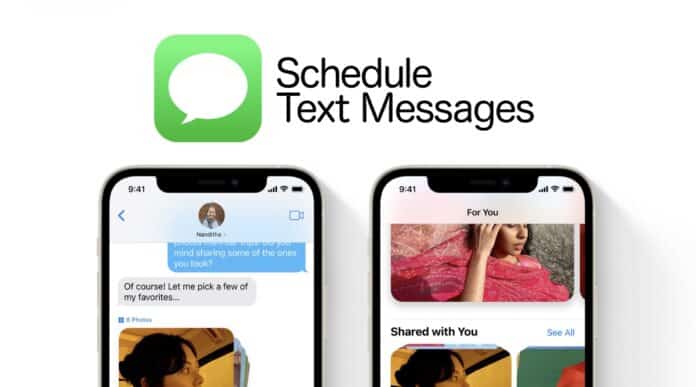






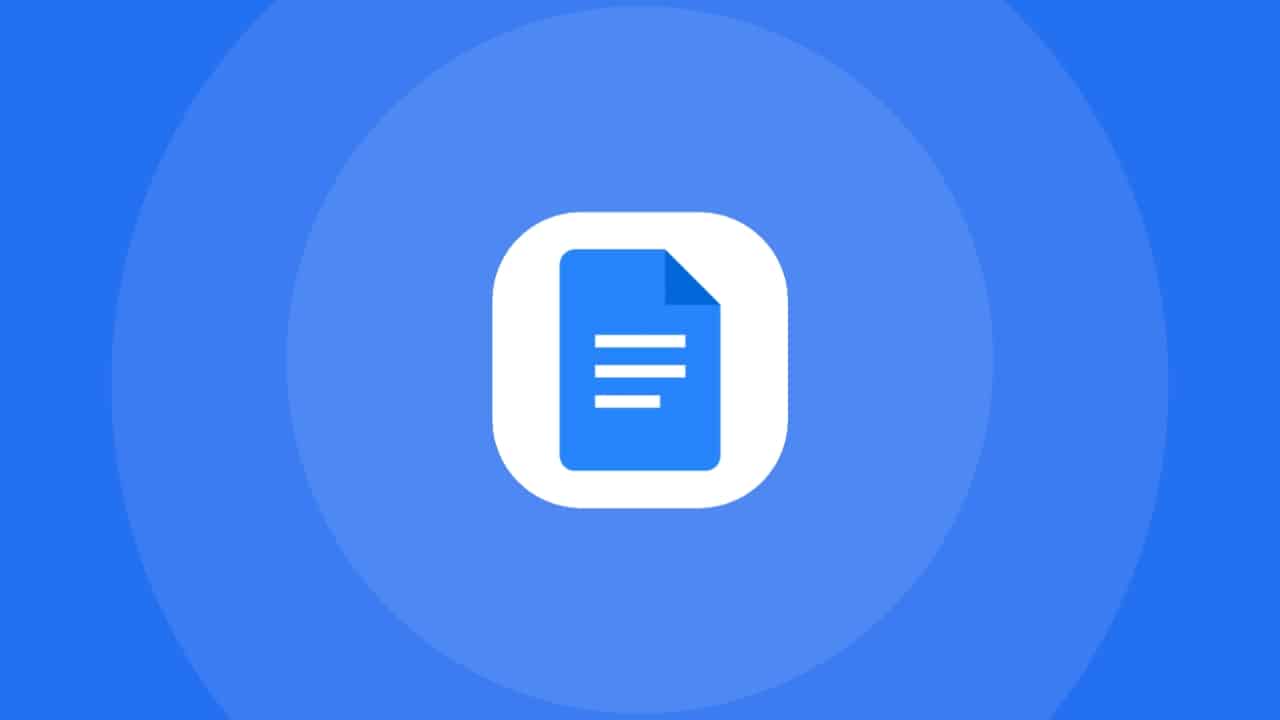







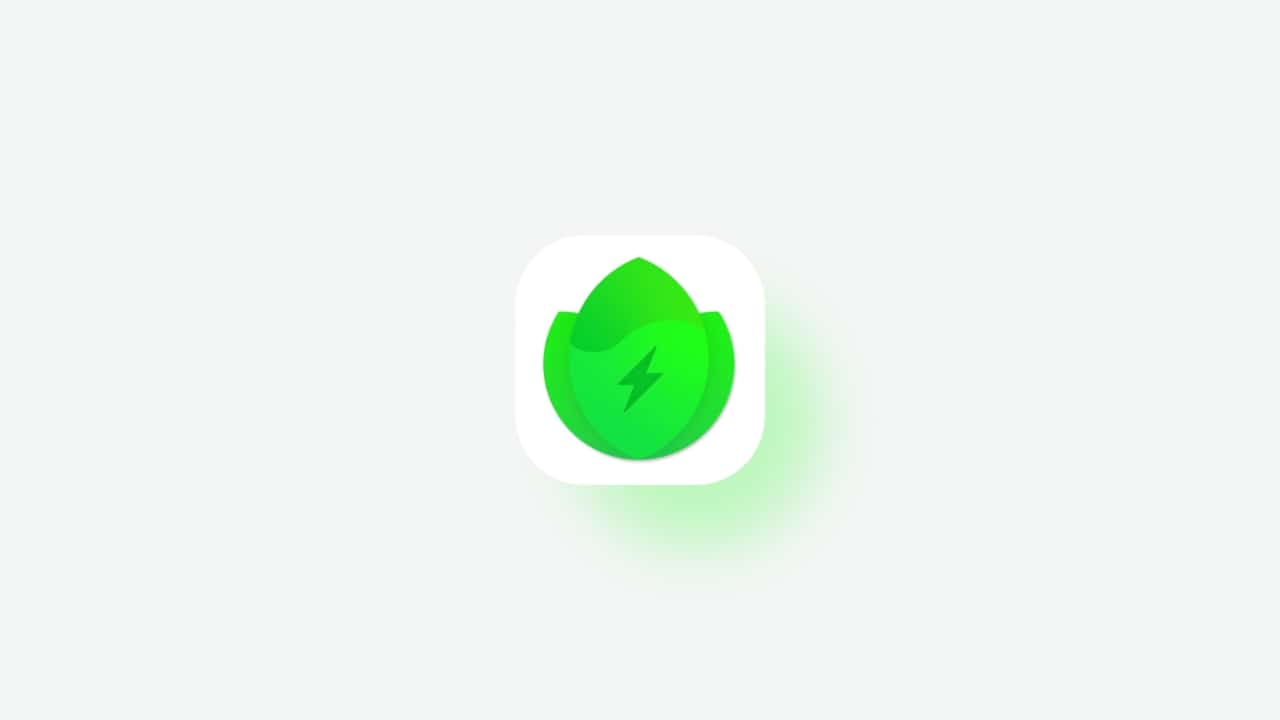
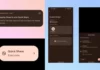


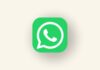


iphone
WhatsApp
Free calling