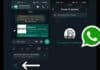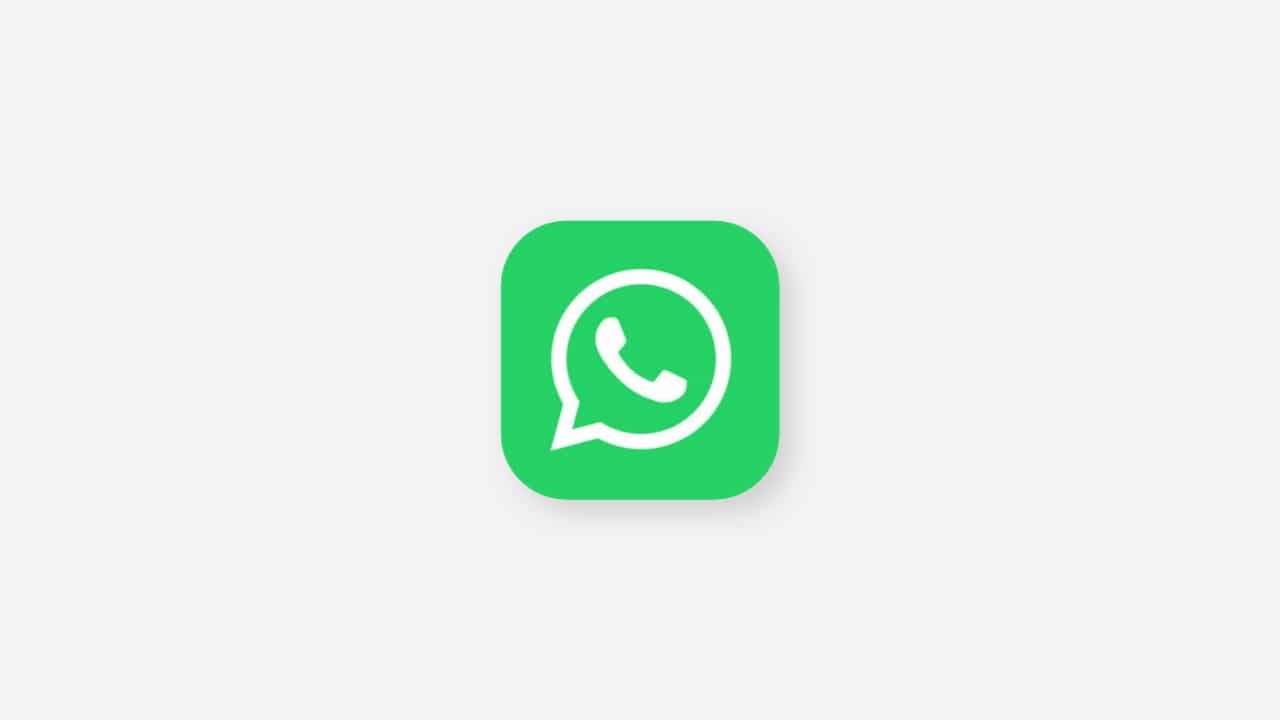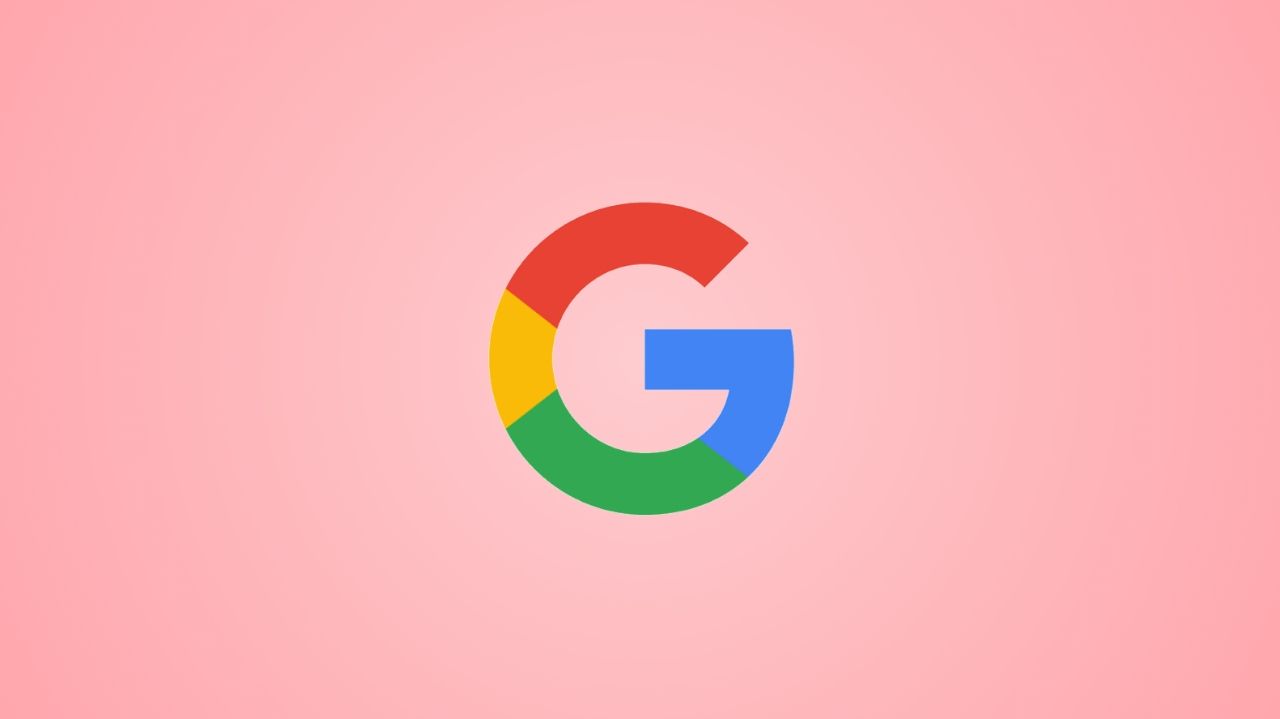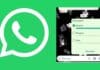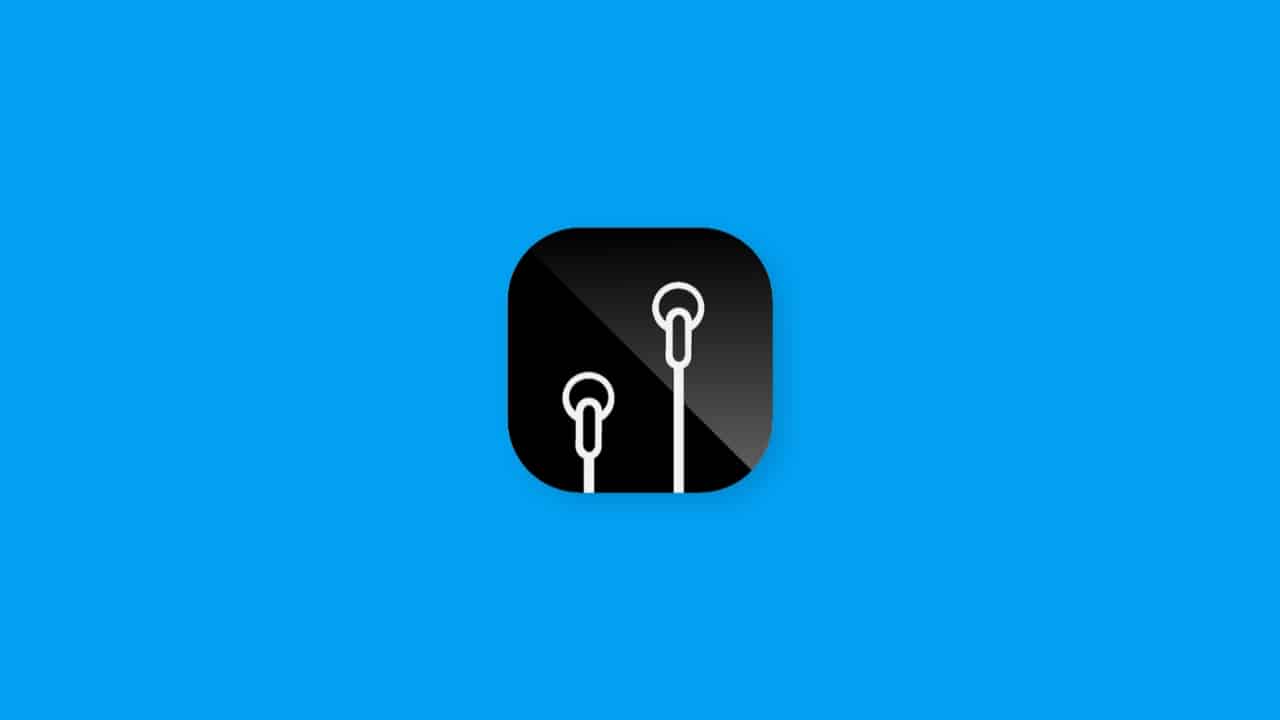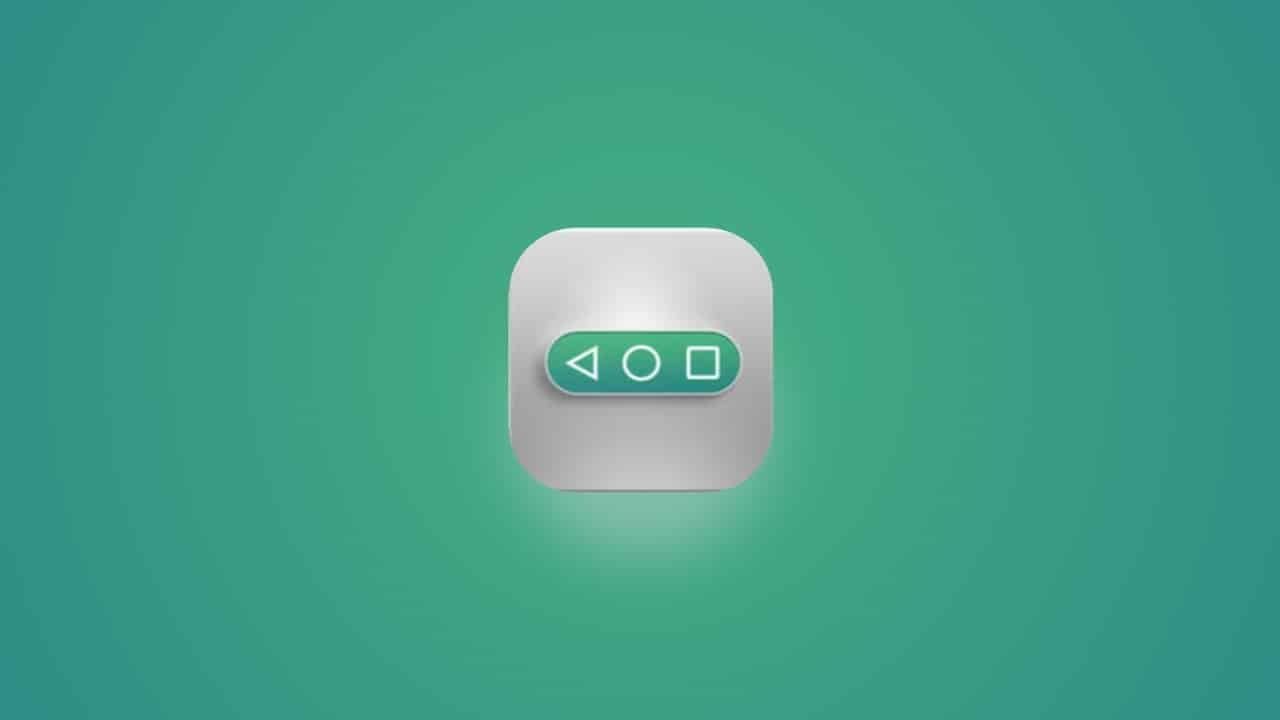WhatsApp Group calling is a fantastic feature that allows you to connect with up to 32 participants in a group video call. In this article, we’ll walk you through the process of making WhatsApp group video calls, whether from a group chat or the Calls tab.
We’ll also cover how to make a WhatsApp group video call for later. So, if you want to learn how to make the most of this feature, keep reading!
also read: How to Recover Deleted Photos From WhatsApp: A Sep-by-Step Guide
How to Make a WhatsApp Group Video Call From a Group Chat
WhatsApp makes it easy to initiate a group video call from a group chat. Here’s what you need to do:
- Open the WhatsApp group chat you want to video call.
- If your group chat has 32 or fewer participants, simply tap Video Call.
- If there are more than 32 people in your group, tap the phone icon in the top-right corner of your screen.
- Select up to 32 people to join your video call.
- Then tap Video Call.
Keep in mind that you’ll need the latest version of WhatsApp on your device to add up to 32 participants to a call.
Additionally, for security reasons, you must be an admin of the group to add individuals who are not saved in your contact list to a group call.
How to Make a WhatsApp Group Video Call From the Calls Tab
If you want to add up to 15 random people from your contact list to a WhatsApp video call, follow these steps:
- Open WhatsApp on your device, then tap the Calls tab in the top-right.
- Tap on the phone icon in the bottom right.
- Select New group call.
- Choose participants from your contacts.
- Then tap Video Call.
An essential point to note is that anyone you invite to the group video call can join even after the call has already started.
How to Schedule a WhatsApp Group Video Call
If you’re unable to make a group video call immediately, you can schedule it for later using these steps:
- In the group chat, tap on the video call button.
- Select Schedule Call from the drop-down menu.
- Give your call a title to let everyone know what it’s about.
- Choose the date and time for the call.
- Click OK.
- Once you’re done, select Send.
A reminder will be sent to all group members 15 minutes before the scheduled call starts, ensuring everyone is prepared.
WhatsApp Group Video Calls offer a convenient way to connect with friends and family. However, remember that during a WhatsApp video call, you can’t remove a contact from the call.
If someone wants to leave, they’ll have to hang up voluntarily. You can also participate in a group video call with someone you’ve blocked, but you can’t add a blocked contact to the call, nor can you add someone you’ve blocked.
To learn more about the ins and outs of making WhatsApp group video calls, be sure to check out our comprehensive article on everything you need to know about WhatsApp video calling.