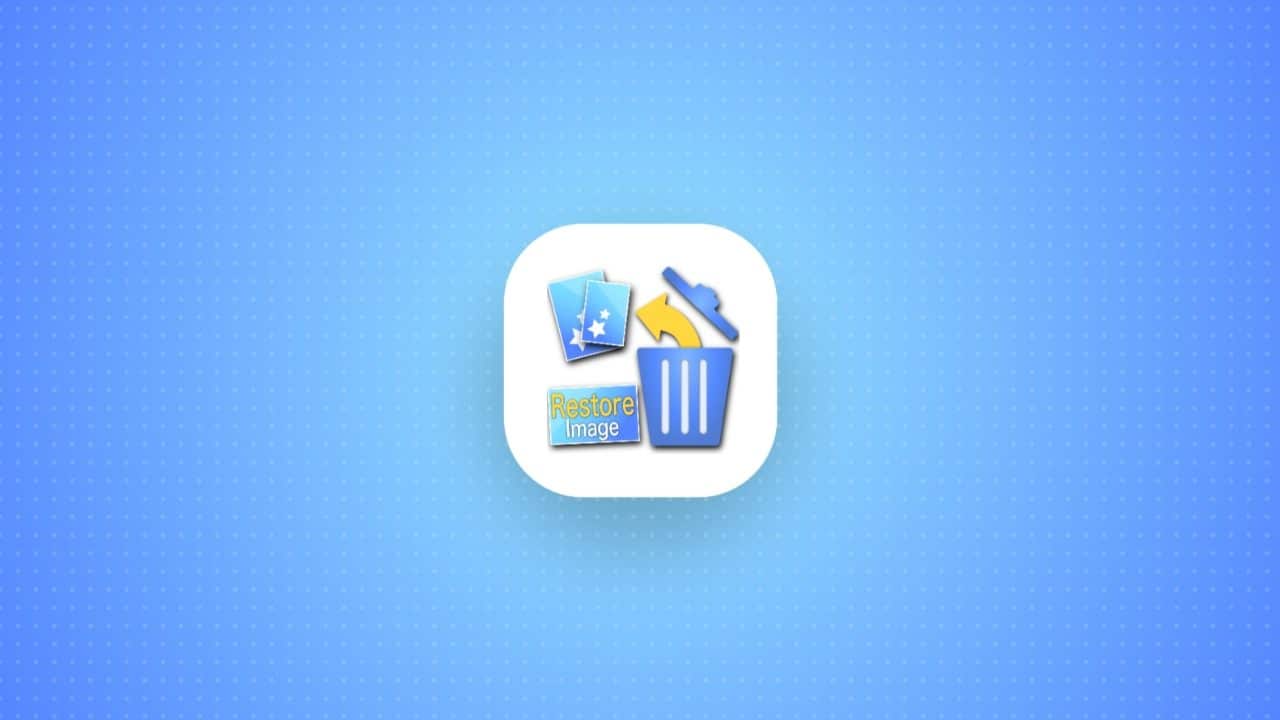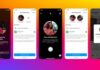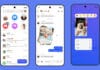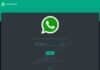In the dynamic world of online dating, managing subscriptions is as crucial as finding the perfect match. If you’re seeking to break free from Tinder Gold and explore alternatives, this guide is tailored for you.
We’ll delve into the step-by-step process of canceling your Tinder Gold subscription, debunk common misconceptions, and provide valuable insights for a seamless transition. Let’s embark on this journey together.
also read: Here’s How to Fix No Valid QR Code Detected Error in WhatsApp
Don’t Delete Tinder Until You’ve Cancelled
A common pitfall users face is assuming that deleting the Tinder app or their account automatically cancels their subscription.
However, the reality is quite different. Tinder prioritizes user retention, making it easy to unwittingly keep your Tinder Gold subscription active.
To avoid this, refrain from deleting the app until you’ve successfully canceled your subscription. If safety concerns arise on Tinder, opt to block users instead of resorting to app deletion.
How to Cancel Your Tinder Gold Subscription
Understanding the intricacies of canceling your subscription is vital, especially considering the variations based on how you initially subscribed.
Whether it’s Tinder Plus, Tinder Gold, or Tinder Platinum, the cancellation method may differ.
Let’s explore the steps involved in canceling through the Tinder app, website, Google Play Store, or Apple App Store.
Cancelling Through the Tinder App
- Open the Tinder app.
- Tap the profile icon in the lower-right corner.
- Access your account settings and tap “Manage Payment Account” under the Payment Account heading.
- Locate your Tinder Gold subscription, and tap “Manage” to open subscription options.
- Finally, tap “Cancel Subscription.”
Cancelling Through the Google Play Store
- Open the Google Play Store app.
- Tap your profile picture in the upper-right corner.
- Access “Payments & subscriptions” and tap “Subscriptions.”
- Find Tinder Gold and tap “Cancel subscription” at the bottom of your screen.
Cancelling Through the Apple App Store
- Open your iPhone’s Settings app.
- Tap your name at the top.
- Access “Subscriptions” and find your Tinder Gold subscription.
- Tap “Cancel Subscription.”
Essential Things About Cancelling a Tinder Subscription
Understanding the nuances of subscription cancellation ensures a smoother process.
After canceling, your subscription remains active until the current billing period concludes, and immediate refunds post-cancellation aren’t possible.
Familiarise yourself with Tinder’s refund policy, noting exceptions for refund requests made within 14 days of purchasing Tinder Gold or another subscription.
For Apple devices, contact Apple’s customer support for refunds; for Android devices, reach out to Tinder directly.
Get the Best Value Out of Dating Apps
As you bid farewell to Tinder Gold, consider exploring other dating apps for a more enriching experience.
Beyond the well-known names like Hinge and Bumble, delve into LGBTQ dating apps for a diverse and inclusive community.
Maximizing your dating app journey involves making informed decisions, ensuring safety, and embracing the plethora of options available.
Wind Up
Canceling your Tinder Gold subscription shouldn’t be a daunting task. With this comprehensive guide, you’re equipped to navigate the process seamlessly.
Remember, the world of online dating extends beyond Tinder, offering a multitude of opportunities for meaningful connections.
Make informed choices, prioritize safety, and embark on a daring adventure that aligns with your preferences.