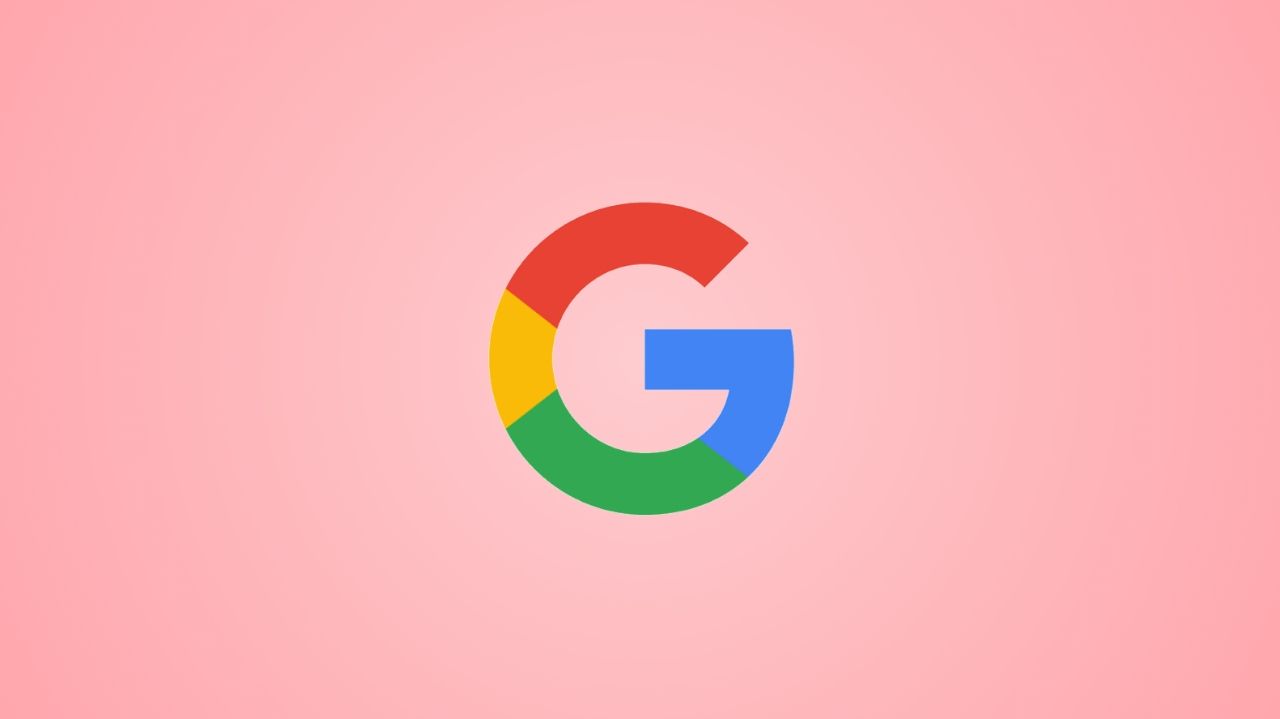Reduce image size directly on Chrome Browser can be a tedious task if you don’t know how to do it. Often you need to share forms and details online. This work could become more laborious when you have to upload more documents and images. Now a days maximum of the educational institutions, government services, job searches and other private firms also accept all the application forms online and so you have to upload all the documents online only.
Also, Read Telegram brings 10 new features and update including protect Content, etc
The websites related to these institutions often do not accept heavy image files. So, you have to struggle to reduce the size of your images accordingly. In this article you will know how to make this tedious task easy and interesting.
How to Reduce image size on Chrome Browser
You all may know that images are composed of pixels. Most of the website have guidelines that specify the file size, height and width of the image so that the image you send does not occupy lots of space on the server. You can use paint or any other image editor software to suit the file according to your needs or you can go to some online website that can do this task for you.
Also, Read WhatsApp introduced six new features this week including in-app support, etc
There are many ways you can use to resize images but you can do it very easily in your Google Chrome Browser without visiting any other website just by installing ‘Chrome extension’. The best part of this is that you can even resize your images when you are offline. Here is how you can reduce the image size in few simple steps:-
First of all open your Google Chrome Browser on your PC or laptop. Then navigate Chrome website on the browser by typing https://chrome.google.com/webstor. After this, search for ‘Resizing App’ within search bar. From the result menu click on ‘Resizing App’ option. After the webpage opens click on the big Blue button on the right side reading ‘Add to Chrome’. An alert window will pop up confirming the action. Tap on ‘Add Extension’.
Also, Read WhatsApp working on ability to migrate chat for iOS beta messenger
Once the extension tool is downloaded, it will be added to your Chrome Browser. Then click on the extensions and press the big green ‘+’ icon on the small pop up box which will ask for an image. From file explorer locate and select the image you want to resize. Tap on the box below resize once you upload the image. Then select the percentage how much you want to reduce the size of the image as per your needs.
Lastly tap the green ‘save image’ button and your resized image will be saved in the default download folder on your PC. Hope this article will help you to resize and upload your images in a very simple and easy way without making you feel dull and boring. Keep reading us for more interesting information on all the latest topics.