WhatsApp is not only a popular messaging app but also a versatile platform that offers various features to enhance your communication experience.
One such feature is the ability to create polls, which can be useful for gathering opinions, making group decisions, or conducting surveys.
In this article, we will guide you through the process of creating a poll on WhatsApp, providing step-by-step instructions and tips to ensure a smooth experience.
How to Create a Poll on WhatsApp
Polls serve as valuable tools for gathering opinions and making decisions within groups.
Whether you’re planning an event, seeking feedback, or conducting a survey, polls enable you to collect responses quickly and easily.
WhatsApp’s poll feature simplifies the process, making it convenient for both personal and professional use.
also read: How to Send High-Quality Video on WhatsApp: Step-By-Step Guide
Step 1: Update Your WhatsApp Application
Before you can create a poll on WhatsApp, ensure that you have the latest version of the app installed on your device. Regular updates ensure access to the latest features and bug fixes.
Step 2: Start a New Chat or Open an Existing Group Chat
To create a poll, open WhatsApp and navigate to the chat screen.
Choose whether you want to start a new chat or open an existing group chat, depending on the audience you want to reach with your poll.
Step 3: Access the Poll Feature
Once you’re in the chat or group, tap on the text input field to open the keyboard.
Look for the attachment icon (paperclip or “+” symbol) usually located beside the input field. Tap on it to access additional options.
Step 4: Compose Your Poll Question
In the list of attachment options, you’ll find “Poll” or “Polls” depending on your WhatsApp version.
Tap on it, and a poll creation screen will appear. Write your question in the text field provided.
Step 5: Add Poll Options
After composing your question, you can start adding poll options. Tap on “Add an option” to include response choices for your participants. You can add a minimum of two options and a maximum of ten.
Step 6: Adjust Poll Settings
WhatsApp allows you to customize certain settings for your poll. You can choose whether participants can only select one option or multiple options.
Additionally, you can enable or disable the “Anonymous voting” feature.
Step 7: Share and Monitor Your Poll
Once you’re satisfied with your poll settings and options, tap on the “Send” button to share the poll with your chosen recipients. As the creator, you can monitor the poll results in real time.
Tips for Effective Poll Creation
- Keep your poll question concise and clear.
- Use simple language and avoid jargon.
- Limit the number of options to prevent decision fatigue.
- Set a deadline for responses to prompt timely participation.
- Encourage participants to share their thoughts in the chat.
Conclusion
In conclusion, creating a poll on WhatsApp is a straightforward process that can enhance your communication and decision-making within groups.
By utilizing the poll feature, you can gather opinions, make group decisions, conduct surveys, and more.
Follow the step-by-step guide provided in this article, and don’t forget to implement the tips for effective poll creation to ensure the best results.
Start creating engaging polls on WhatsApp today and experience the convenience and benefits it offers for group interactions.

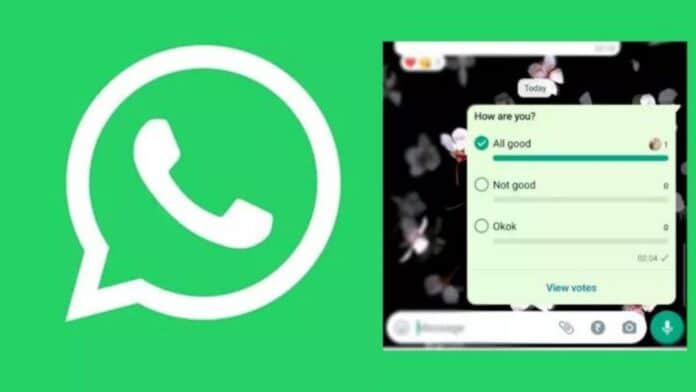






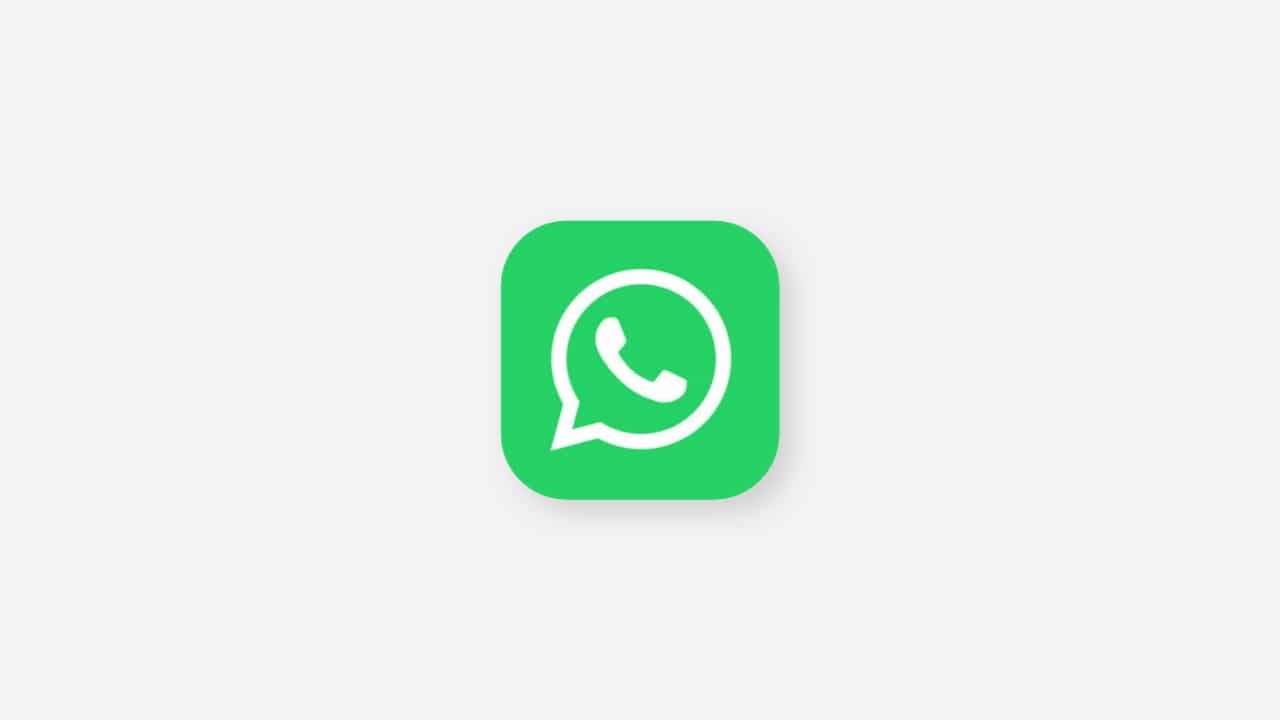



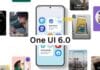


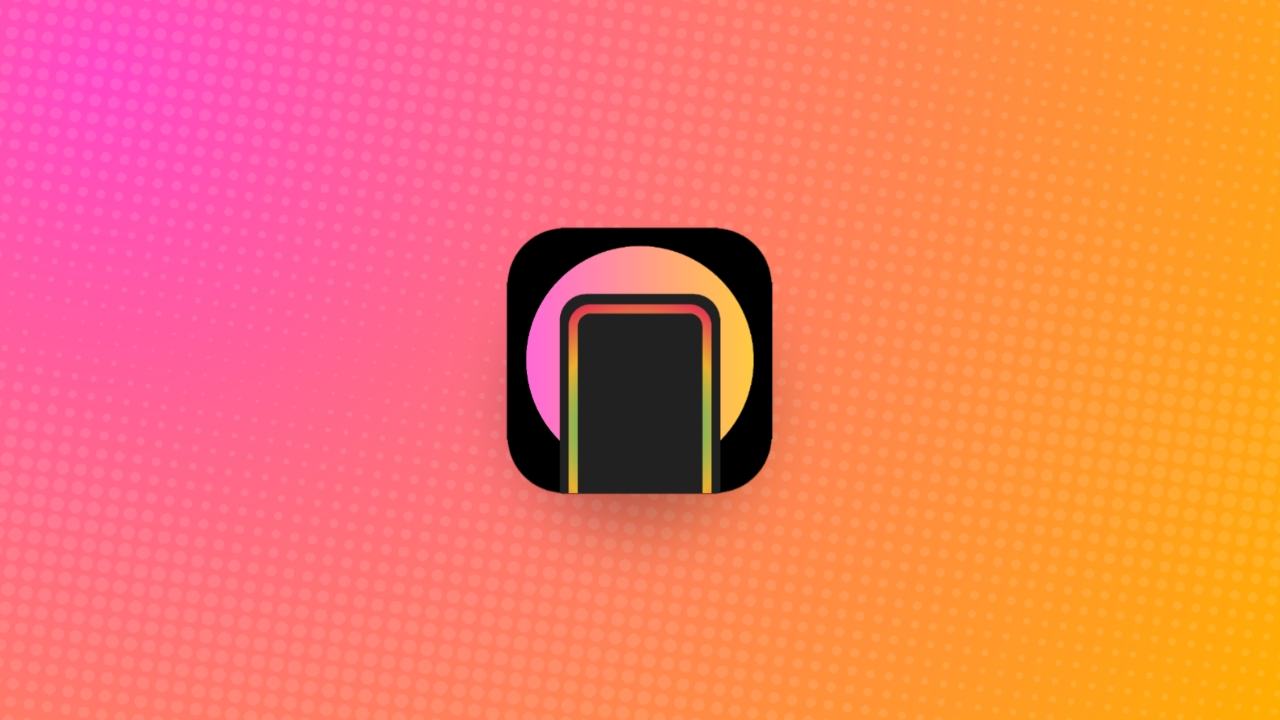
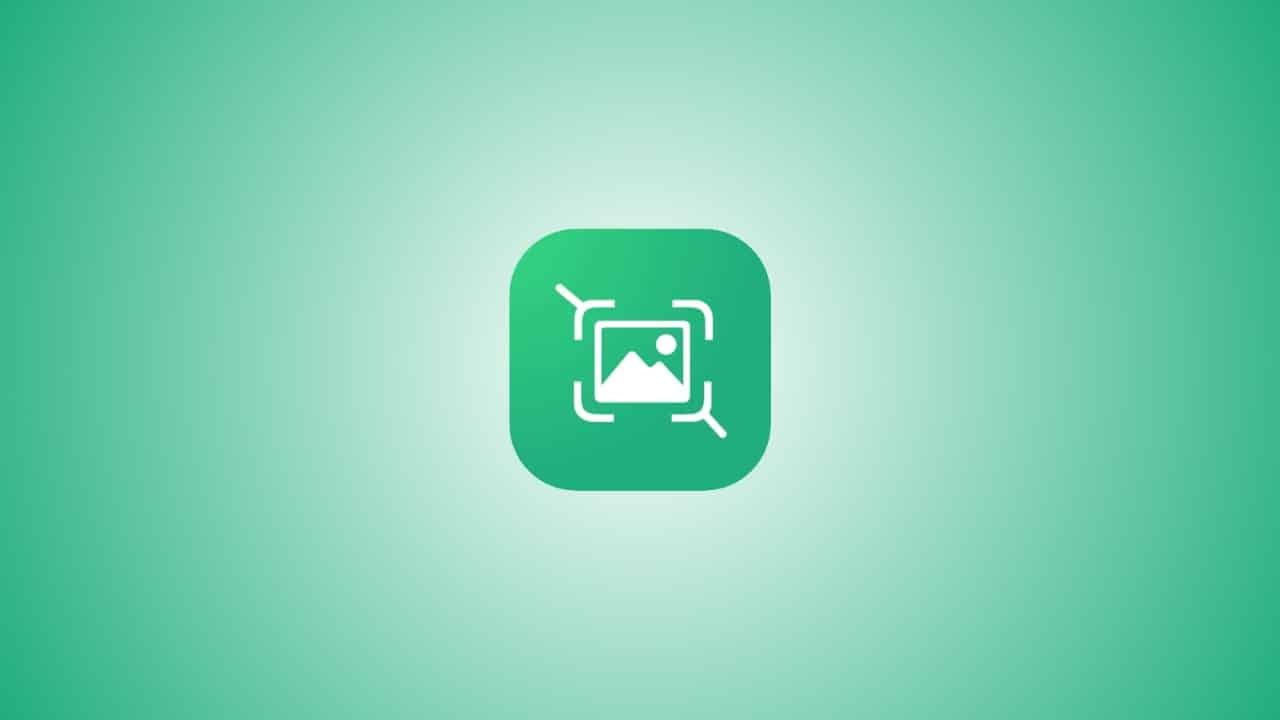
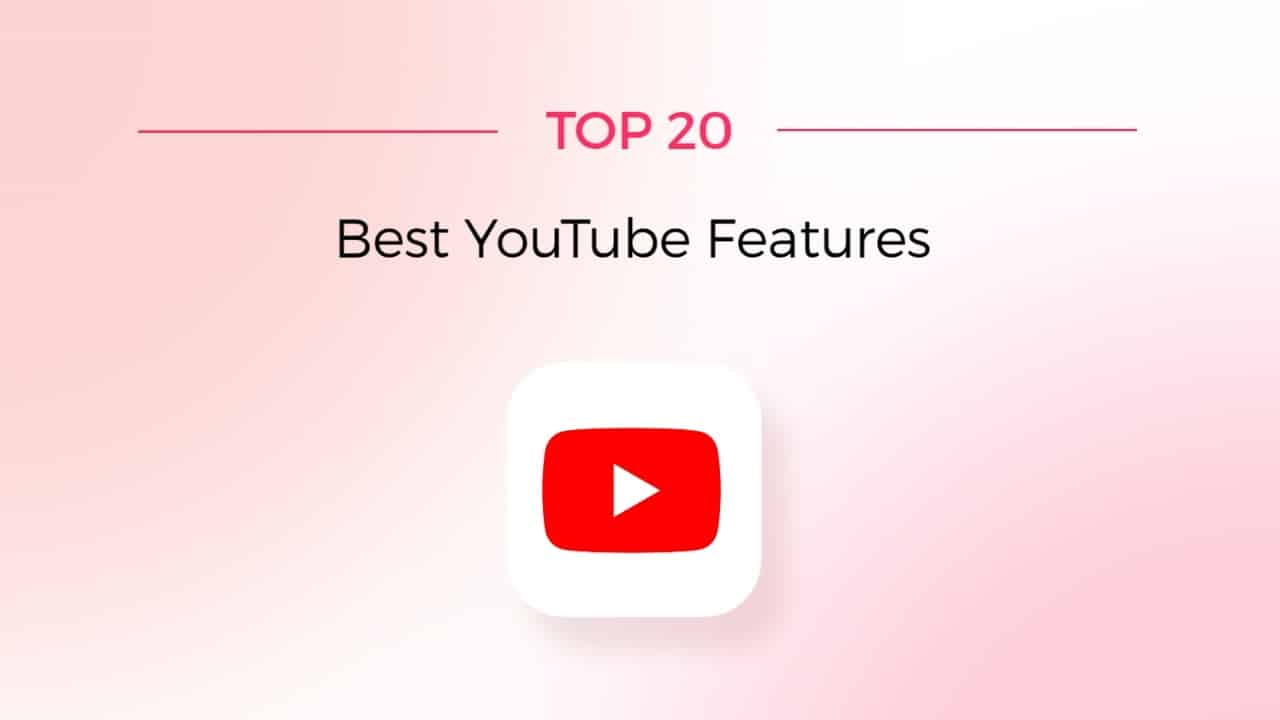
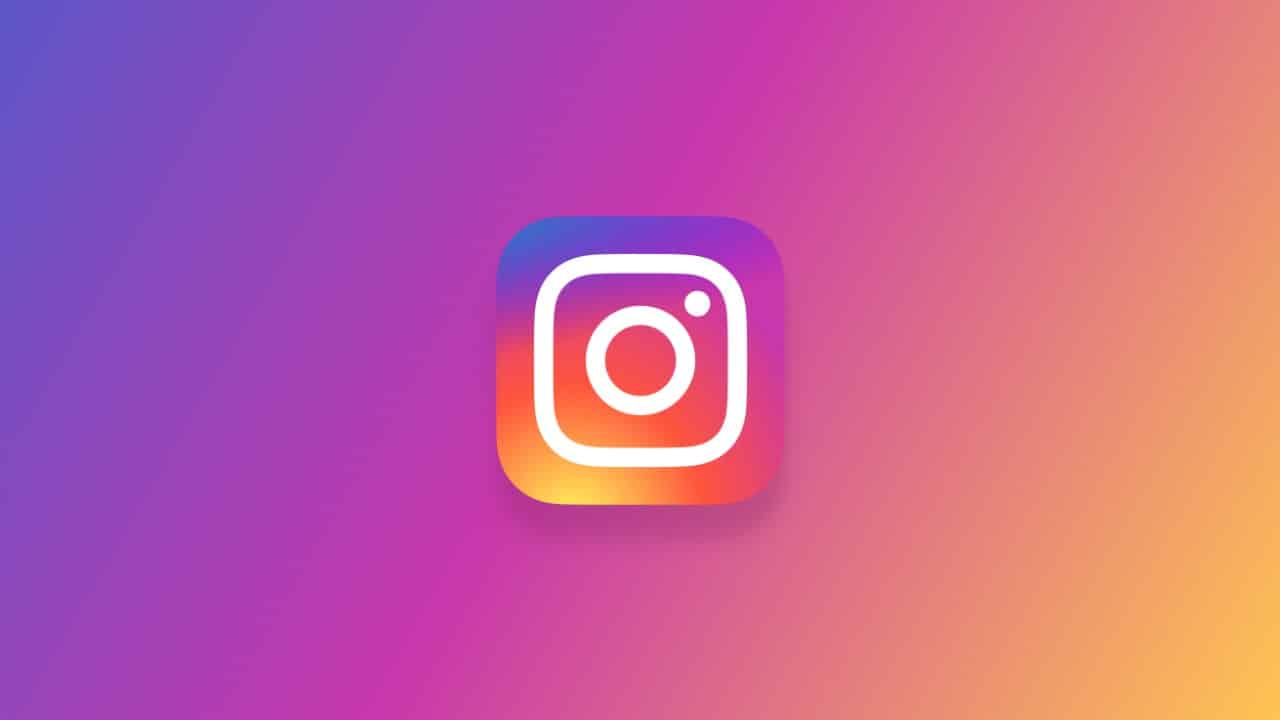


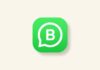

Good
Nice
Thank You