In the vast expanse of unfamiliar terrain, the advent of Google Maps has become our beacon, ensuring we never truly get lost. My recent move to a larger society accentuated the need for a reliable guide in the form of Google Maps.
The simple act of dropping a pin on my new house location emerged as my lifeline, facilitating exploration and eliminating the fear of losing my way.
In this guide, we will unravel the intricacies of dropping a pin in Google Maps and explore the diverse applications of this invaluable feature in 2024.
also read: Google’s Most Important AI Advancements: A Recap of 2023
Drop a Pin in the Google Maps Mobile App
The mobile app proves to be a versatile companion, allowing users to seamlessly drop pins on desired locations. Here’s a step-by-step guide to navigating this process on Android and iOS:
- Search and Locate: Open the Google Maps app and search for the location you wish to pin using the search bar. If you are at or near the location, tapping on the current location icon in the bottom right corner allows for manual pin placement.
- Long Press and Pin: Once the desired location is identified, a simple long press on that point on the map results in the appearance of a distinctive red pin. This signifies the successful drop of the pin.
- Save Your Location: The process doesn’t end with dropping the pin. To ensure easy retrieval, tapping on the pin provides various options, including the crucial “Save” feature. Creating a new list or adding to an existing one and tapping “Done” solidifies the pin’s placement.
Drop a Pin in Google Maps on Desktop/Web
While mobile usage is prevalent, the desktop version offers an equally convenient method for dropping pins:
- Navigate to Google Maps Website: Head to the official Google Maps website using your PC browser.
- Click and Save: Click once on the desired location on the map, and a grey pin will materialize. A small information panel pops up at the bottom of the screen, and clicking on it transforms the grey pin into a prominent red one. Similar to the mobile app, the “Save” option allows you to organize the pins into lists.
Delete a Dropped Pin in the Google Maps App
The simplicity of dropping a pin extends to its removal on both Android and iOS devices:
- Tap to Unpin: Once a location is pinned, tapping anywhere else on the map instantly unpins the location.
- Manage Saved Locations: Navigating to the “Saved” tab within the app provides options to delete entire lists or specific locations, maintaining a streamlined user experience.
Delete a Dropped PIN in Google Maps on the Desktop
On the desktop version, deleting a pinned location involves a few straightforward steps:
- Access Saved Locations: Clicking on the hamburger menu at the top left corner and selecting “Saved” unveils a list of saved locations.
- Edit and Delete: Choosing the three-dot menu icon next to different lists and selecting “Edit list” allows for the deletion of specific pinned locations.
Tips to Use Pinned Locations in Google Maps
Beyond the basics of dropping and deleting pins, leveraging the full potential of this feature involves incorporating these tips:
- Share Discoveries: Marking and sharing locations with friends becomes effortless, making it simple for them to discover and navigate to these spots.
- Collaborative Lists: Utilize the ability to collaborate on saved lists, leaving notes for shared exploration. This proves invaluable when exploring new cities or planning trips.
- Enhance Trip Planning: When collaborating or sharing a list, leave notes for others to see, aiding in meticulous trip planning and ensuring specific places are visited on designated dates.
Wind Up
As we navigate an increasingly interconnected world, Google Maps has become an integral part of our daily lives. Mastering the art of dropping pins on Google Maps and utilizing the full spectrum of features elevates our navigation experience in 2024.
Try these tips and features, and share your experiences in the comments below—let the journey continue with confidence and ease.

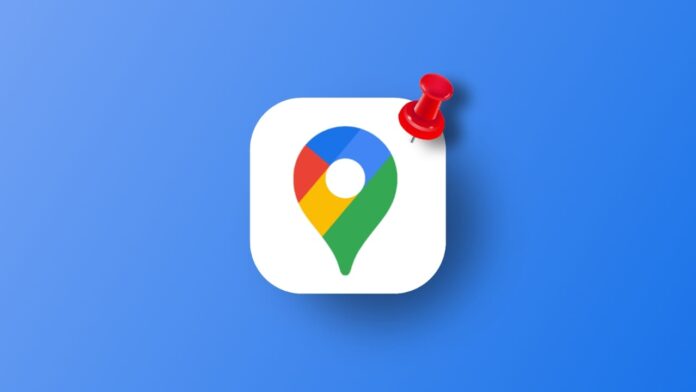






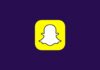

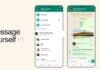

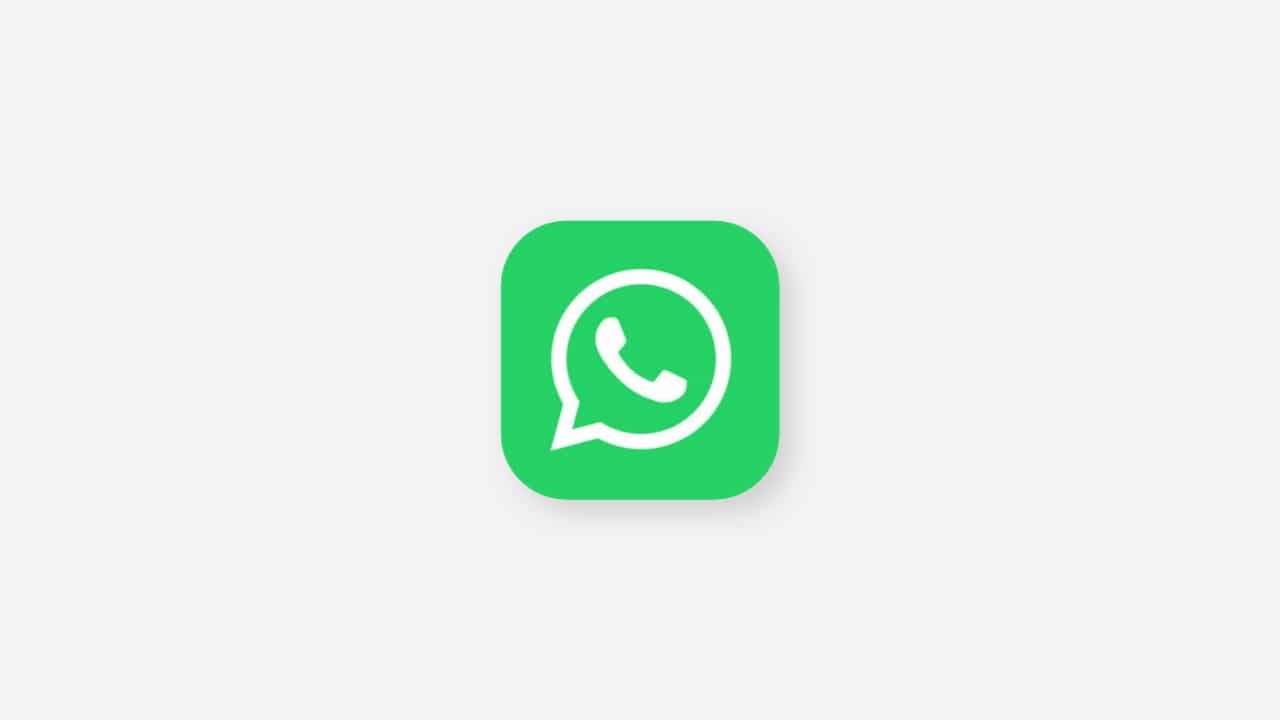


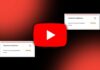


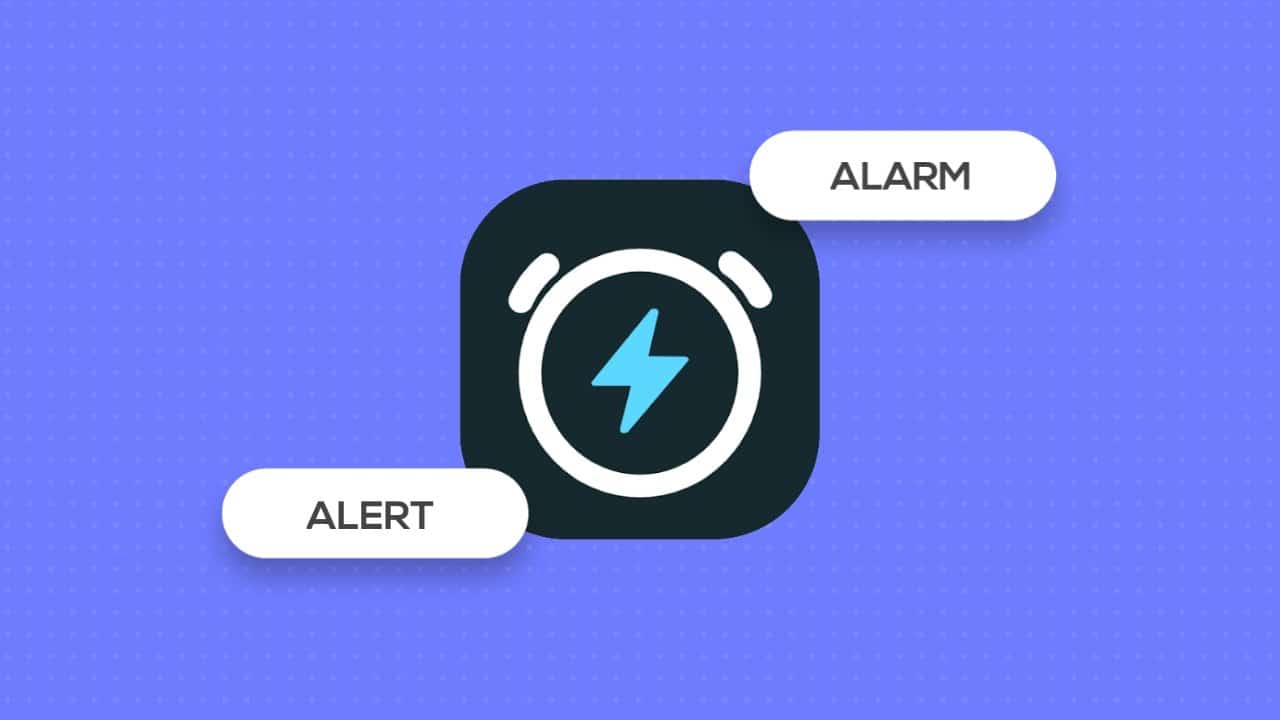


Screen