Currently, WhatsApp is the leading messaging platform in the world. With millions of people using the application, it is important to know how to backup and Restore WhatsApp messages or chats on Android and iOS. This is because sometimes you may lose your phone or have to replace your SIM card.
After replacing a SIM card, you have to install the application again. If you have not backed up your messages, it means that you will have lost all your previous conversations.
This can be a very unpleasant experience and can cause great inconvenience. So let us look at how to backup WhatsApp messages to avoid losing all our conversations.
For Android users, you can backup your messages to your phone’s memory or to Google Drive. This can be adjusted in your phone’s settings. If you are using an iPhone, you can backup your messages to iCloud.
also read: How to Edit WhatsApp Messages on Android and iOS: A Step-by-Step Guide
Backup your WhatsApp Messages to Google Drive
Backing up your messages to Google Drive means that you will not have to locate, transfer, and download your WhatsApp backup via local storage.
To backup your messages to Google Drive, you will need:
- An activated Google account
- Google Play services are installed on your device
- Space on your device for the backup
- A strong and stable internet connection
How to set up Google Drive backup
- Go to Settings > Messages > Messages backup > Back up to Google Drive.
- Choose any backup frequency that is not ‘Never’.
- Select the Google account you would like to back up your messages to.
- If you have not connected a Google account, select Add account
- Click on Back up to select a network for backups.
How to Backup your WhatsApp Messages to iCloud
Manual Backup
You can do a manual backup of your messages at any time
Go to WhatsApp settings > Chats > Chats Backup > Backup Now
Automatic Backup
For automatic backups, enable automatic, scheduled backups by tapping Auto Backup and selecting your frequency.
What this will do is backup your messages to your iCloud account. You may opt to include videos from the backup or not.
Requirements
- You must be signed in using the Apple ID you used to create access to iCloud.
- Must have iOS 12 or newer plus your iCloud Drive should be turned on
- Make sure that there is enough free space on your iCloud and on your iPhone.
Wind Up
Finally, ensure that you have at least two times the free space on your iCloud account as well as on your phone than the actual size of the backup.
To restore a backup successfully, make sure that you use the same phone number together with the same Google/iCloud account that was used to create the backup.
Make sure you back up your messages manually before uninstalling WhatsApp or before restoring the App on a new phone.
By following this guide you will now know how to backup and restore WhatsApp messages on Android and iOS for future use.










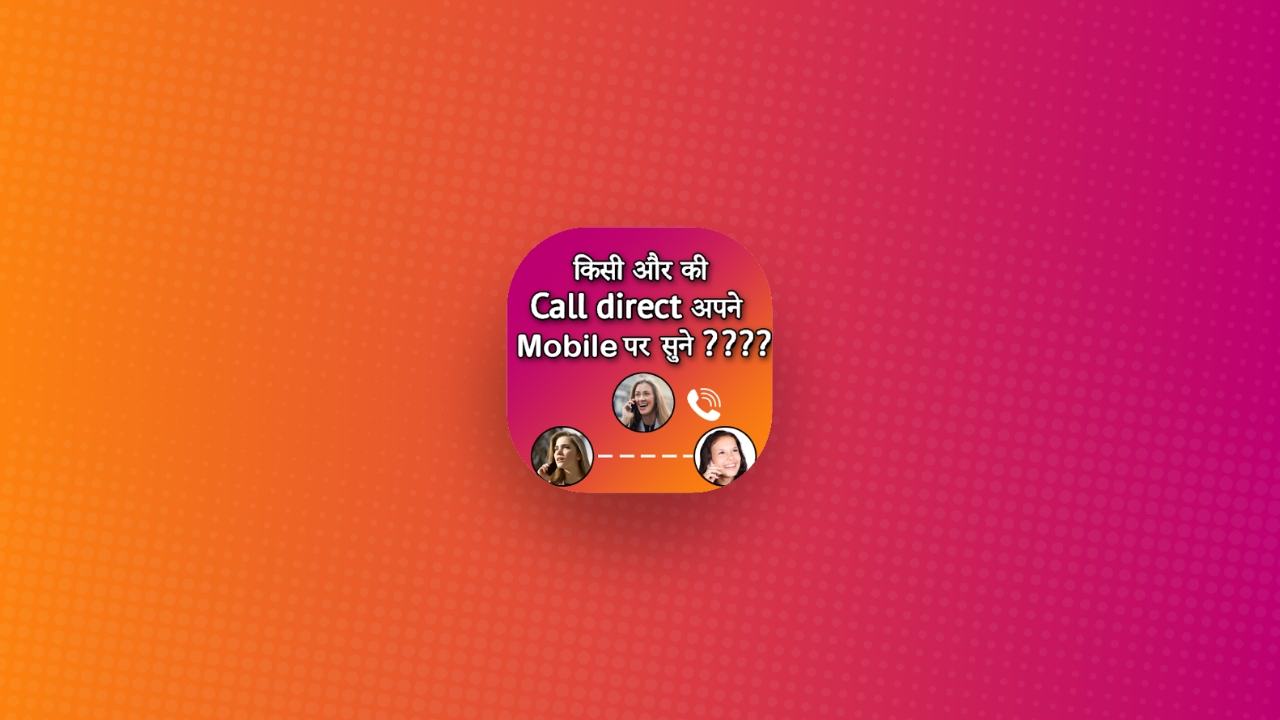





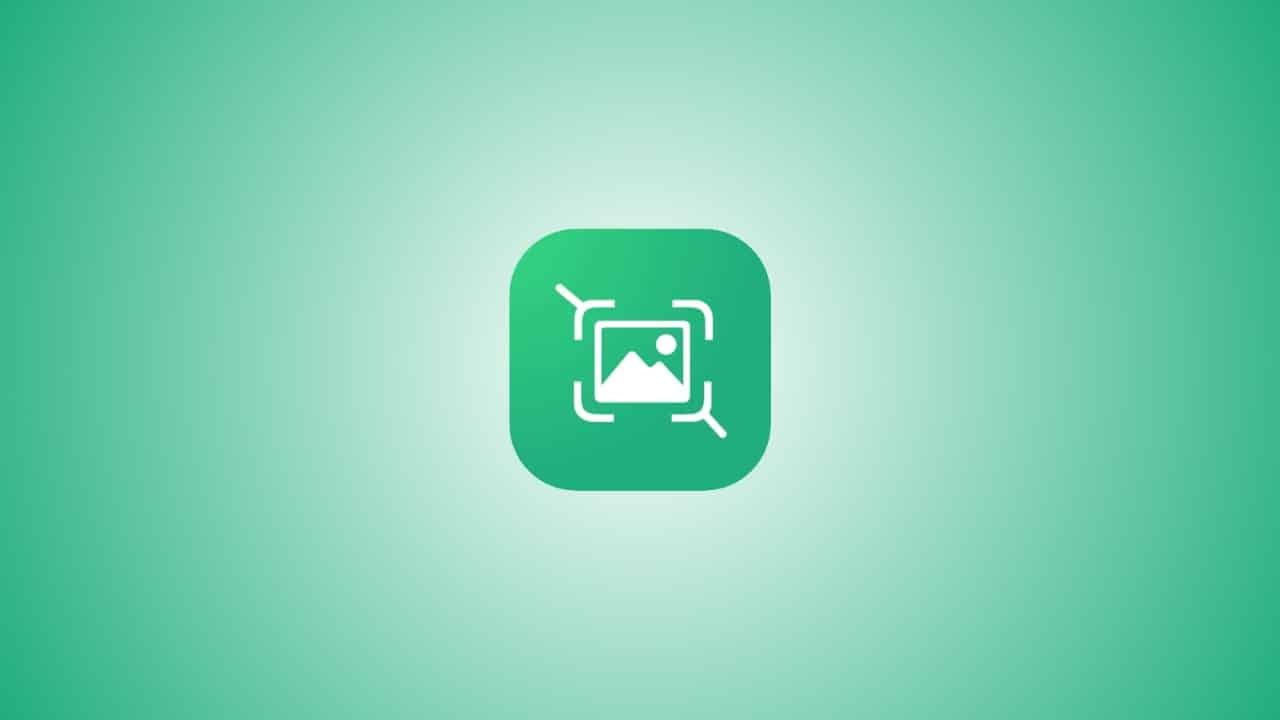


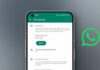
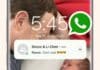

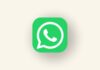
Nice