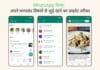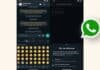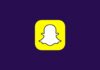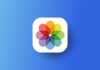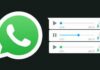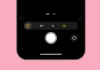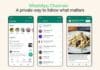Encountering a “No Valid QR Code Detected” error while attempting to pair your WhatsApp on the phone with its desktop or web app can be a vexing experience.
This article delves into comprehensive solutions, providing step-by-step guidance to ensure a seamless connection between your phone and computer.
The aim is to troubleshoot the question about how to fix the “No Valid QR Code Detected” error in WhatsApp effectively.
Catering to a diverse audience, particularly focusing on simplicity for Indian users.
also read: How to Restore Deleted WhatsApp Chats: A Step-by-Step Guide
Use the “Linked Devices” Option to Scan the QR Code
If you’ve faced the error using the camera icon on WhatsApp’s main interface, a straightforward solution involves switching to the “Linked Devices” option for QR code scanning.
Begin by navigating to “Settings” on an iPhone or tapping your profile picture on an Android device.
From there, select “Linked Devices” and proceed to “Link a Device.” Following this, authenticate yourself through your preferred method, be it Face ID, fingerprint, or PIN entry.
Finally, point your phone’s camera to the QR code, initiating a seamless login to your WhatsApp account on your computer.
Ensure You’re Scanning the Official WhatsApp QR Code
A crucial aspect of resolving this issue is confirming that you are scanning the correct QR code.
WhatsApp restricts QR code scanning solely to its designated Web QR codes.
To scan non-WhatsApp QR codes, it’s recommended to use the traditional scanning method on your iPhone or Android phone.
Update Your WhatsApp App
Outdated versions of the WhatsApp app may impede successful QR code scanning.
To address this, ensure your app is up to date by navigating to the Google Play Store (for Android) or the App Store (for iPhone).
Locate the “WhatsApp” app and tap “Update.” If this option is unavailable, your app is already current.
Regular updates not only fix potential bugs but may also introduce new features enhancing your overall experience.
Clear Your WhatsApp App’s Cache Files (Android)
For Android users, a useful troubleshooting step involves clearing WhatsApp’s cache files. It’s essential to note that this process doesn’t result in the loss of chats or other data.
To execute this, start by closing WhatsApp on your phone. Navigate to “Settings,” then “Apps,” and select “WhatsApp.”
Within the app settings, go to “Storage” and tap “Clear Cache.” This action aims to eliminate any corrupt cache files that might contribute to the “No Valid QR Code Detected” error.
Clear Your Desktop Web Browser’s Cache
Sometimes, the issue may lie within the desktop web browser’s cache. Clearing this cache can potentially resolve the problem.
Whether you’re using Google Chrome, Mozilla Firefox, Microsoft Edge, or Apple’s Safari, the process remains consistent.
Simply locate the browser’s settings, find the option to clear the cache, and restart the browser.
Importantly, this action won’t erase your browsing history, saved passwords, bookmarks, or other data; the browser will rebuild this cache as you continue to browse.
Use a Different Web Browser
If the “No Valid QR Code Detected” error persists, consider using an alternative web browser.
This step helps identify whether the issue lies with the current browser. For instance, if you’re currently using Chrome, switch to Firefox and attempt to scan the QR code.
If successful, it indicates that the initial browser may have encountered a glitch. To address this, you can disable extensions, reset the browser, or even reinstall it, depending on your device and browser type.
Wind Up
Figuring out how to fix the “No Valid QR Code Detected” error in WhatsApp involves a systematic approach.
By following these comprehensive steps, users can troubleshoot the issue effectively, ensuring a smooth connection between their phone and computer.
Whether it’s updating the app, clearing cache files, or exploring alternative web browsers, these solutions cater to various scenarios, offering flexibility to users facing this common challenge.
With a user-friendly guide tailored for an Indian audience, this article aims to empower individuals to overcome this hurdle and enjoy a seamless WhatsApp experience across devices.