In the fast-paced digital world, staying updated is key, and your iPhone apps are no exception. Ensuring that your applications are current is not just about getting the latest features; it’s a fundamental step in maintaining the security and performance of your device.
This guide, tailored for our Indian audience, will walk you through the process of updating your iPhone apps in 2024, focusing on both the automatic and manual methods.
also read: How to Move Address Bar to Bottom on Chrome for iPhone: A Complete Guide
Automatic App Updates
Let’s start with the effortless way to keep your apps up-to-date – the Automatic App Updates feature.
Apple has made it easy for users to stay current by introducing a built-in mechanism that handles updates in the background.
To enable this, open the Settings app on your iPhone, scroll down, and tap on App Store. Here, under Automatic Downloads, toggle the App Updates switch to the ‘on’ position.
This feature is particularly useful for those with numerous apps, saving you the hassle of manually updating each one.
When activated, iOS cleverly selects optimal times to update based on your usage patterns, ensuring minimal disruption to your device experience.
You can customize additional settings, such as allowing updates on Mobile Data or restricting them to Wi-Fi. For larger updates, you can set a threshold with the “Ask If Over 200 MB” option.
Manual App Updates
If you prefer a more hands-on approach or have specific preferences for when and which apps to update, the manual method is for you.
Begin by turning off the Automatic App Updates feature in Settings -> App Store. Once disabled, you gain control over the update process.
Head to the App Store on your iPhone and tap on your Profile icon in the top-right corner. Scroll down to see a list of your installed apps.
If an app displays “Update,” it means there’s a new version available; if it says “Open,” you’re already up-to-date.
Tap “Update” next to each app you want to update, or simply go for the convenient “Update All” option if you want to refresh your entire app library.
FAQs
1. How to check for app updates on iPhone?
- Open the App Store, tap on your Profile icon, and scroll down to view pending updates.
2. How do I update all apps on my iPhone?
- Enable “App Updates” or visit the App Store, access your profile, and tap “Update All.”
3. Why should you update apps on an iPhone?
- Updating ensures compatibility with the latest iOS, provides access to new features, enhances security, and improves overall app performance.
4. Why are my apps not updating on my iPhone?
- Ensure a stable Wi-Fi connection, verify your Apple ID login, consider manual updates, add a payment method to your Apple ID, or simply restart your iPhone.
5. Does updating iOS update apps?
- Yes, updating iOS automatically updates default and downloaded apps, delivering bug fixes, new features, and enhanced security.
6. How do I update my iPhone?
- Navigate to Settings -> General -> Software Update, and download and install the latest iOS version available.
Wind Up
The above-given steps will help you to update apps on your iPhone in 2024.
Whether you opt for the convenience of automatic updates or the control of manual updates, the importance of keeping your iPhone apps current cannot be overstated.
Enjoy the enhanced features, security, and performance that regular updates bring to your device in the ever-evolving landscape of 2024. Stay informed, stay updated!

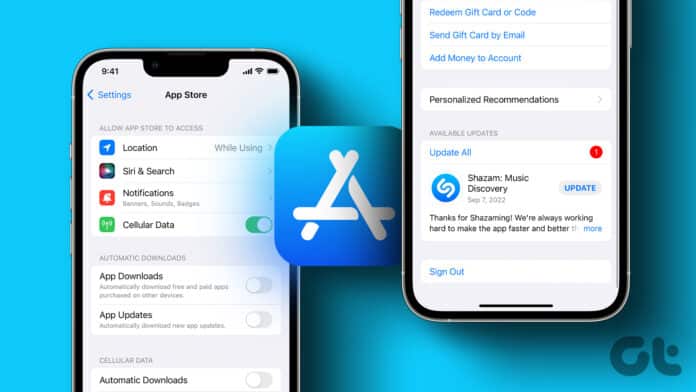






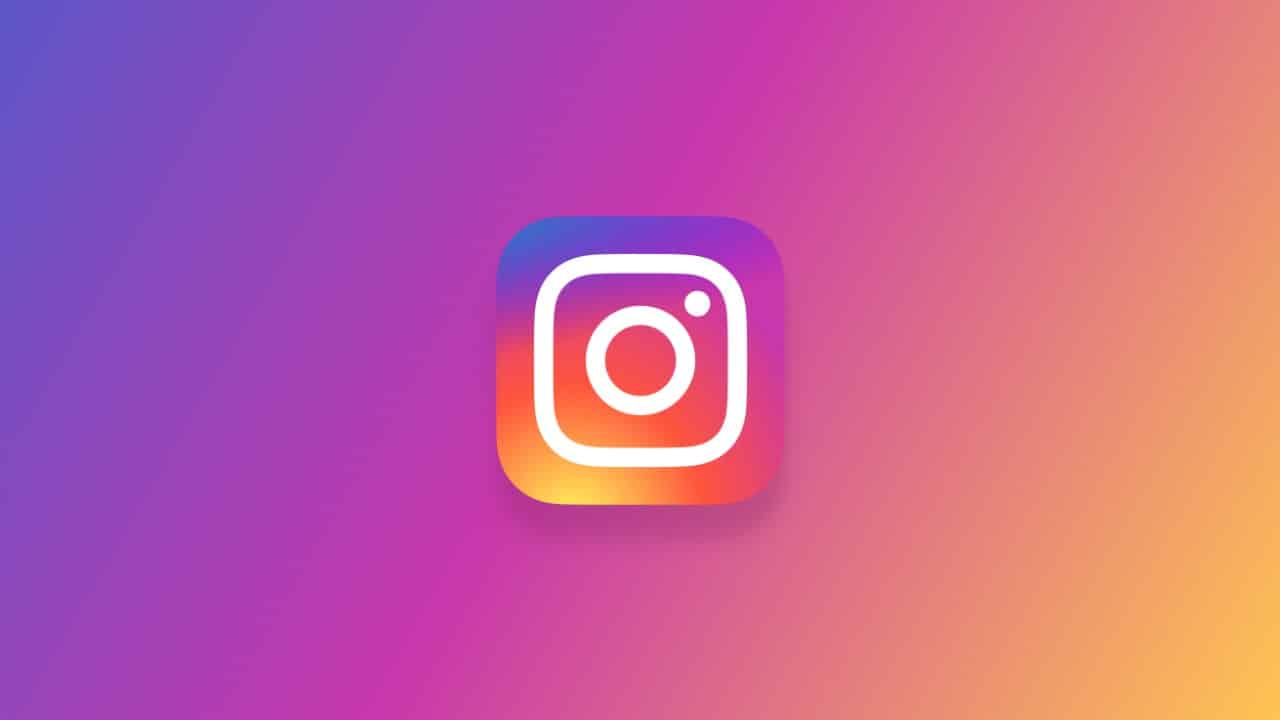
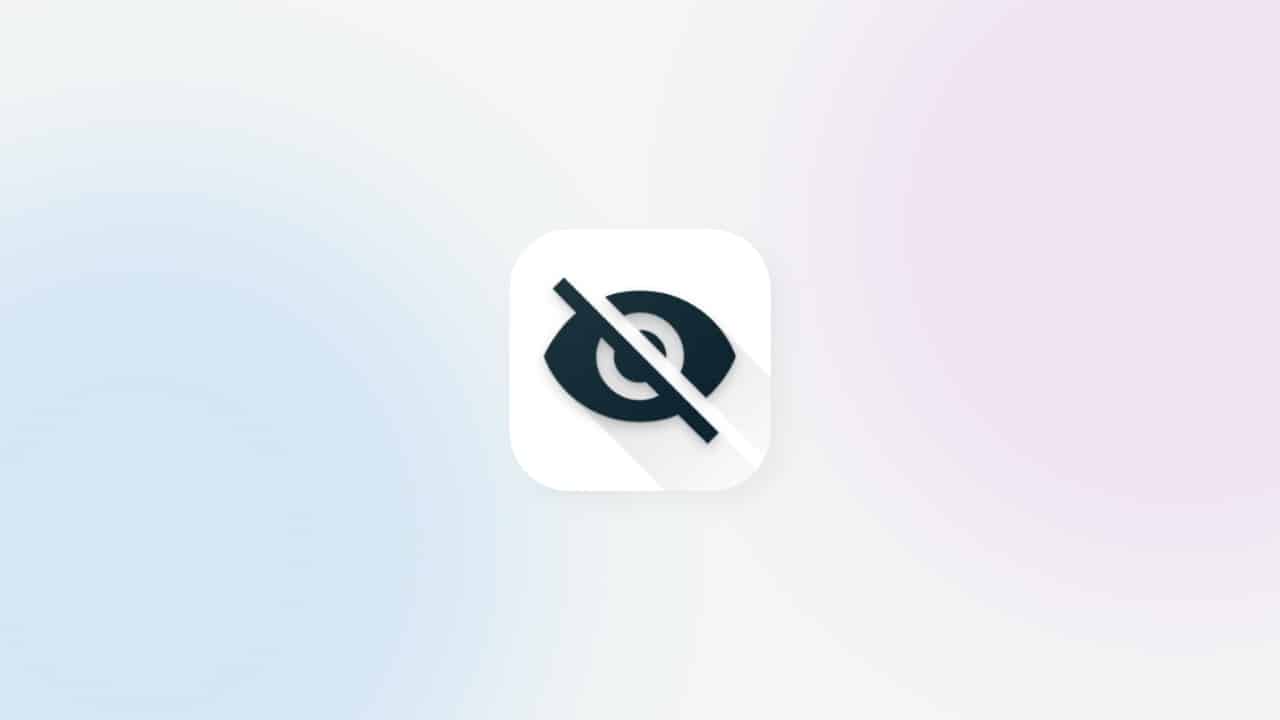
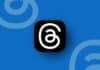


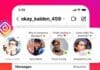
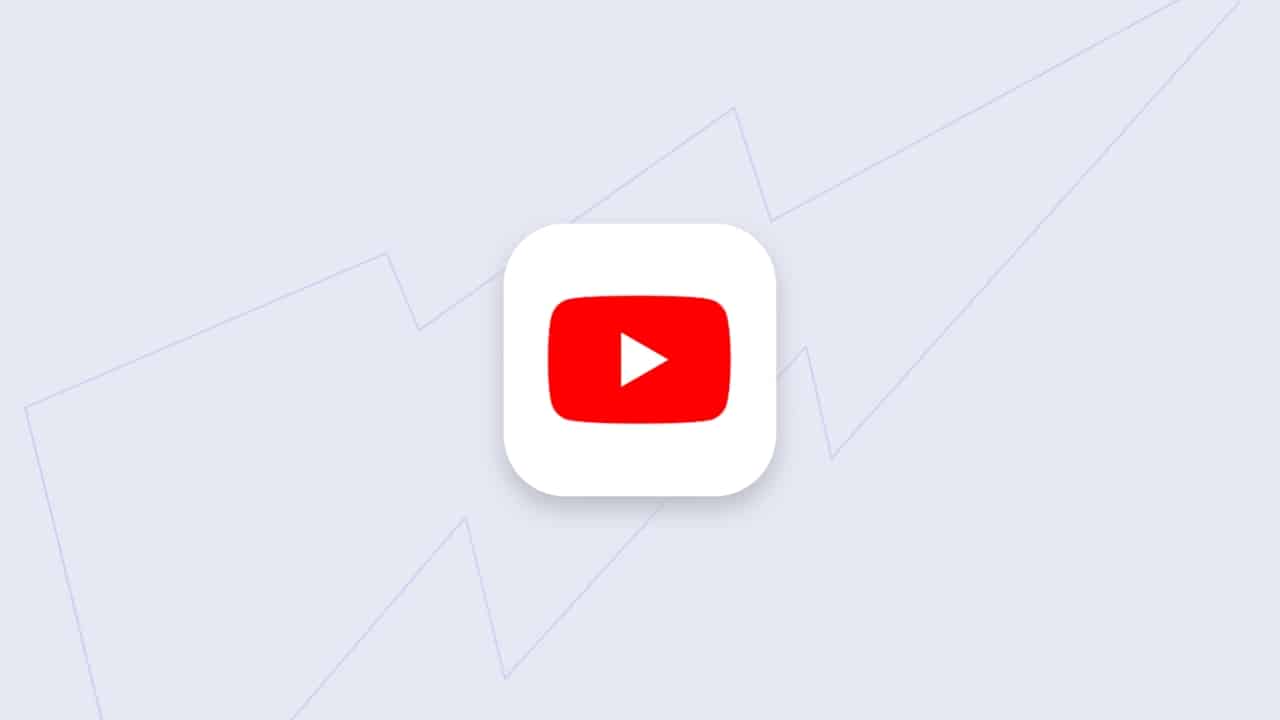




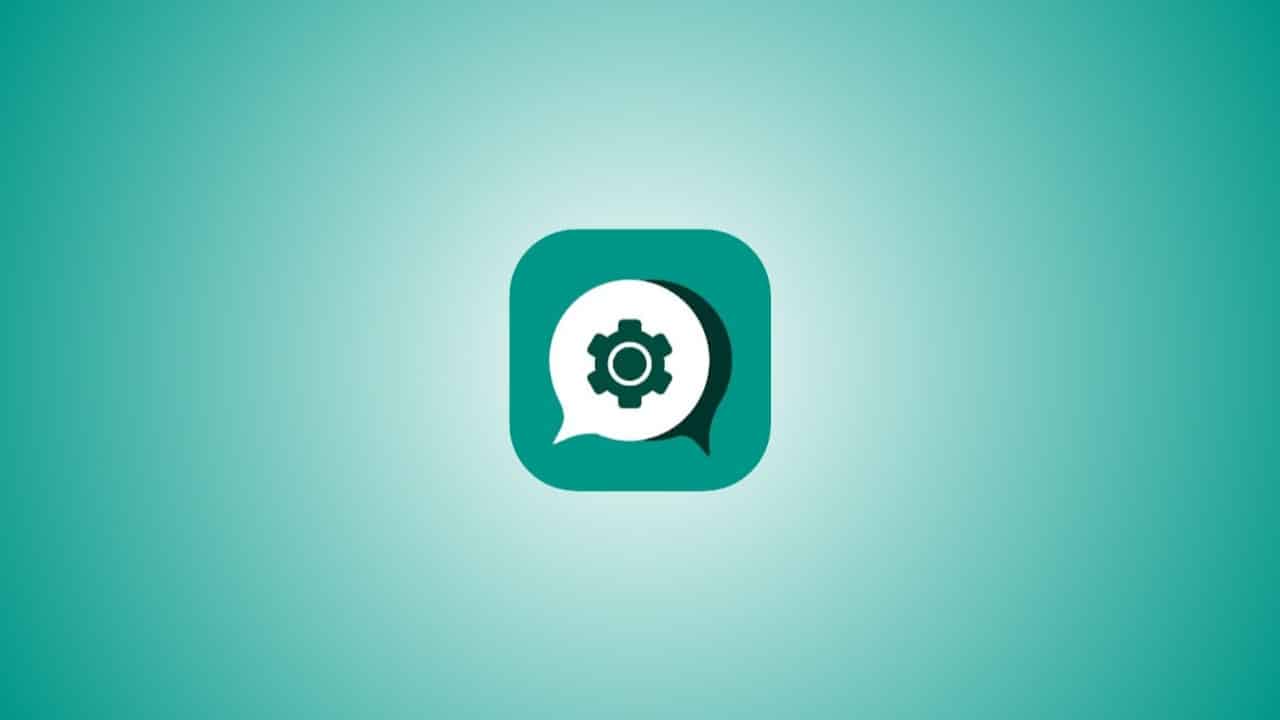
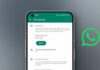
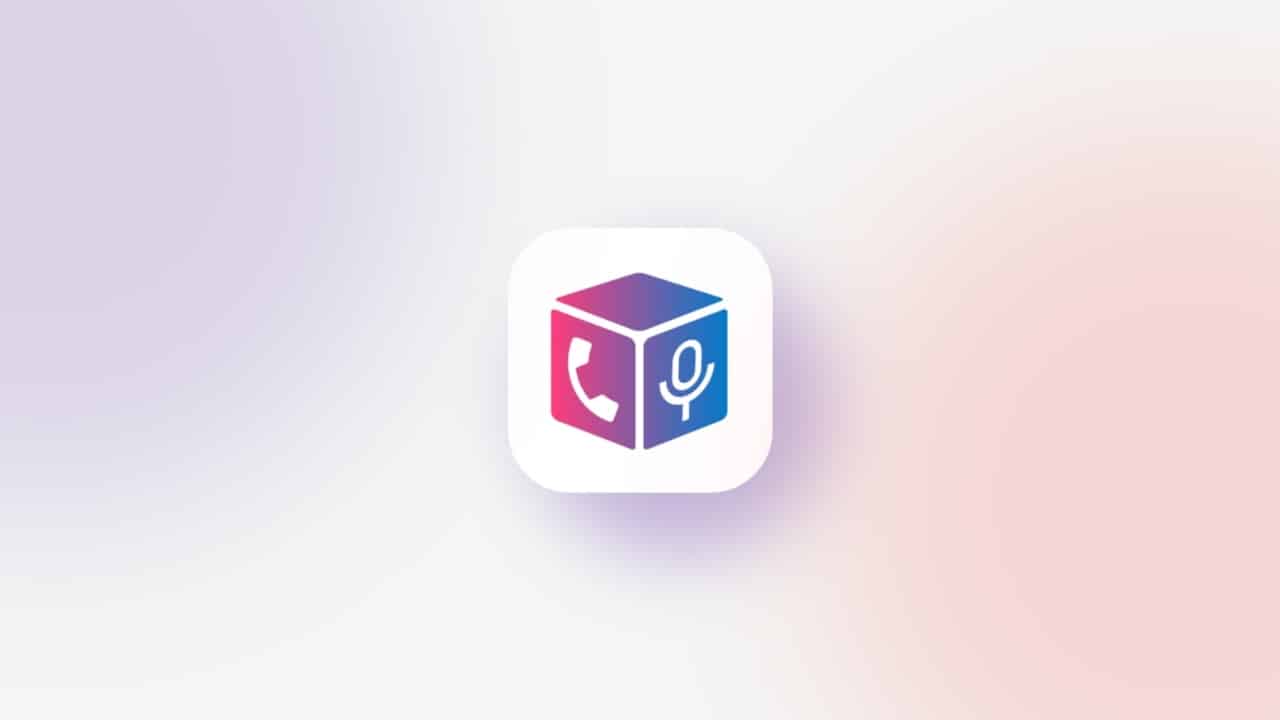

Dslr camera