Navigating through a sea of apps on your iPhone can be overwhelming, but fear not – the App Library is here to rescue you. This guide will walk you through the simple yet powerful process of using the App Library on your iPhone to effortlessly manage and organize your apps.
also read: How to Use Live Voicemail on Your iPhone: A Comprehensive Guide
What is App Library on iPhone
iOS 14 brought forth the ingenious App Library, a feature that automatically sorts your apps into folders based on their functions.
Imagine having a “Social” folder for all your social media apps or a “Productivity” folder housing calendars, notes, Gmail, and more. No more endless scrolling – the App Library offers a consolidated view of your apps on a single, organized page.
How to Use App Library on iPhone
Locating the App Library is a breeze. Swipe left across your home screens until you reach this neatly arranged haven. Placed conveniently at the end of your home screen pages, the App Library ensures quick and easy access.
How to Open Apps from App Library on iPhone
Once in the App Library, explore sections like Suggestions and Recently Added. To open an app immediately, tap any app with a larger icon. For specific apps within a category, tap the smaller icon to enter the app category folder.
How to Search Apps in the App Library
Avoid the hassle of manual searching by utilizing the App Library’s search bar. Simply tap the search bar, type in the app name, and voila – your desired app appears. You can also access all installed apps alphabetically for effortless navigation.
How to Move an App from App Library to Home Screen
While iOS automatically places new apps in the App Library, you can easily move them to your home screen. Navigate to the App Library, long-press on the desired app, and drag it to any home screen for quick access.
Wind Up
Embrace and use the App Library on your iPhone to declutter your home screen and elevate your app organization.
This feature is not just a convenience; it’s a game-changer. So, with App Library at your fingertips, how many home screens do you generally use? Streamline your iPhone experience today.

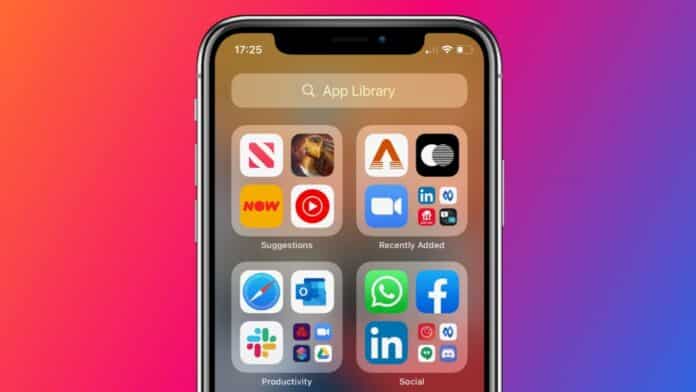






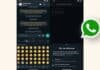
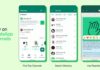




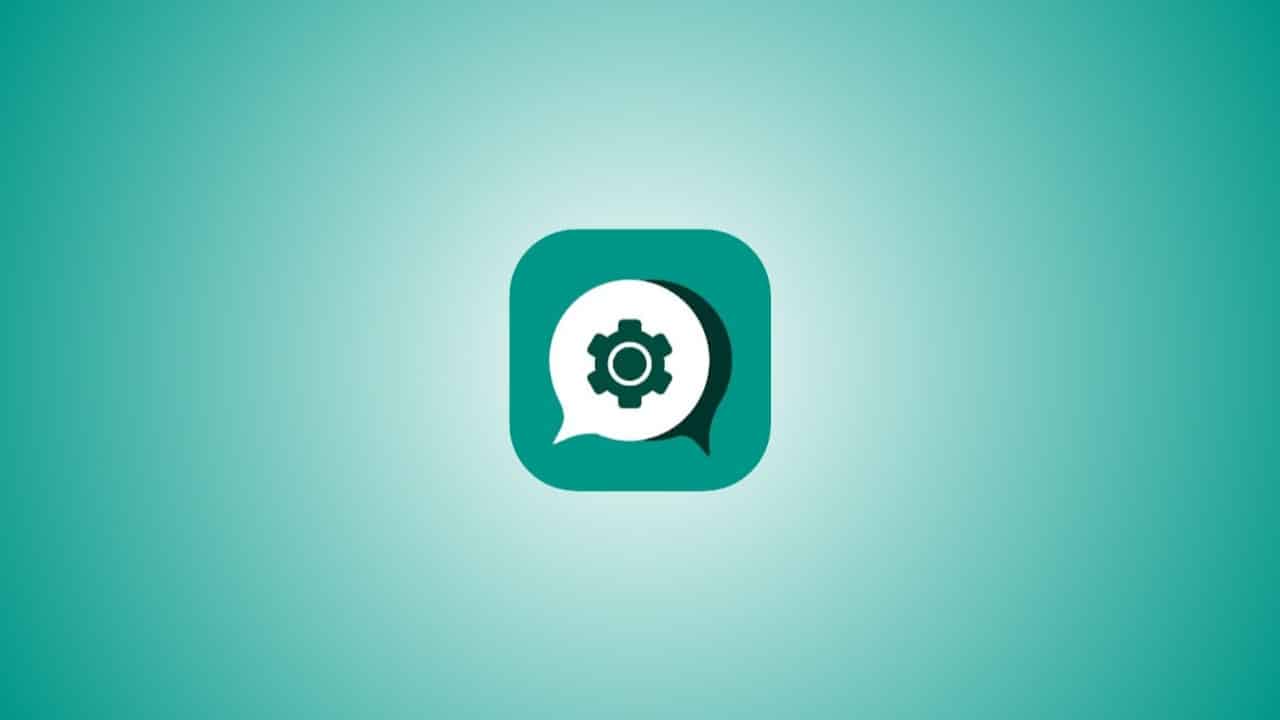

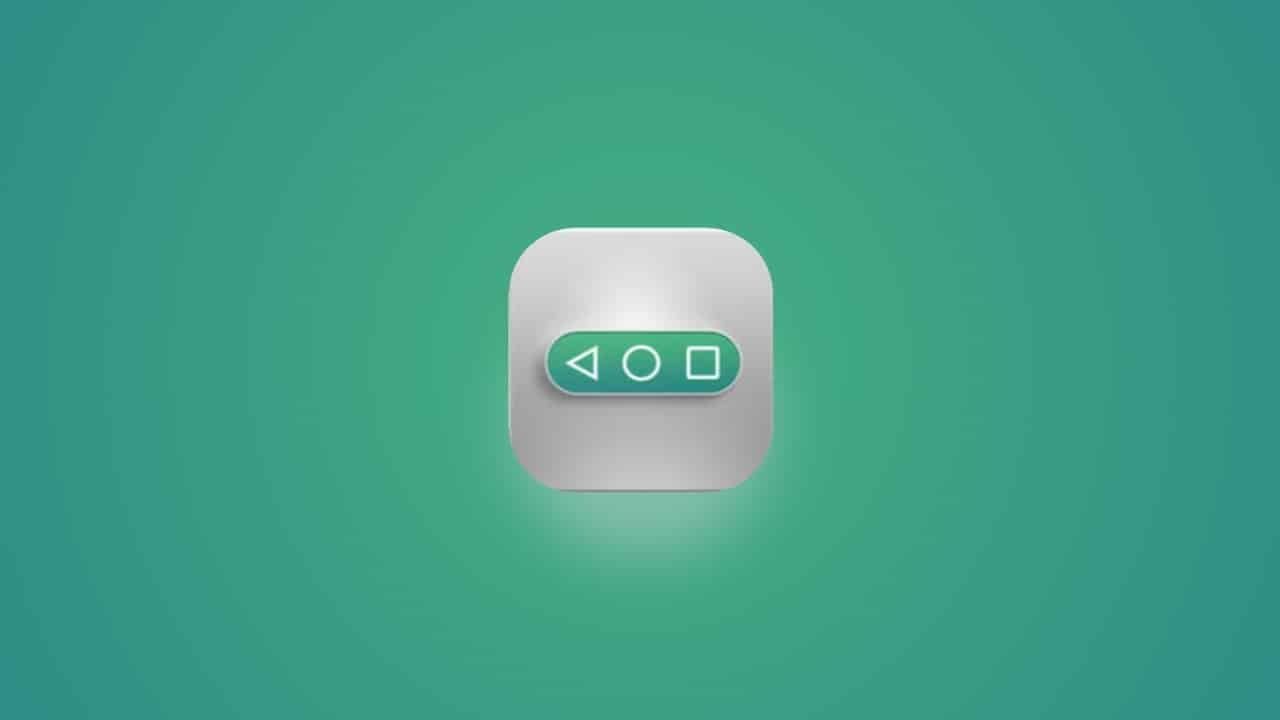

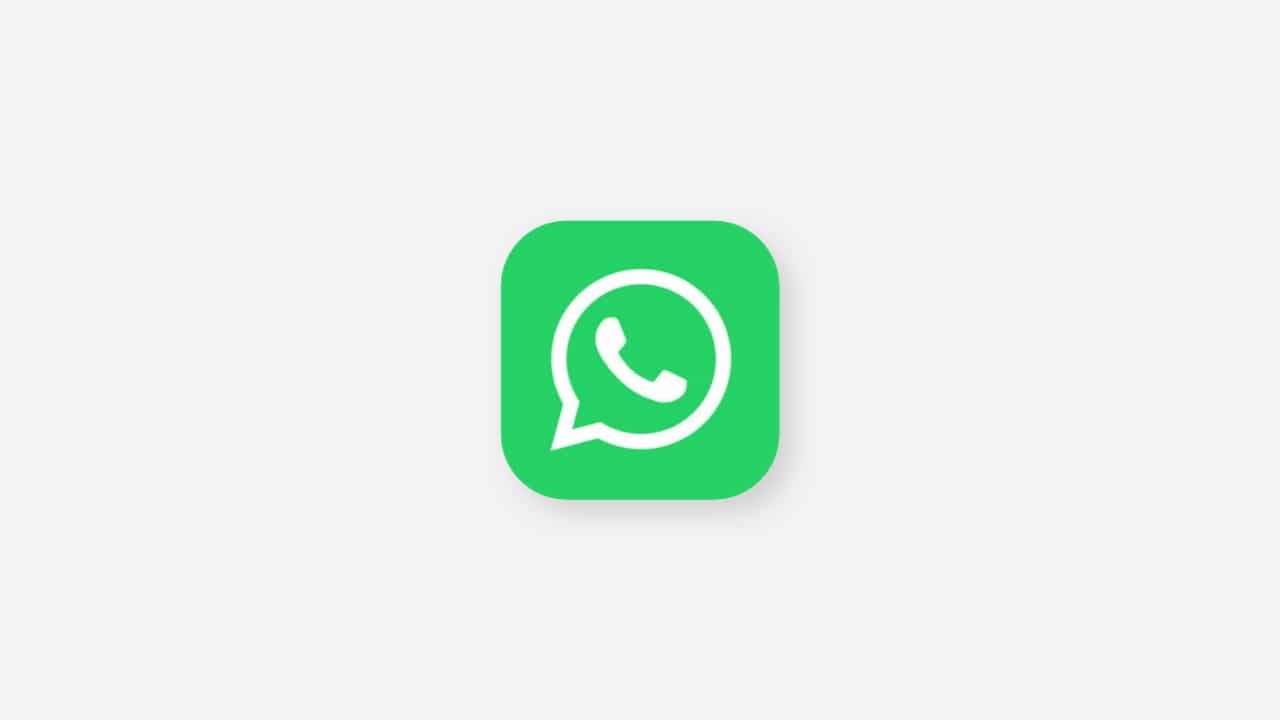



Iphone apps set
Happy
Very nice
Voice look