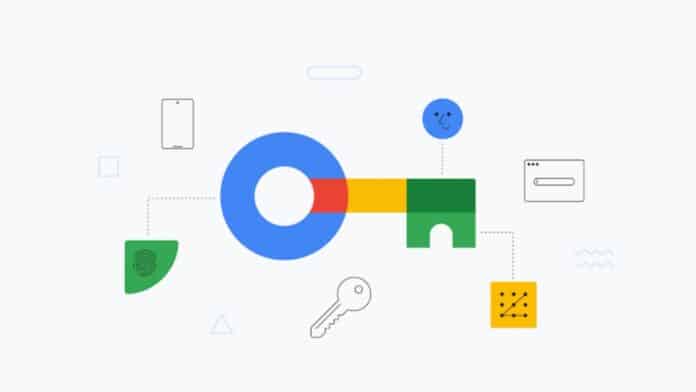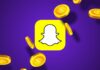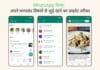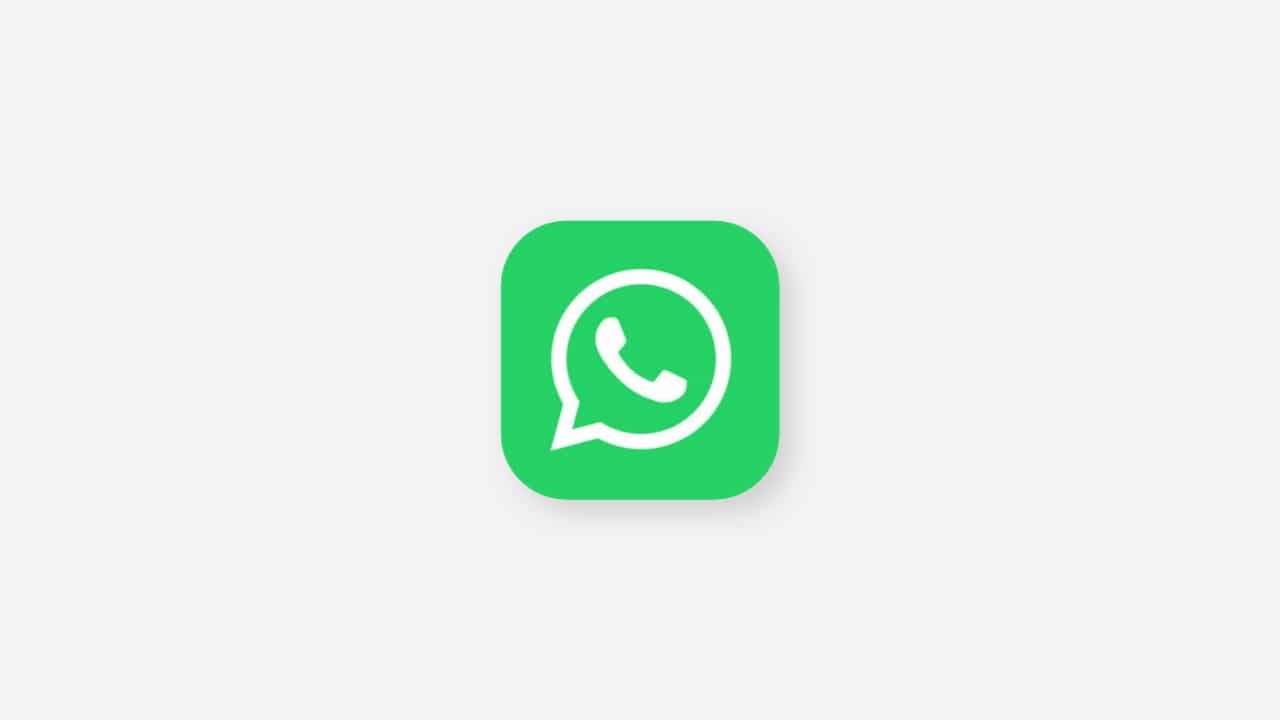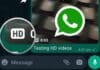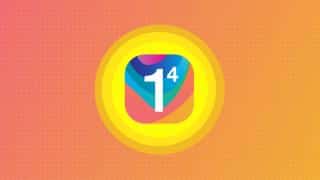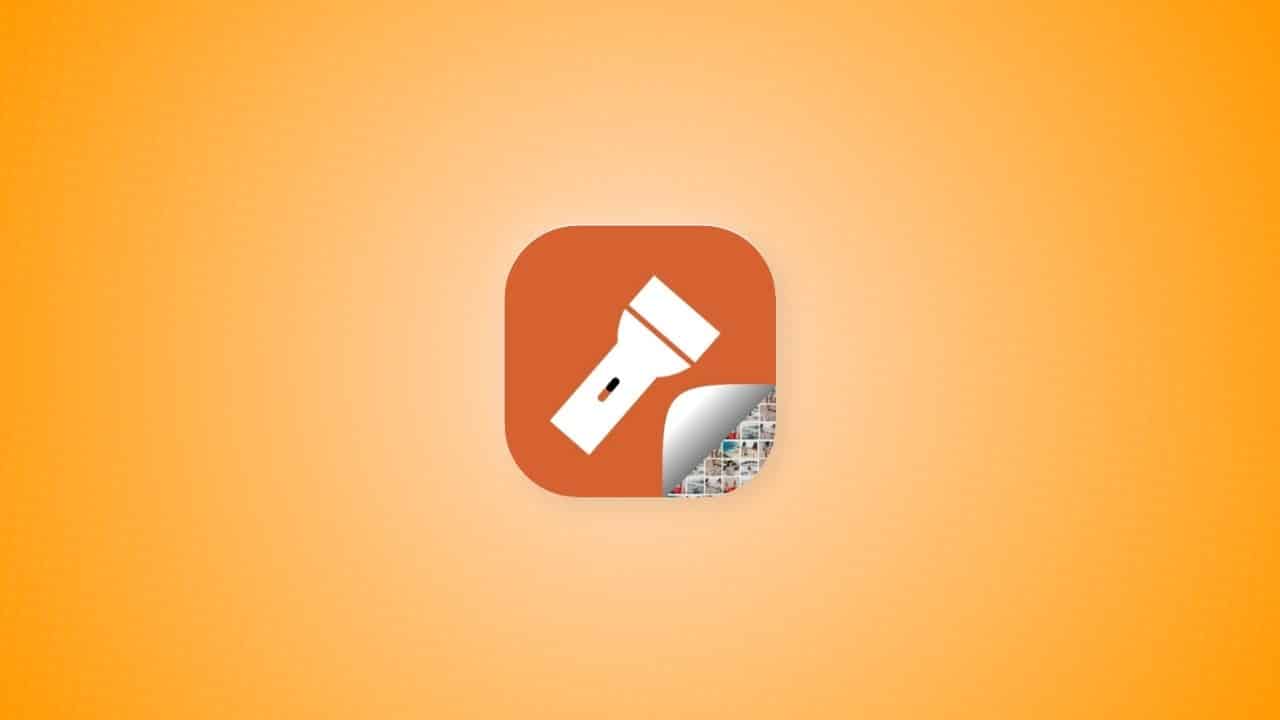If you’ve been keeping up with tech news, you might know that passkeys are now available to help you keep your Google account safe. Passkeys are said to be a safer option than passwords.
But how do they work, and how can you use them to secure your Google accounts with passkeys? This guide is here to help you understand.
Passwords can be not very safe because people often choose something easy to guess, like “password123,” or use the same password for different websites.
This means if one account is hacked, many others could be at risk. Passkeys, on the other hand, use your unique biometric data, such as your fingerprint or picture, to protect your logins. This makes it much more difficult for unauthorized access.
also read: WhatsApp Backup Will Now Be Using Google Drive Storage
How to Create a Google Passkeys
To start, log in to your Google account and go to your account settings. On the left side, click on Security. Scroll down to the “How you sign in to Google” section, and then select Passkeys.
Next, click on “Create a passkey” on the following page. You might see a prompt asking you to let your web browser access your system’s passkeys. If that happens, follow the on-screen instructions to allow it.
Now, choose whether you want your device or your browser to store the passkey. After making your choice, a prompt will appear asking you to enter your biometric data.
If you’re using a MacBook, it could be a Touch ID request for your fingerprint. On an iPhone or Android device, it might be a request for Face ID or Android facial recognition.
Simply use your fingerprint reader or facial recognition camera, and your passkey will be created. If it’s successful, you’ll see a pop-up window titled “Passkey created.”
From now on, when you log in to your Google account, the default option will be to use a pass key instead of a password. To view all your created passkeys, go to Security > Passkeys in your Google account settings. Here, you can name each passkey or delete them if you want.
How to Remove Passkeys as Default Log-in
Passkeys are indeed more secure than passwords, but for various reasons, you might still prefer to use a password as the default sign-in method.
If you prefer using a password as the default sign-in method, go to your Google account settings page and click on Security in the left-hand sidebar.
Scroll down until you find “Skip password when possible.” Click on it, then turn off the toggle on the next page.
Conclusion
Passkeys offer a more secure way to sign in to your Google account compared to using a password and setting them up is fast and simple.
There aren’t many reasons to disable them, as they can save you from the trouble of remembering multiple complex passwords and reduce the risk of using the same password repeatedly.
Many websites are adopting passkeys, and in the future, they might replace passwords altogether.
Hopefully, this shift will help you secure your Google accounts with passkeys and keep your accounts and logins more secure in the long term.