In the dynamic landscape of Indian business, harnessing the power of digital platforms is crucial. WhatsApp Business Catalog, introduced in 2019, stands out as a free, impactful tool for businesses to exhibit their products and services. In this guide, we’ll navigate the step-by-step process of create an effective catalog on WhatsApp Business tailored for an Indian audience.
also read: How To Create WhatsApp Business Account: A Step-by-Step Guide
How to Create Catalog on WhatsApp Business:
The journey begins with downloading and installing the WhatsApp Business app. Whether on your mobile device or desktop, synchronising your WhatsApp account across devices is the initial step.
On the mobile app, navigate to Settings, access Business Tools, and select Catalog. Click on “Add new item” to commence the catalog creation process.
Here, you can add up to 10 images per product or service, providing a visual feast for your customers.
Take advantage of the “Take Photo” option for on-the-spot images or choose existing ones from your photo library.
Ensure that you allow WhatsApp Business access to your camera for a seamless experience.
Enter essential details such as item name, price, and description, and if applicable, include a product or service link and an item code. Complete the process by clicking “Save” in the top right corner.
For desktop users, the procedure is equally straightforward. Open WhatsApp on your computer, access the dropdown menu at the top right corner of your chat list and select Catalog.
Click “Add new item,” upload up to 10 images from your computer, and input product details such as name, price, description, link, and item code. To finalize, click “Add to Catalog” and save changes.
This ensures that your products or services are seamlessly integrated into your WhatsApp Business Catalog.
How to Hide Items in Your WhatsApp Catalog:
Flexibility is key when managing your catalog, especially when certain items are temporarily unavailable.
For mobile users, access the WhatsApp Business app, access Tools, and select Catalog. Choose an item, tap the three dots for additional options, click on “Edit,” toggle the “Hide this item” option, and save.
On the desktop app, follow a similar process by clicking the dropdown menu, selecting Catalog, and choosing the desired product or service.
Click “Edit” at the top, and check the “Hide item” box. Alternatively, hover over an item, click the dropdown button, and select “Hide item.”
How to Delete Items From Your Catalog:
Efficient catalog management includes the ability to remove items when necessary. Mobile users can achieve this by navigating to Tools in the WhatsApp Business app, selecting Catalog, swiping left on the item to delete, and confirming the action.
Alternatively, click on the item, access the three dots at the top right, select “Edit,” and tap “Delete” at the bottom.
Confirm the deletion in the subsequent prompt. For desktop users, the process involves navigating to Catalog, selecting an item, clicking “Edit,” scrolling to the bottom of the product detail section, and clicking “Delete item.” Confirm the deletion by clicking “OK” in the prompt.
Sharing Items From Your Catalog:
The ability to share your catalog enhances its reach and utility. On mobile, navigate to Tools, select Catalog, choose an item, click the three dots, and opt for “Forward” or “Share.”
Forwarding shares the item with anyone on your chat list, while sharing allows you to communicate through other apps with your catalog presented as a link.
Desktop users can open WhatsApp Business on their computers, access the dropdown menu, choose Catalog, select an item, click “Share” at the top, and either send the product directly to a contact or copy the link for sharing on any platform.
*How to Use Collections to Organise Your Catalog:
WhatsApp Business goes a step further in enhancing catalog organization with the Collections feature.
To utilise this feature, ensure you have items added to your catalog. Mobile users can navigate to the Tools tab in the WhatsApp Business app, open Catalog, tap “Add new collection,” name the collection, and select the items to include. Confirm by clicking “Done” at the top of the page.
Edit your collection by clicking the three dots for additional options or add items by clicking “Add” at the bottom.
Desktop users can follow a parallel process. After opening WhatsApp on the computer, click the dropdown menu, open Catalog, select “Add new collection,” name it, and choose the items to include.
Finish the process by clicking the tick symbol at the bottom. Once your collection is created, WhatsApp’s team will review it to ensure compliance with community guidelines. The approval process typically takes 24 hours.
After approval, your customers will find the collection seamlessly integrated into your catalog.
Wind Up
In Indian business, the WhatsApp Business Catalog stands as a formidable asset for businesses seeking to elevate customer engagement and drive sales.
The catalog becomes a powerful tool with its user-friendly interface and robust features, including multimedia support, customizable templates, and personalized messaging.
It empowers businesses to build and strengthen customer relationships, stay competitive, drive sales, and cost-effectively achieve marketing goals.
Embark on the journey of create your mobile storefront on WhatsApp, connecting with your audience in a way that resonates culturally and economically.
Create Catalog on WhatsApp Business is essential and is not just a tool; it’s a strategic advantage in the digital marketplace.

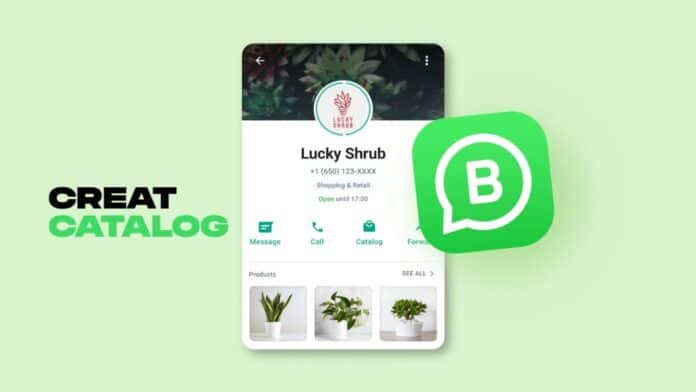






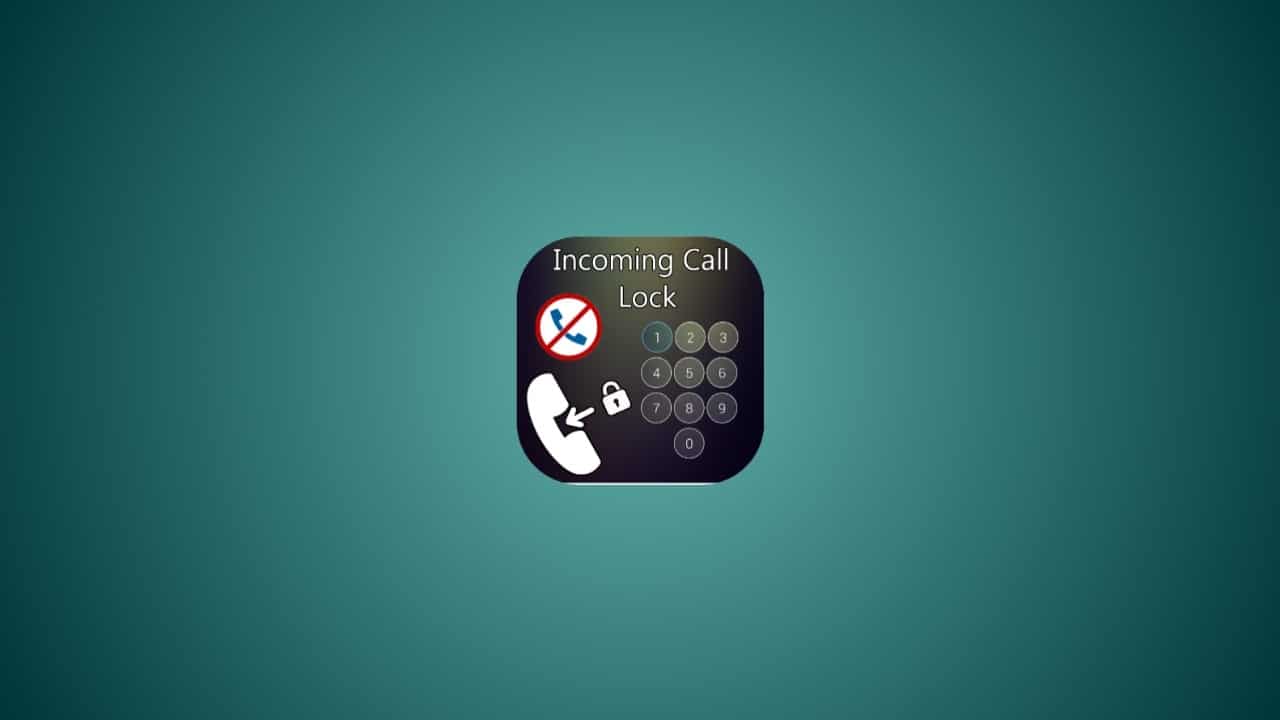
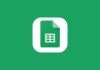

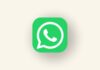

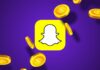

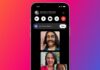

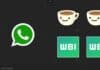

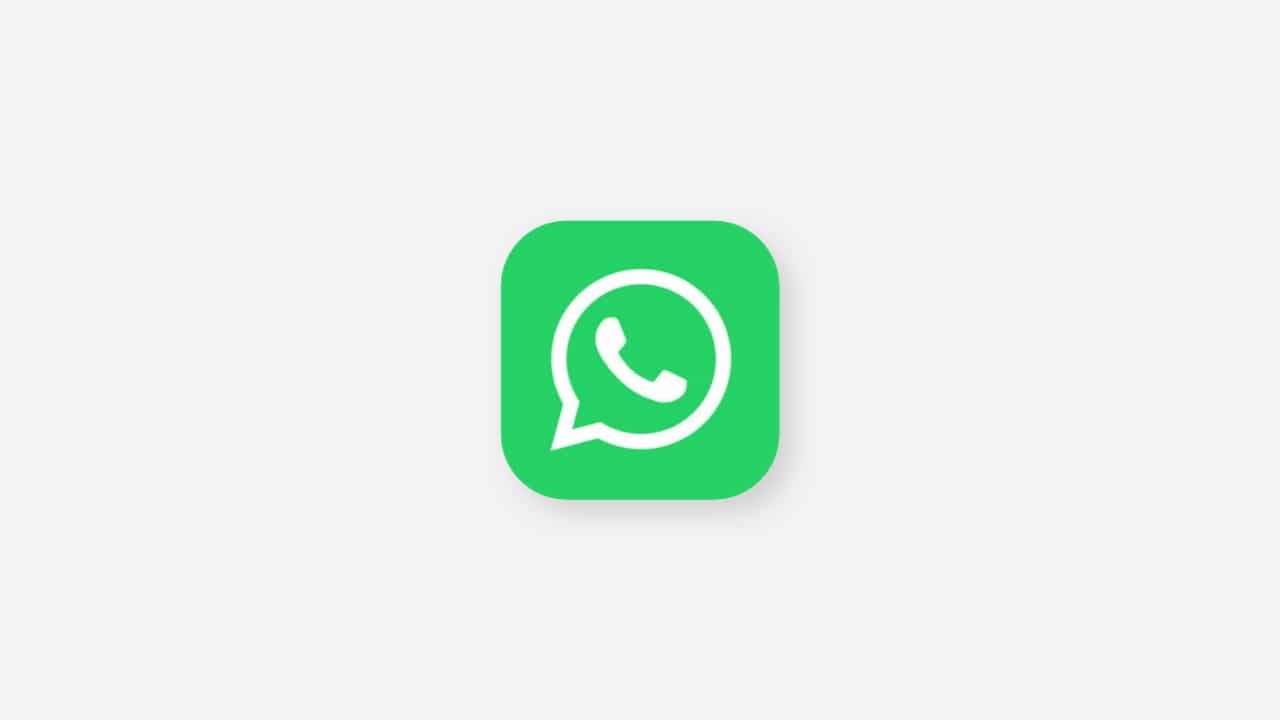
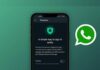

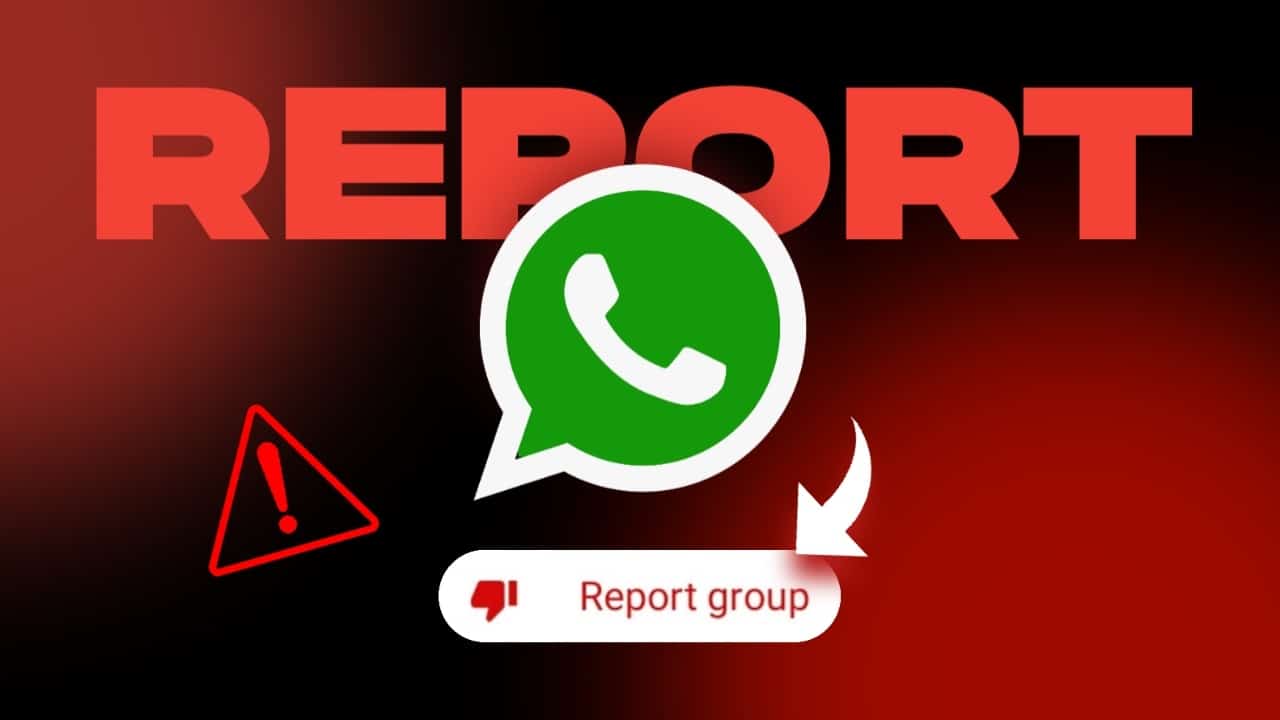
Call SMS details
Call recording
WhatsApp tracker