In this tech-savvy era, where virtual interactions have become an integral part of our lives, knowing how to share your screen on FaceTime can enhance your communication experience.
With the introduction of the SharePlay feature in FaceTime, iOS 15 has opened up new possibilities for collaborative interactions during video calls.
Let’s dive into the simple steps to make the most out of sharing screens on Facetime in 2024 on your iPhone, iPad, and Mac.
also read: How to Use App Library on iPhone: A Step-by-Step Guide
How to Share Screen on FaceTime on iPhone or iPad
To share your screen on FaceTime using your iPhone or iPad, ensure you have iOS 15 or iPadOS 15 installed.
Once in a FaceTime call, tap the “Share Content” button in the top control panel. Select “Share My Screen” at the center, and a 3-second timer will precede the screen sharing.
The shared screen will appear as a small image on the other person’s screen, allowing for an interactive and engaging experience.
Note: While screen sharing is possible on third-party apps, FaceTime’s SharePlay feature adds a unique touch, enabling shared music or movie experiences during calls.
How to Share Screen on FaceTime on Mac
Sharing your screen on FaceTime is equally seamless on Mac in 2024. Initiate a FaceTime call, click the “Share Content” button at the bottom, and a pop-up window will appear.
Choose between sharing your entire screen, a specific app, or a particular window. Confirm your selection and your screen will be broadcasted to the other person. To stop sharing, click the “Stop Sharing” button at the bottom left.
Wind Up
As FaceTime continues to evolve, the addition of the native screen-sharing feature enhances its capabilities.
Whether you’re showcasing a presentation or enjoying content together, mastering the art of sharing screens on FaceTime ensures a seamless and enriched communication experience in 2024.
Q1: Why can’t I share my screen on FaceTime?
If you encounter issues, SharePlay might be disabled. Enable it on your iPhone by navigating to Settings > FaceTime > SharePlay > Toggle On SharePlay.
Q2: How do you share screen on Mac?
On your Mac, go to Settings > General > Sharing > Toggle On Screen Sharing. Ensure Remote Management is off, as Screen Sharing and Remote Management can’t be active simultaneously.

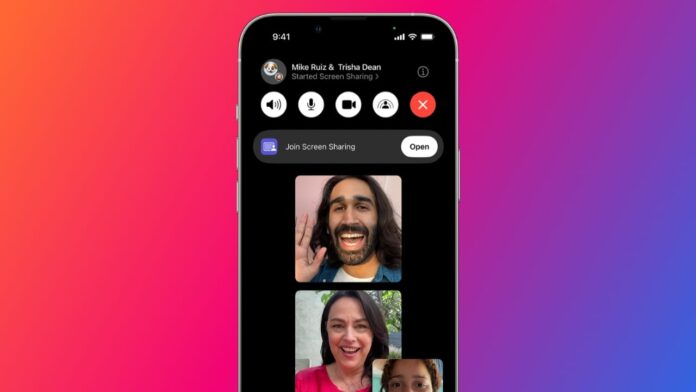

















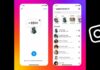



Good morning
Mobile lock
Chat
I’m need you did my is Phone
Screen share
Screen share