Have you ever been faced with an Instagram account freeze? If you’re here, chances are you’ve encountered this frustrating situation. But don’t worry, we’re here to help you unfreeze your Instagram account.
In this comprehensive guide, we’ll explore the world of Instagram account freezes and provide you with effective solutions to Unfreeze Your Instagram account.
also read: How to Stop Instagram Tracking Your Online Activity: All You Need To Know
Understanding Instagram Account Freezes
So, what exactly is an Instagram account freeze? It’s when you suddenly lose access to your Instagram account, and it can happen for various reasons.
But you’re not alone – even I’ve experienced it when I attempted to use an unfollow app to mass unfollow Instagram followers.
In this section, we’ll discuss the common causes of Instagram account freezes and what you can do to prevent them.
Common Causes of Instagram Account Freezes
There are several reasons why your Instagram account might get frozen:
- Violating Instagram Guidelines: Instagram has specific rules and guidelines that users must follow. If you violate these rules, such as posting inappropriate content or engaging in spammy behavior, your account may be frozen.
- Suspicious Activity: If Instagram detects unusual or suspicious activity on your account, like sudden and significant changes in your activity, it may freeze your account for security reasons.
- Use of Third-Party Apps: Using third-party apps to automate actions on Instagram, such as unfollowing a large number of users at once, can trigger an account freeze.
- Hacking Attempts: If Instagram suspects that your account has been compromised or targeted for hacking, it may temporarily freeze your account as a safety measure.
Preventing Instagram Account Freezes
To prevent your Instagram account from getting frozen, here are some proactive steps you can take:
- Follow Instagram Guidelines: Familiarize yourself with Instagram’s community guidelines and adhere to them. This includes not posting explicit or offensive content and not engaging in spammy behavior.
- Avoid Suspicious Activity: Be mindful of your Instagram activity. Don’t make sudden and dramatic changes to your actions, such as following or unfollowing a large number of users in a short period.
- Use Official Instagram Features: Stick to using Instagram’s official features and tools. Avoid using third-party apps that violate Instagram’s terms of service.
Unfreezing Your Account – 5 Simple Steps
Now that you understand the basics, let’s get to the core of this guide. We’re going to walk you through the five simple steps to unfreeze your Instagram account.
Follow these steps diligently, and you’ll be back to sharing your moments and connecting with your followers in no time.
Step 1: Secure Your Account
The first step in unfreezing your Instagram account is to secure it. Here’s what you need to do:
- Change Your Password: Start by changing your Instagram password. This will help protect your account from unauthorized access.
- Enable Two-Factor Authentication: Turn on two-factor authentication (2FA) for an extra layer of security. With 2FA, you’ll receive a code on your mobile device to confirm your identity when logging in.
- Review Account Activity: Examine your account activity for any suspicious actions or posts. If you notice anything unusual, remove it.
- Revoke Third-Party App Access: If you’ve used any third-party apps with your Instagram account, revoke their access. Some of these apps might be the cause of the freeze.
Step 2: Contact Instagram Support
If securing your account doesn’t resolve the issue, it’s time to reach out to Instagram support. Follow these steps:
- Open the Instagram App: Open the Instagram app on your mobile device.
- Go to Settings: Tap on your profile picture, then go to Settings.
- Select Help: Choose the “Help” option from the menu.
- Report a Problem: Under “Support,” select “Report a Problem.”
- Explain the Issue: Describe the issue you’re facing and provide as much detail as possible. Be clear and concise in your explanation.
Step 3: Verify Your Identity
Instagram may ask you to verify your identity to ensure you’re the rightful owner of the account. Here’s what you need to do:
- Follow Instagram’s Instructions: If Instagram requests identity verification, follow the provided instructions carefully.
- Provide Necessary Information: Instagram may ask for specific information or documents to confirm your account ownership. Be prepared to provide these details.
Step 4: Delete Suspicious Content
To ensure your account complies with Instagram’s guidelines, review your recent posts and delete any content that might violate their rules. This step is crucial to resolving the freeze.
- Check Recent Posts: Go through your recent posts and identify any content that could be in violation of Instagram’s guidelines.
- Delete Violating Content: Remove any posts that violate the rules, such as explicit or offensive material.
Step 5: Be Patient
After following these steps, it’s essential to be patient. Instagram support will review your case and work on unfreezing your account.
While waiting, avoid trying to make changes to your account, as it might further complicate the process.
Troubleshooting Instagram Reels Freezing
Instagram Reels are a fantastic way to engage your audience with short, creative videos. However, if you encounter freezing problems with your Reels, it can be frustrating. Here’s how you can tackle this issue:
Optimize Your Video
Before uploading your Reels, ensure they are properly optimized. Follow these tips:
- Use Recommended Formats: Instagram provides recommendations for video formats. Stick to these to ensure compatibility.
- Avoid High Resolutions: Extremely high-resolution videos can strain your device and lead to freezing. Opt for a resolution that matches your device’s capabilities.
Update the App
Regularly updating your Instagram app is crucial for optimal performance. Instagram frequently releases patches to resolve bugs and enhance the app’s functionality. Here’s what you should do:
- Check for Updates: Periodically check for app updates in your device’s app store.
- Update Promptly: When an update is available, install it promptly to ensure you have the latest version.
Clear Storage
A cluttered device can slow down the app’s performance. Free up storage space on your device to prevent freezing issues:
- Delete Unnecessary Files: Review your device for unnecessary files, photos, and apps that may be taking up storage space. Remove anything you no longer need.
Use a Different Device
If you have access to another device, try creating your Reels on it. Sometimes, the issue might be specific to your device, and switching to another one can resolve the problem.
- Try a Different Device: Use an alternative device to create and upload your Reels.
- Check Performance: Ensure the new device’s performance is better, and it doesn’t experience freezing issues.
Check for Known Bugs
Instagram’s features and algorithms can change, which may introduce bugs that cause freezing problems. Staying informed about known issues can be helpful:
- Online Research: Search online for any known issues with Instagram Reels at the time. You might find discussions or solutions related to the specific problem you’re facing.
- Stay Informed: Follow Instagram’s official channels and user forums to stay updated on any bug fixes or workarounds.
Instagram account freezes can be a frustrating experience, but with the right steps, you can regain access to your account.
Remember to maintain good account hygiene, follow the provided steps to unfreeze your account, and troubleshoot any freezing issues with your Instagram Reels.
Technology can be finicky, but with patience and persistence, you can continue to share your content seamlessly on Instagram.
The Importance of Patience
One crucial aspect of dealing with Instagram account freezes and Reels freezing issues is patience.
It’s understandable that you want quick solutions, but it’s essential to give Instagram support and troubleshooting methods time to work.
Rushing the process may lead to further complications. So, breathe, stay calm, and let the solutions unfold.
Learning from My Experience
I mentioned earlier that I had encountered an Instagram account freeze when I tried to use an unfollow app.
It was a valuable lesson for me. The experience taught me the significance of following Instagram’s guidelines and not relying on third-party apps that can jeopardize your account’s security.
Wind Up
Your Instagram account is a gateway to connect with friends, share your life’s moments, and engage with your audience. When it’s frozen, it can be frustrating, but you’re not alone.
Many users face similar challenges, and the solutions provided in this guide have helped numerous individuals reclaim their accounts.
That’s the reason we have introduced you to this detailed guide to Unfreeze Your Instagram account.

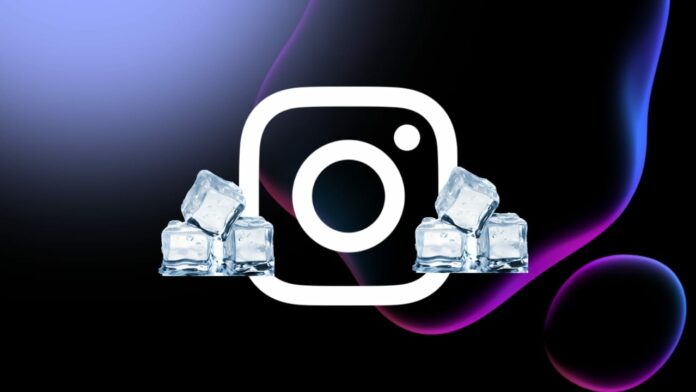






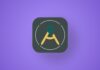
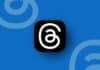

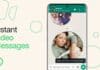

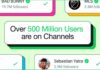
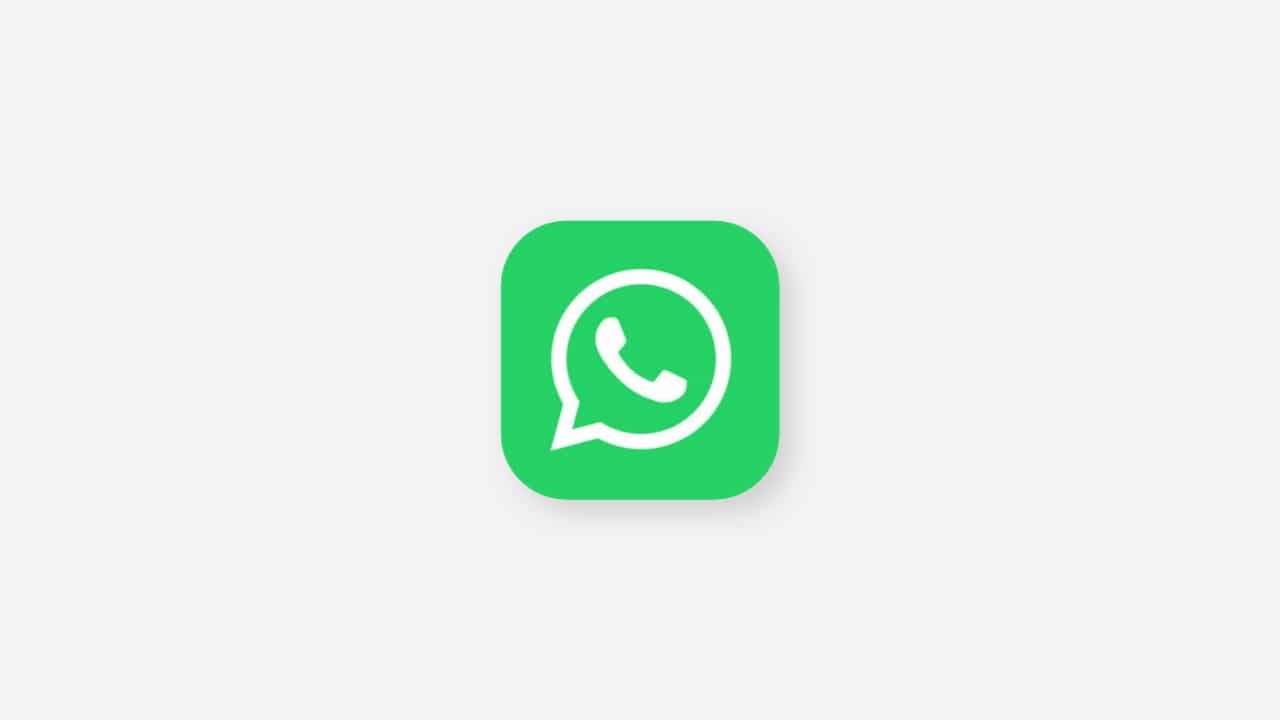

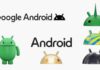


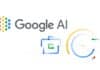

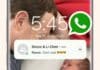
Why my Instagram account freeze?
Help me for unfreeze
Unfreeze my account