WhatsApp has become an indispensable part of our daily communication. However, we’ve all experienced that moment of regret after sending a message with a typo or an unintended mistake. Fortunately, WhatsApp now allows users to edit their sent messages, giving us a chance to correct our errors.
In this article, we will provide a comprehensive guide on how to edit WhatsApp messages and make the most of this useful feature.
Understanding the Basics of WhatsApp Messages Edit
WhatsApp message editing feature provides users with the ability to modify sent messages, rectify errors, and improve the clarity of their communication.
By utilizing this functionality, users can save themselves from embarrassment and ensure their messages accurately convey their intended meaning.
Here’s a step-by-step breakdown of how to edit WhatsApp messages effortlessly.
also read: WhatsApp Rolling out Chat Lock Feature for iOS and Android Users
Step 1: Ensure You Have the Latest Version of WhatsApp
Before you can edit your WhatsApp messages, it’s crucial to ensure that you have the most recent version of the app installed on your device.
WhatsApp frequently releases updates that include bug fixes and new features, so keeping your app up to date will ensure a smooth editing experience.
Simply visit your device’s app store and update WhatsApp if needed.
Step 2: Open the Chat and Locate the Message to Edit
To edit a message, open the WhatsApp chat where the message you want to modify is located.
Scroll through the conversation until you find the specific message you wish to edit.
WhatsApp allows you to edit both individual and group chat messages, giving you the flexibility to correct any mistakes made in various contexts.
Once you’ve found the message, proceed to the next step.
Step 3: Tap and Hold the Message to Access Editing Options
To initiate the editing process, tap and hold the message you want to edit.
This action will highlight the message and reveal a set of options at the top of the screen.
Look for the three vertical dots commonly found in the top-right corner, which represent the menu for additional options.
Tap the dots to proceed to the editing options.
Step 4: Select the Edit Option and Make the Necessary Changes
After tapping the three vertical dots, a menu will appear with various options.
Select the “Edit” option from the menu to enter the editing mode.
WhatsApp will display the original message along with a text box that allows you to make changes.
Edit the message according to your requirements, ensuring accuracy and clarity, and then proceed to save the changes.
Step 6: Saving the Edited Message
Once you have made the necessary changes, tap the send icon or the enter key on your device’s keyboard to save the edited message.
The edited message will replace the original one in the conversation, but a small “edited” label will be visible to indicate that the message has been modified.
This label ensures transparency and helps maintain the integrity of the conversation.
Limitations and Considerations when Editing WhatsApp Messages
While the ability to edit WhatsApp messages is undoubtedly helpful, it is essential to be aware of certain limitations and considerations.
Firstly, edited messages can only be modified within a limited time window after they are sent.
Additionally, it’s important to use the editing feature responsibly and avoid manipulating the context or content of messages in a misleading or harmful manner.
Conclusion
the ability to edit WhatsApp messages is a valuable tool that enhances our communication experience.
It allows us to rectify mistakes, clarify our intentions, and maintain the integrity of our conversations.
By following the simple steps outlined in this guide, you can harness the power of message editing and make the most out of your WhatsApp conversations.
So, the next time you spot a typo or an error in your sent message, fear not, for editing is just a few taps away.
Enjoy the benefits of seamless communication with WhatsApp’s message editing feature.

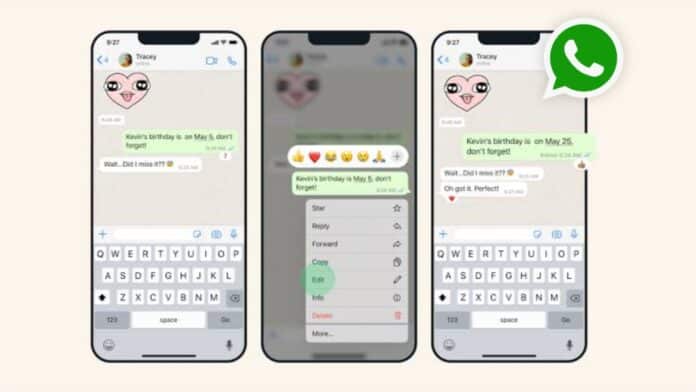

Is this edit feature available only for iOS users?
This feature available for iOS and android
Ich möchte WhatsApp Nachrichten bearbeiten
i have doubt at 22:00 i want to see her phone screen in my phone since when she is using i want to install everything
Very nice
Thanks