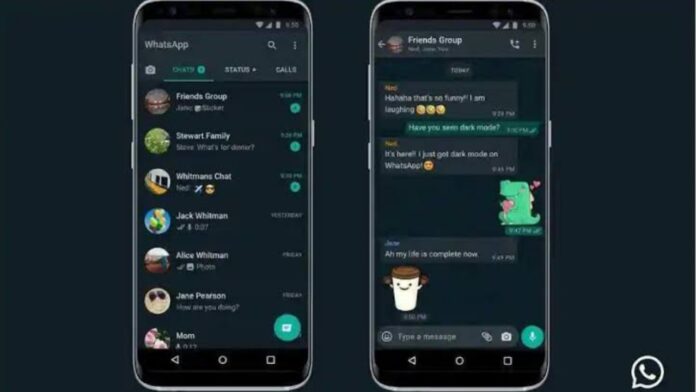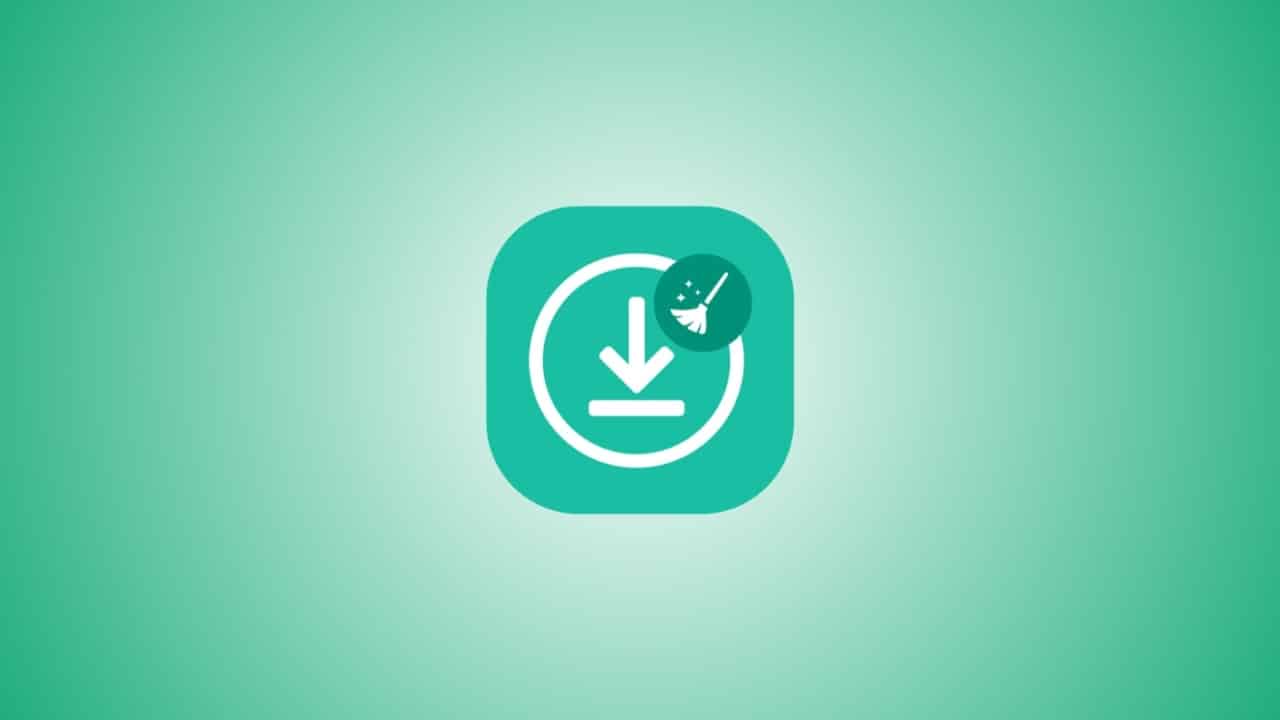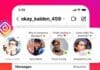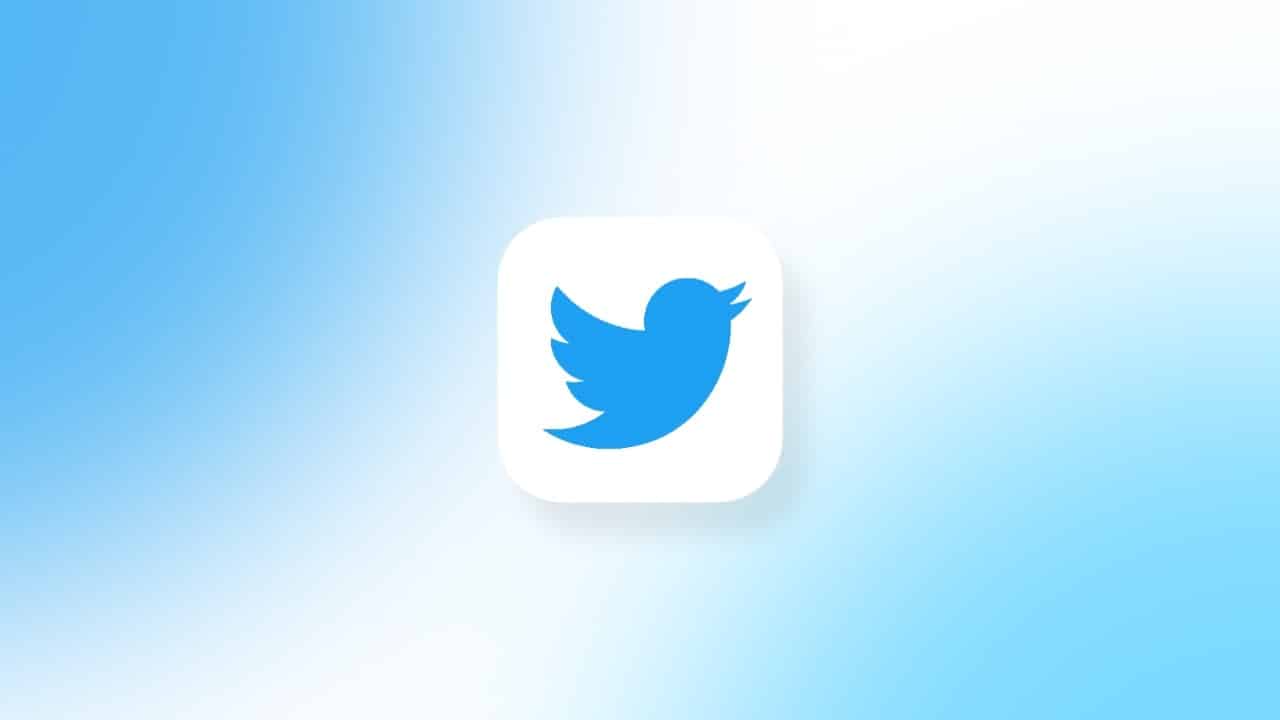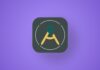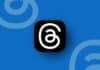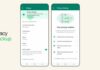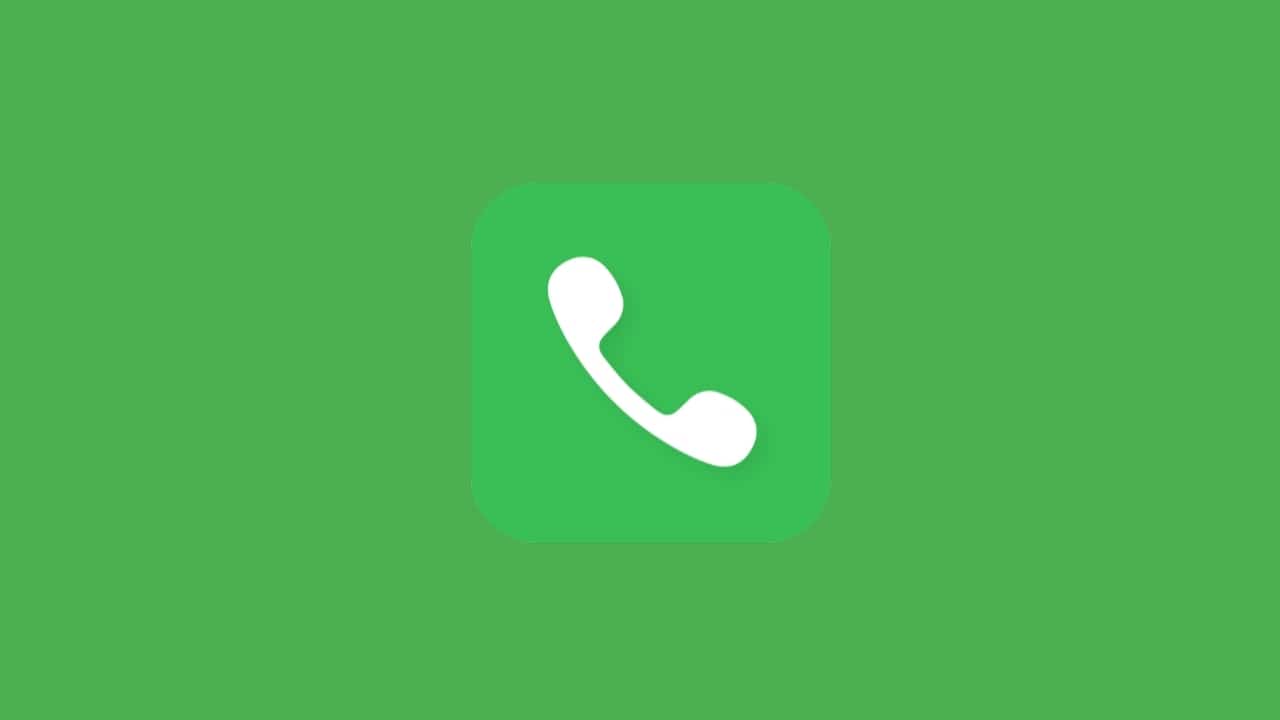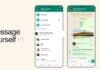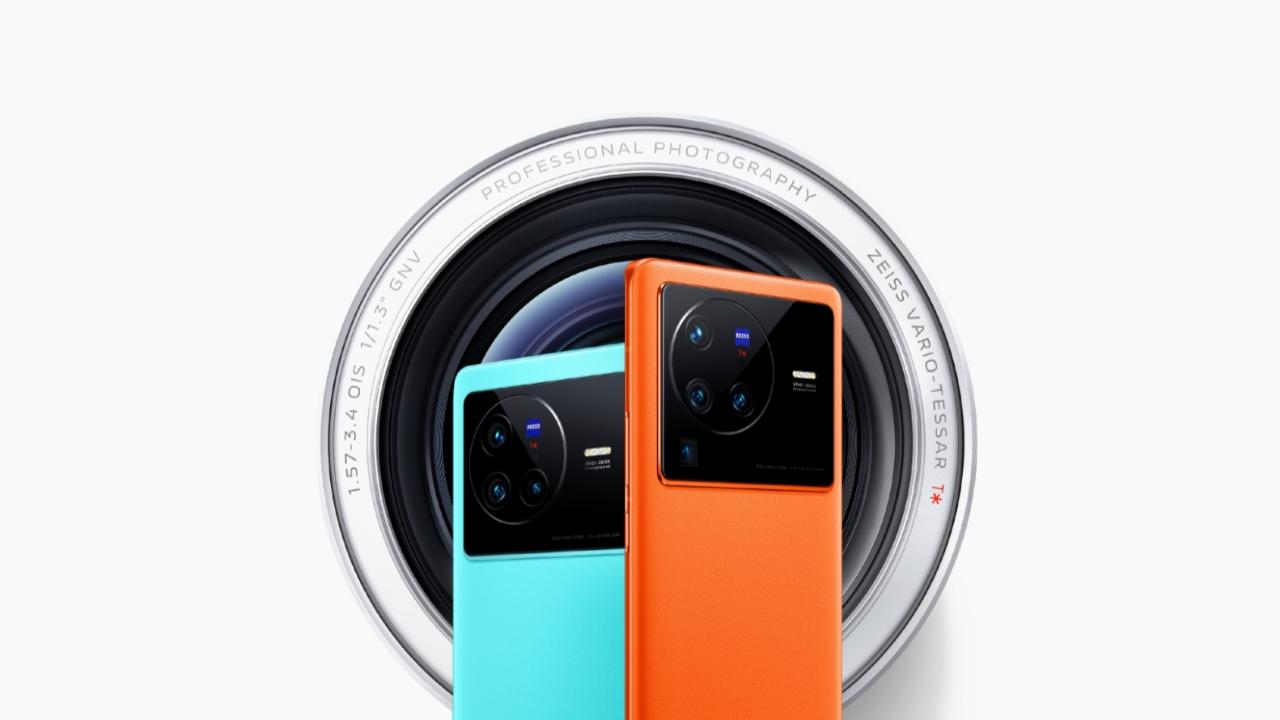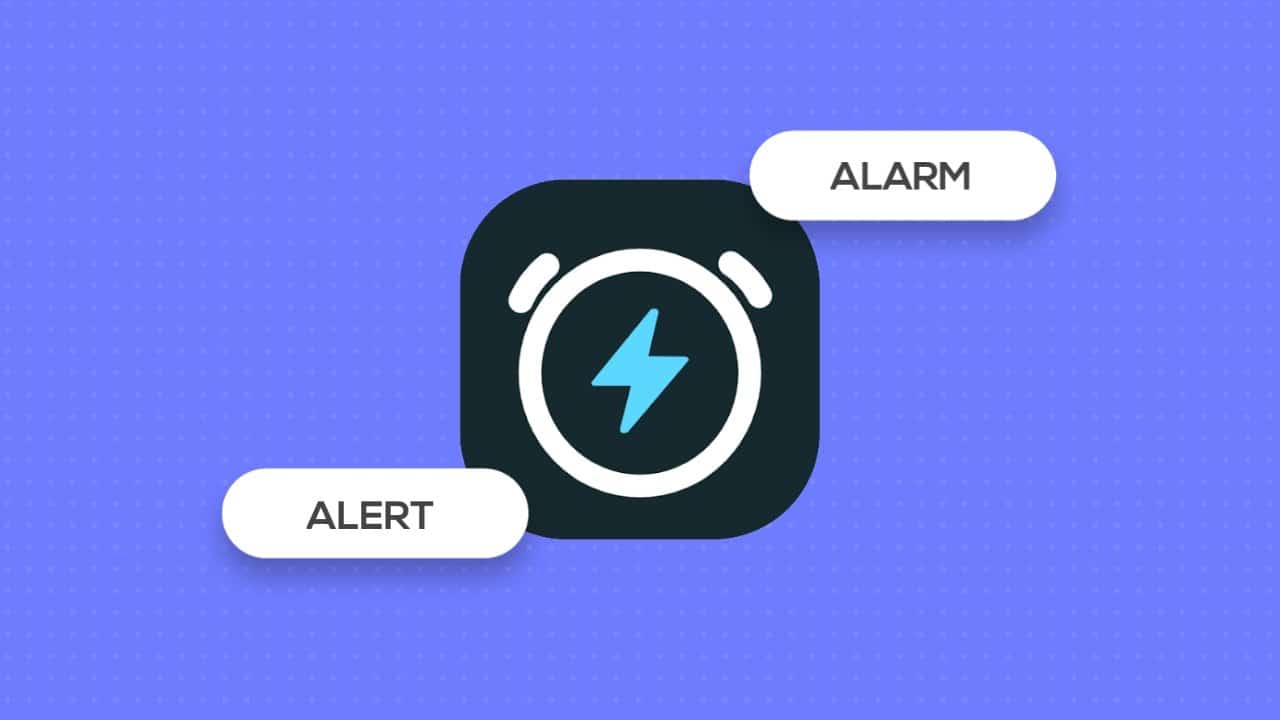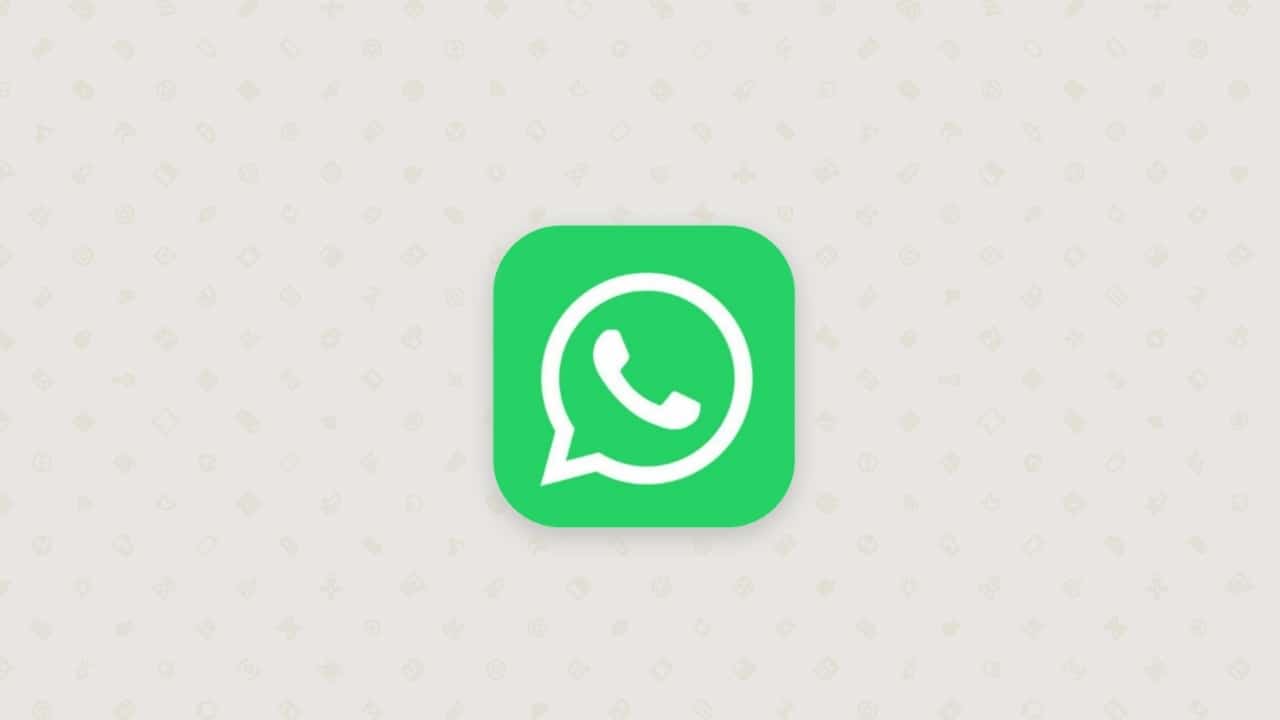WhatsApp’s dark mode has become one of the most sought-after features for users. In this article, we will guide you on how to enable and disable dark mode on WhatsApp, making your messaging experience more comfortable, especially in low-light conditions.
How to Enable WhatsApp Dark Mode
To activate WhatsApp’s dark mode, follow these simple steps:
- Update WhatsApp: Ensure that your WhatsApp is updated to the latest version. You can check for updates on the Google Play Store for Android or the App Store for iOS.
- Access Settings: Open WhatsApp and tap on the three-dotted menu in the top-right corner. From the menu, select “Settings.”
- Choose the Theme: Inside the settings, open the “Chats” section, and you’ll find a new option called “Theme.”
- Select Dark Mode: From the list of theme options, choose “Dark.” Users with Android 10 and iOS 13 can also opt for “System Default.”
Additionally, WhatsApp now offers dark solid colors for chat wallpapers, enhancing your dark mode experience. If you ever wish to revert to the light mode, it’s just as easy.
also read: How To Create WhatsApp Business Account: A Step-by-Step Guide
How to Disable WhatsApp Dark Mode
Disabling dark mode on WhatsApp is a straightforward process:
- Access WhatsApp Settings: Open WhatsApp and go to “Settings” by tapping the three dotted menus in the top-right corner.
- Choose the Theme: Inside settings, select the “Chats” section, and then click on “Theme.”
- Select Light Mode: From the theme options, choose “Light.” This action will revert your WhatsApp interface to its original appearance.
Wind Up
Enabling and Disabling WhatsApp’s dark mode is a highly anticipated feature that’s now accessible to Android and iOS users.
Whether you prefer the dark or light mode, WhatsApp caters to your visual preferences, allowing you to switch between the two effortlessly.
Enjoy messaging on WhatsApp with the comfort of dark mode, and if you ever want to change it back, remember that it’s just a few clicks away.