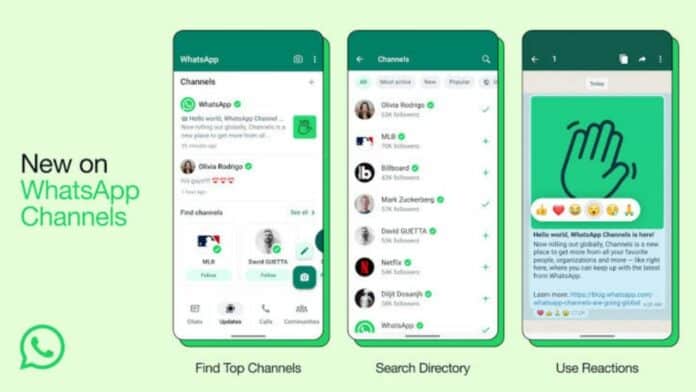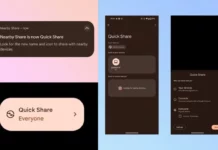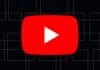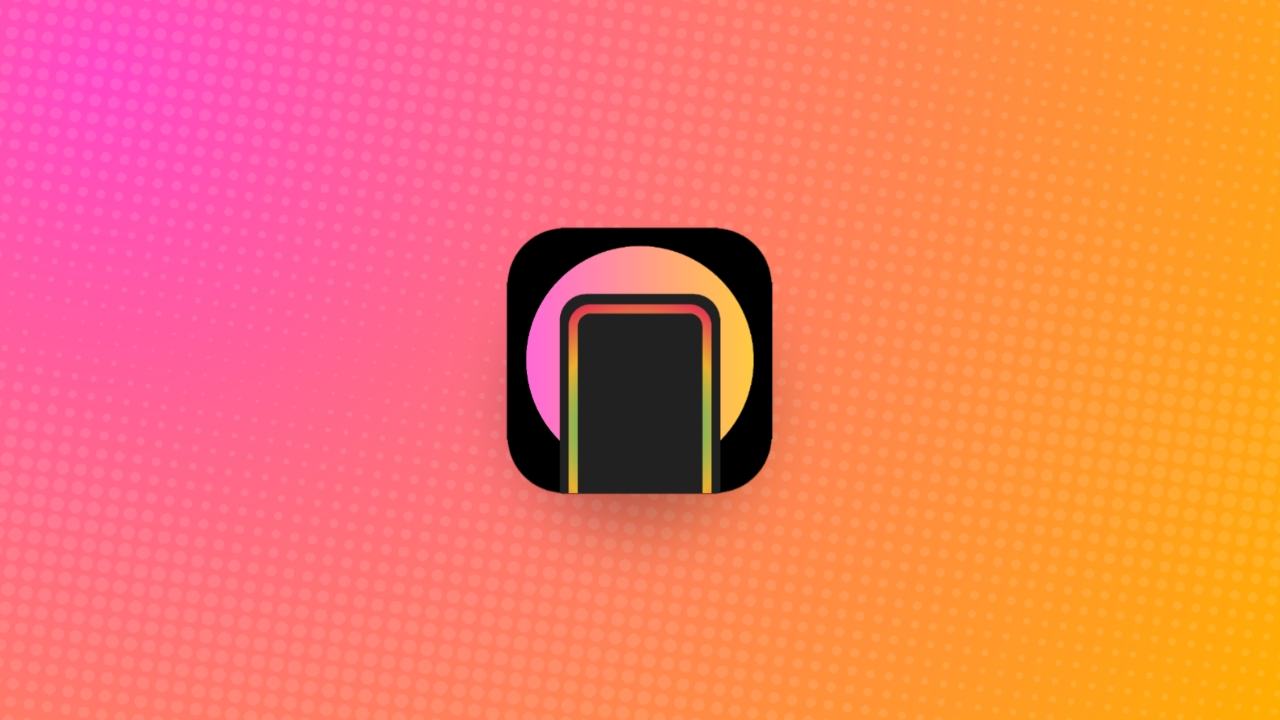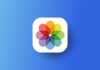WhatsApp, a platform known for constantly enhancing user experiences, has recently introduced a game-changing feature – WhatsApp Channels. It’s an incredible feature that allows individual creators or organizations to send one-click private messages to their followers. If you’re eager to get started, let’s explore how to create a WhatsApp Channel effortlessly.
How You Can Create WhatsApp Channels Following Easy Steps
- Open WhatsApp on your Android or iOS device and navigate to the Updates tab.
- Locate the Channels section, indicated by a plus icon, and tap on it.
- Select the “Create channel” option to initiate the WhatsApp Channel creation process.
Creating Your WhatsApp Channel
Upon your first attempt, you’ll encounter a popup window with instructions; simply tap on “Continue” here.
Similar to WhatsApp groups, you’ll find several customization options. Fill in the Channel name, and description, and set a profile picture. Finally, tap on the “Create channel” button.
Congratulations, you’ve successfully created your first WhatsApp Channel. Remember, all Channel messages are public and can be viewed by your followers.
also read: How to Create WhatsApp Channels: A Complete Step-By-Step Guide
How to Share Your WhatsApp Channel
After learning how to create a channel on WhatsApp, let’s learn to share it. WhatsApp’s user-friendly interface makes sharing your Channel a breeze. Follow these steps:
- 1. After creating a WhatsApp Channel, access it from the “Updates” tab.
- 2. Open your Channel and tap the Channel link button located at the top right corner.
- 3. You’ll see four different sharing options: “Send link via WhatsApp,” “Share to my status,” “Copy link,” and “Share link.” Choose the option that suits your needs.
How to Delete a WhatsApp Channel
If you believe your WhatsApp Channel has served its purpose and wish to delete it, follow these steps:
- Head back to the Updates tab to delete a created WhatsApp Channel.
- Open the Channel you want to remove and tap on its name at the top.
- On the Channel info page, locate the “Delete Channel” button at the bottom.
- You’ll encounter a confirmation page, warning you that this action is permanent. Your past activity will still be visible to followers, but new users won’t discover your WhatsApp Channel.
- Tap the red “Delete” button on the confirmation page.
- A pop-up will come up asking you to enter the phone number connected to your WhatsApp account.
- Put your phone number there and tap “Delete” to finish the process.
1. What are the channels on WhatsApp?
WhatsApp Channels are one-way broadcasting tools ideal for sharing images, videos, or text with a large audience.
These are amazingly beneficial for brands and creators to send information quickly, and followers are not allowed to send messages in Channels.
2. How do I get channels on WhatsApp?
The WhatsApp Channels update has been rolled out globally. Be patient if you haven’t received it yet.
3. Why are channels showing on WhatsApp?
WhatsApp Channels were introduced to compete with other messaging platforms like Telegram.
so you’re likely to see an “Updates” panel where your “Status” used to be, under which you’ll find WhatsApp Channels.
4. Is the WhatsApp channel available in the US?
Yes, WhatsApp Channels are available in the US, as they have been released globally to over 150 countries. Regardless of your location, this latest WhatsApp feature should be available on your device.
Final Words
In summary, WhatsApp has always been promising to serve the best Features to their users.
The whatsapp channel feature was one of the best moves as the experts say. Creating and sharing your channel is simple, and even deleting it is straightforward if needed.
This feature is a valuable tool for content creators and businesses, making engaging and communicating with your audience easier.
So, keep an eye on your WhatsApp updates and leverage the power of WhatsApp Channels to connect and share with ease.
I hope we helped you learn how to create a WhatsApp channel, share if we can help you further, in the comments below.