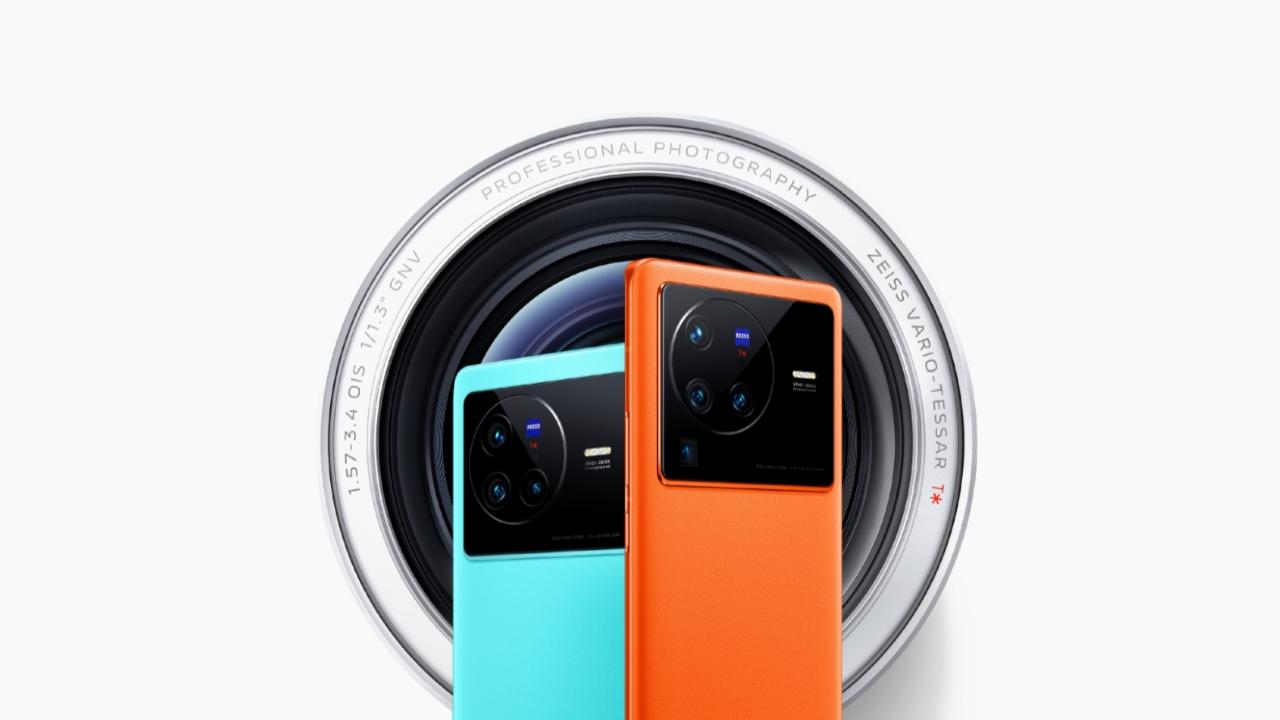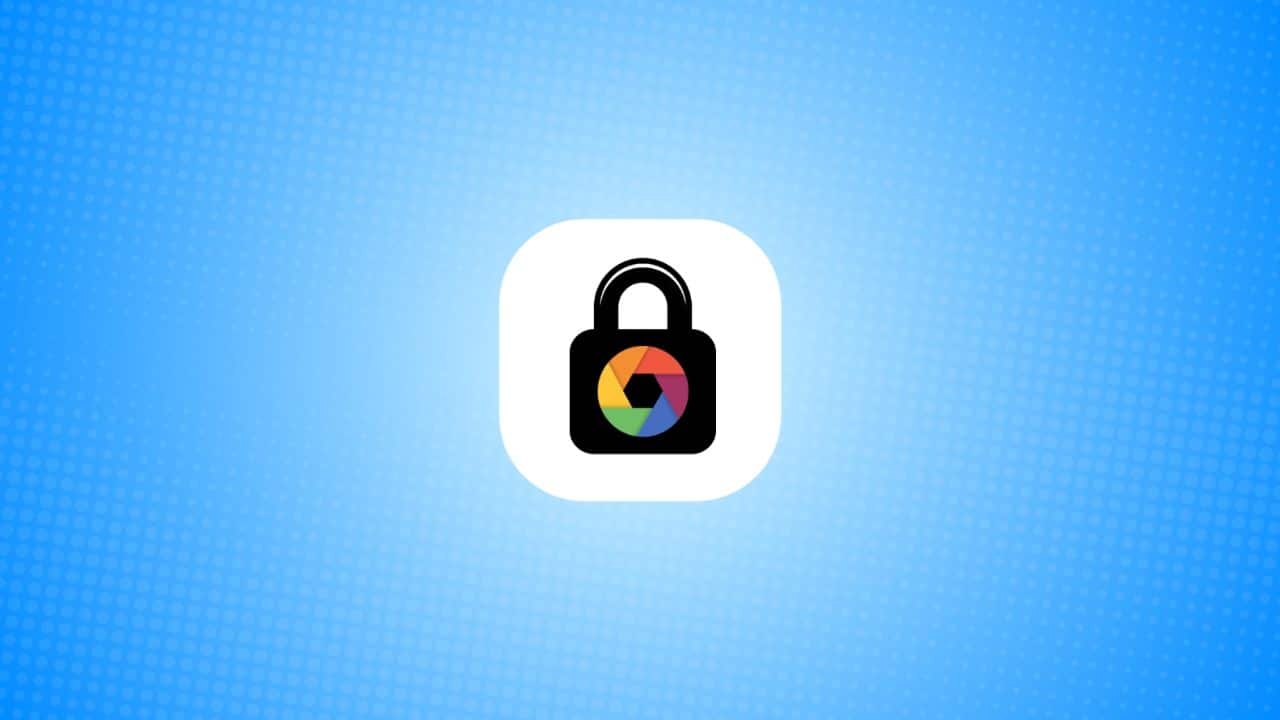Do you want to make your Instagram profile stand out and showcase your best moments? Adding Instagram Highlights to your profile is the way to go. Unlike regular Instagram Stories that vanish after 24 hours, Highlights stay on your profile indefinitely.
In this user-friendly guide, we’ll show you how to create and publish Instagram Highlights, whether you’re using an iPhone or Android device. Let’s get started on the journey to enhancing your Instagram profile.
Launch the Instagram App
Start by launching the Instagram app on your smartphone or tablet. Look for the distinctive white camera icon enclosed in a purple-and-orange square.
Once the app is open, tap either the Android IG Profile icon or your profile picture located in the bottom right corner to access your profile page.
also read: 3 Simple Method to Create an Instagram Account
Adding Your First Highlight
Now, let’s add your very first Highlight. Look for the ‘+’ symbol positioned below your username and bio, and give it a tap. If the ‘+’ symbol isn’t visible, don’t worry.
Simply tap “Story highlights” first, and it will expand, revealing a list of your previously created Highlights.
From there, tap ‘+’ to initiate a new one. The exciting part? You can add an unlimited number of Highlights to your profile.
Selecting Stories to Include
After tapping the ‘+,’ you’ll need to select the Stories you want to feature in your Highlight. Instagram grants you the flexibility to choose one or multiple stories to include in the same Highlight.
Remarkably, you can add up to 100 Stories to a single Highlight, allowing for boundless creativity.
Finally
As we conclude our journey through Instagram Highlights, remember that you have the freedom to edit your Highlights or rearrange their order on your profile.
When the time comes to remove a Highlight, simply tap and hold it on your profile page, then select “Delete Highlight” to confirm the action.
But what if you wish to add Highlights without publishing them as Stories first?
Adding Highlights Privately
Although only published Stories can be converted into Highlights, we’ve devised a workaround for those who prefer to keep their Stories private.
While this method is a bit more time-consuming, it ensures your Highlights won’t appear as public Stories.
To begin, open the Instagram app on your device and access your profile. Then, follow these steps:
- Switch your Instagram profile to private to maintain the privacy of your Stories.
- Hide your Story from everyone in your privacy settings.
- Publish your Story, promptly adding it to your Highlights.
- After 24 hours, restore visibility to your Stories and adjust your privacy settings as needed.
In this way, your Story will seamlessly transition into a Highlight without any public exposure. Now, you’re equipped to make your profile shine by Adding Instagram Highlights and sharing your unique story with your audience. Happy highlighting!