In a world where privacy is paramount, WhatsApp has taken a step forward in enhancing the security and convenience of its web version with the introduction of the Lock Screen feature.
This addition ensures your personal and work-related chats are safeguarded, even when you step away from your computer.
In this article, we will guide you through enabling the Lock Screen feature on WhatsApp Web, making your online messaging experience safer and more convenient.
also read: How to Make WhatsApp Group Video Call: A Step-by-Step Guide
Understanding the Lock Screen Feature
WhatsApp has been on a roll, continually adding new and practical features for its users.
One of the most recent additions is the Lock Screen feature, aimed at providing an extra layer of privacy and convenience when using WhatsApp on the web.
This feature becomes particularly useful when you need to keep your conversations secure while attending to other matters, such as work, without the hassle of constant logins.
How to Enable Lock Screen on WhatsApp Web
Enabling the Lock Screen feature on WhatsApp Web is a straightforward process. To get started, follow these steps:
- Login to web.whatsapp.com Using QR Code: Begin by visiting the web version of WhatsApp and logging in using the QR code. This step ensures you are connected to your WhatsApp account.
- Accessing Settings: Once you are logged in, look for the three-dot menu icon in the upper menu. Click on it to access the settings.
- Select “Lock Screen”: In the settings menu, scroll down until you find the “Lock Screen” option. Click on it to proceed.
- Setting Up a Password: Follow the on-screen instructions to create a password for your Lock Screen feature. The password should be between 6 to 128 characters, and you can use a combination of letters, numbers, and common punctuation marks. After creating the password, confirm it and click “OK.”
- Adjust Automatic Screen Lock Timing: You can also customize the automatic screen lock timing according to your preference. WhatsApp offers options for 1 minute, 15 minutes, and 1 hour, allowing you to choose the timeframe that suits you best.
By following these simple steps, you can activate the Lock Screen feature for WhatsApp Web, ensuring the security of your chats even when you are not at your computer. If you don’t see the “Lock Screen” option, try logging out of WhatsApp and logging back in, and it should be visible.
WhatsApp’s Ongoing Improvements
WhatsApp does not stop at the Lock Screen feature. In addition to enhancing web security, WhatsApp has also made group calling more convenient for iPhone users, now allowing up to 31 participants in a single group call.
This is a remarkable improvement that opens up new possibilities for connecting with friends, family, or colleagues.
Wind Up
WhatsApp’s introduction of enabling the Lock Screen feature on its WhatsApp web version is a significant step in enhancing user privacy and convenience.
It ensures that your WhatsApp chats remain secure, even when you step away from your computer.
By following the easy steps outlined in this article, you can activate the Lock Screen feature on WhatsApp Web and enjoy a safer and more convenient messaging experience.
Additionally, WhatsApp’s continuous improvements, such as enabling larger group calls for iPhone users, demonstrate their commitment to enhancing the user experience. Stay tuned for more exciting updates from WhatsApp!

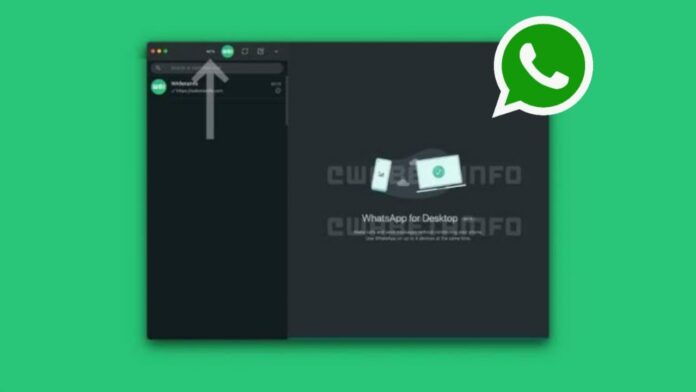












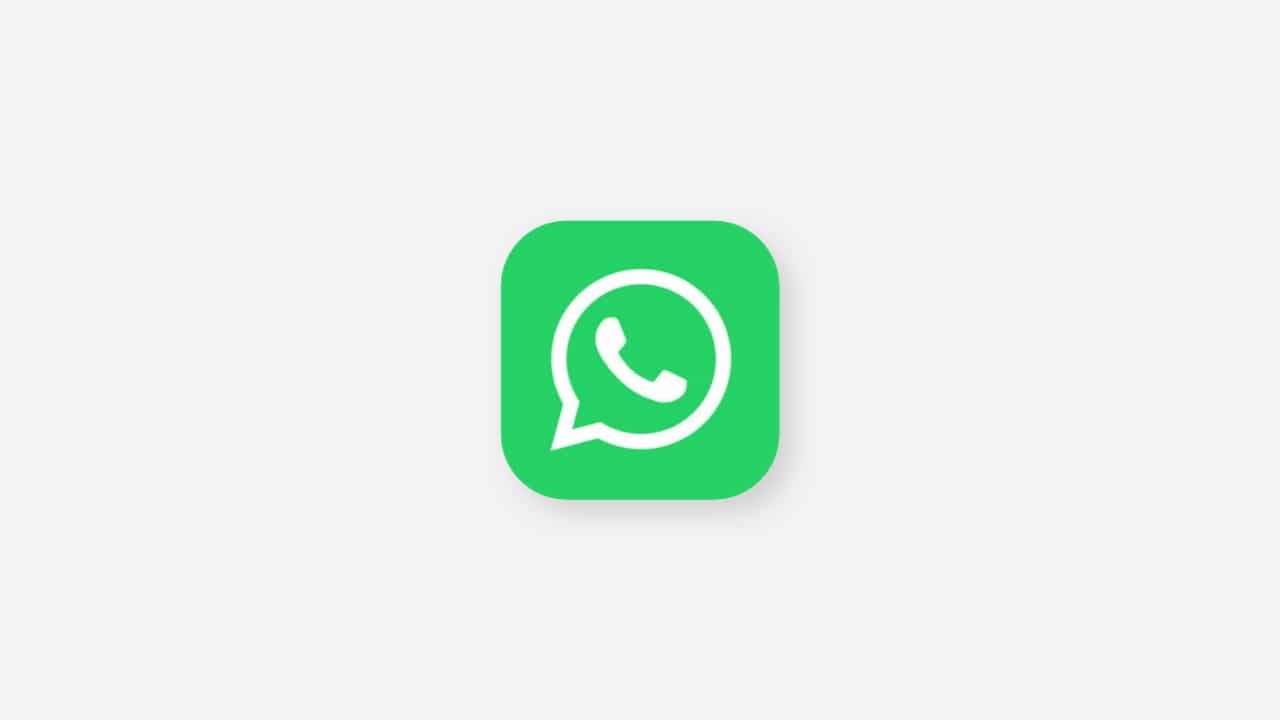
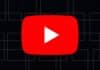





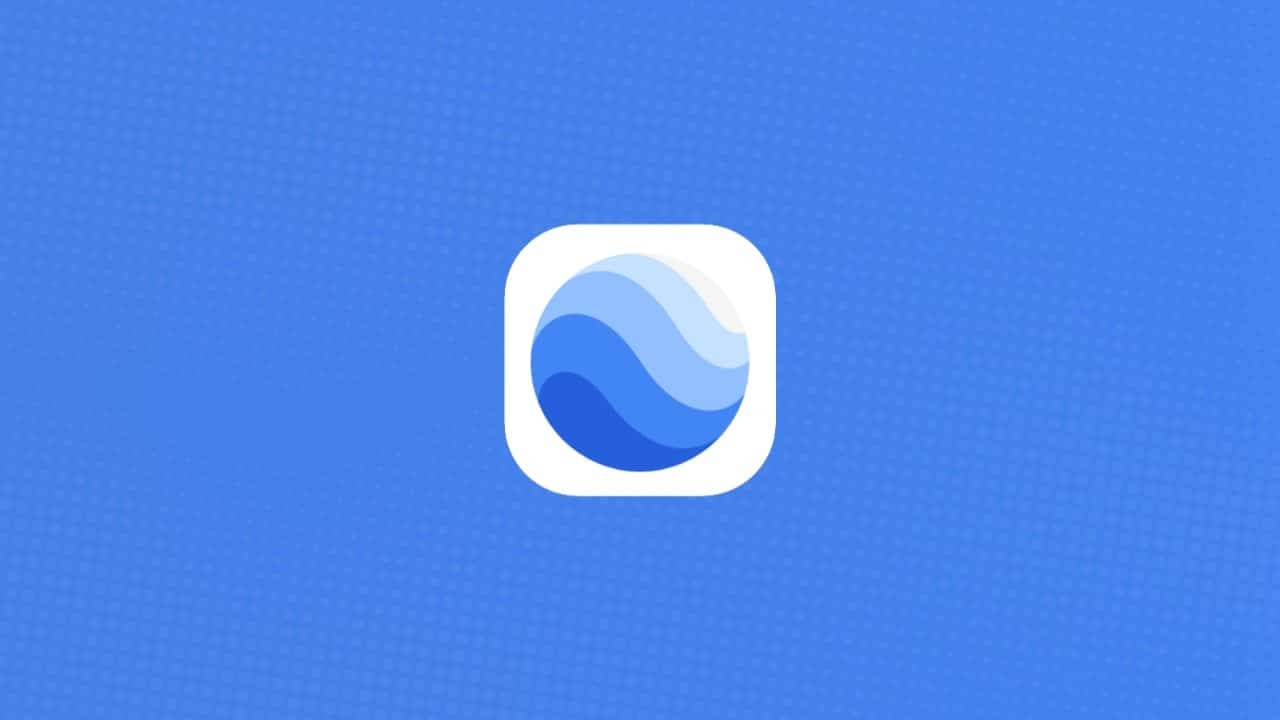

Like