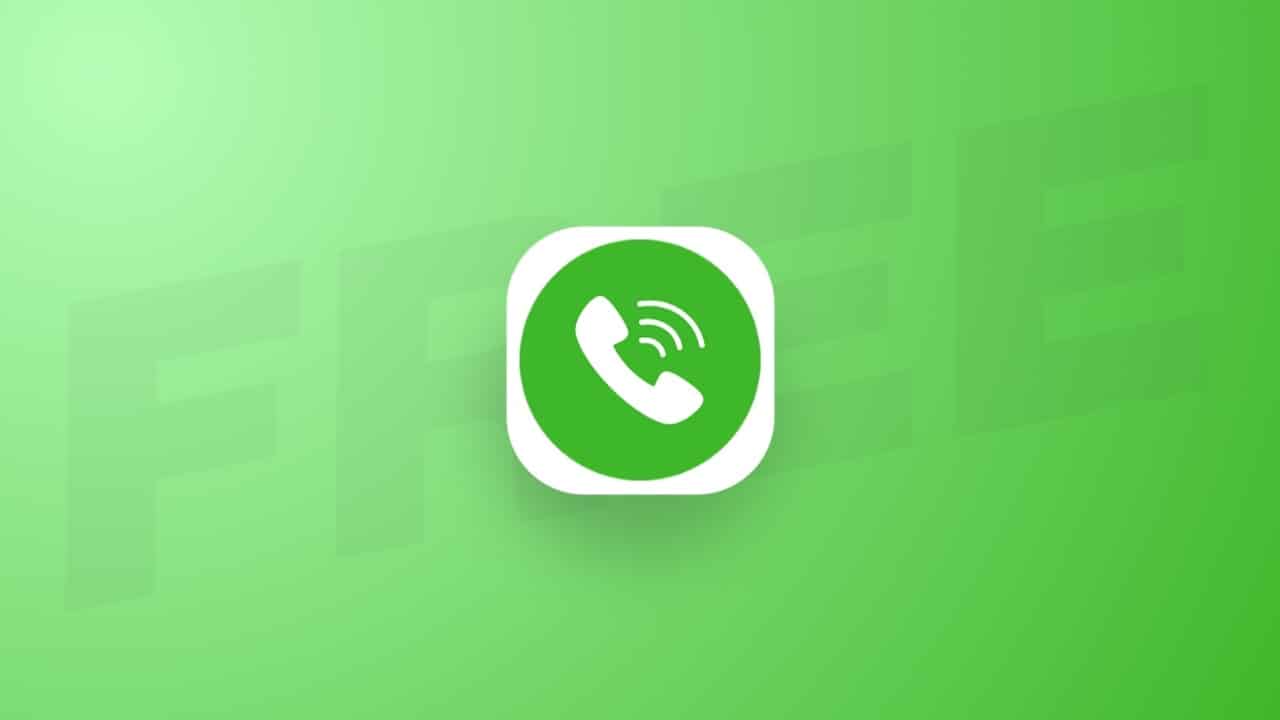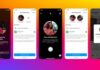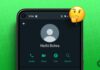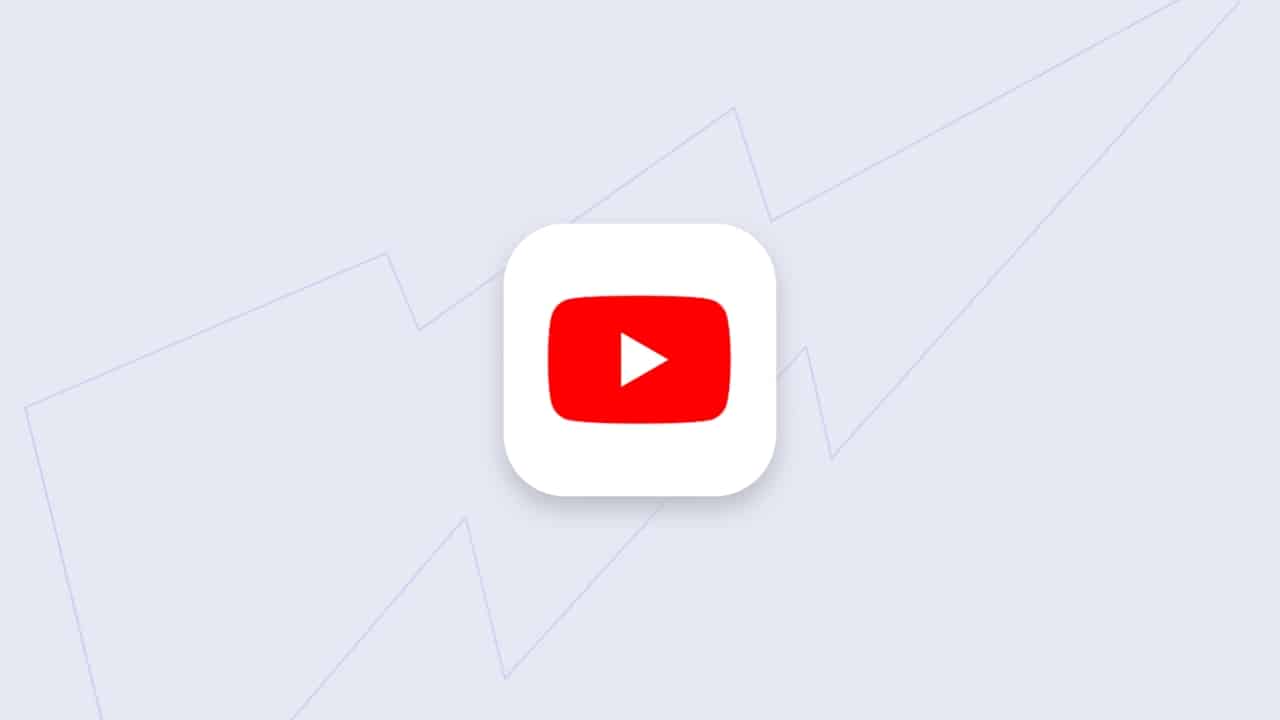Google Calendar, a robust tool for managing schedules, can sometimes overwhelm users with its myriad views. Amidst the grid of events, finding focus can be challenging. Fortunately, the custom view feature provides a solution, allowing users to tailor their calendar layout to match their unique workflow.
This article guides you through the process of creating a custom view in Google Calendar, offering simplicity in English to cater to an Indian audience.
also read: How to Secure Google Account with Passkeys: A Step-by-Step Guide
How to Create & Use a Custom View in Google Calendar
The custom view in Google Calendar is a setting that empowers users to determine how many days or weeks they want to see at a glance.
Google simplifies this by providing predefined options ranging from 2 days to 4 weeks, with the default set at 4 days.
1. Configure and Use Custom View on the Web App
- Start by opening your browser and navigating to calendar.google.com.
- Ensure you’re signed in to your Google account.
- Click on the gear icon in the upper-right corner and select “Settings” from the dropdown.
- Go to View options > Set custom view.
- Choose the desired duration for your custom view (in terms of days or weeks).
- Google automatically saves your settings.
- Return to the calendar using the back arrow.
- Click on the button indicating your current view, then select your custom view or use the shortcut (press X).
2. Switch Views on the Google Calendar Mobile App
- Open the Google Calendar app.
- Tap the menu icon in the upper-left corner.
- Choose your preferred view from the options available.
Tailoring Google Calendar to Your Needs
In the world of Google Calendar, a month or year view might be excessive if your plans are limited.
This is where the custom view becomes your ally, allowing you to focus on the most critical days and reducing visual noise.
Beyond custom views, Google Calendar boasts various productivity-enhancing features. You can email your agenda, set automatic reminders, and make use of extensions for additional functionality.
Wind Up
Mastering the creation of a custom view in Google Calendar is akin to wielding a personalized lens through which you can navigate your schedule effortlessly.
By tailoring your calendar to meet your specific needs, you not only enhance efficiency but also ensure a focused, clutter-free view of your events and commitments.
Delve into the customization options provided by Google Calendar to unlock the full potential of this powerful organizational tool.
As you embark on this journey of calendar customization, remember that simplicity is key.
The ability to create a custom view is not just a feature; it’s a gateway to a more organized and streamlined schedule, designed to suit the unique demands of your day-to-day life.
Take control of your time with Google Calendar’s custom view and experience the difference it can make in managing your busy schedule effectively.