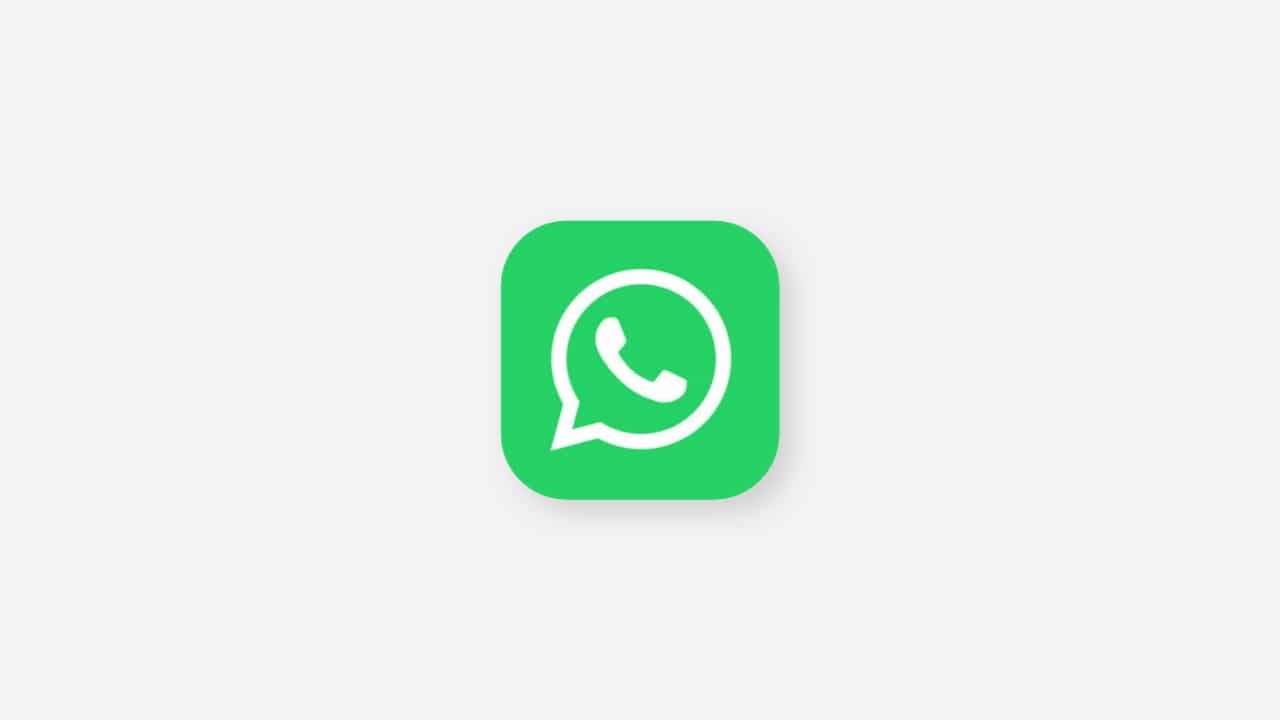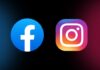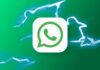Battlegrounds Mobile India (BGMI) has quickly become one of the most popular mobile games in India. However, like any other app, it can encounter occasional issues that hinder the gaming experience. One such problem that BGMI players have faced is the “Notice Issues, you can remove”
In this article, we will explore the causes behind this issue and provide effective solutions and fixes to help you get back to your gaming adventures smoothly.
Understanding the BGMI Notice Issues
The BGMI Notice Problem refers to an issue where players are unable to access the game due to a pop-up notice that prevents them from progressing further.
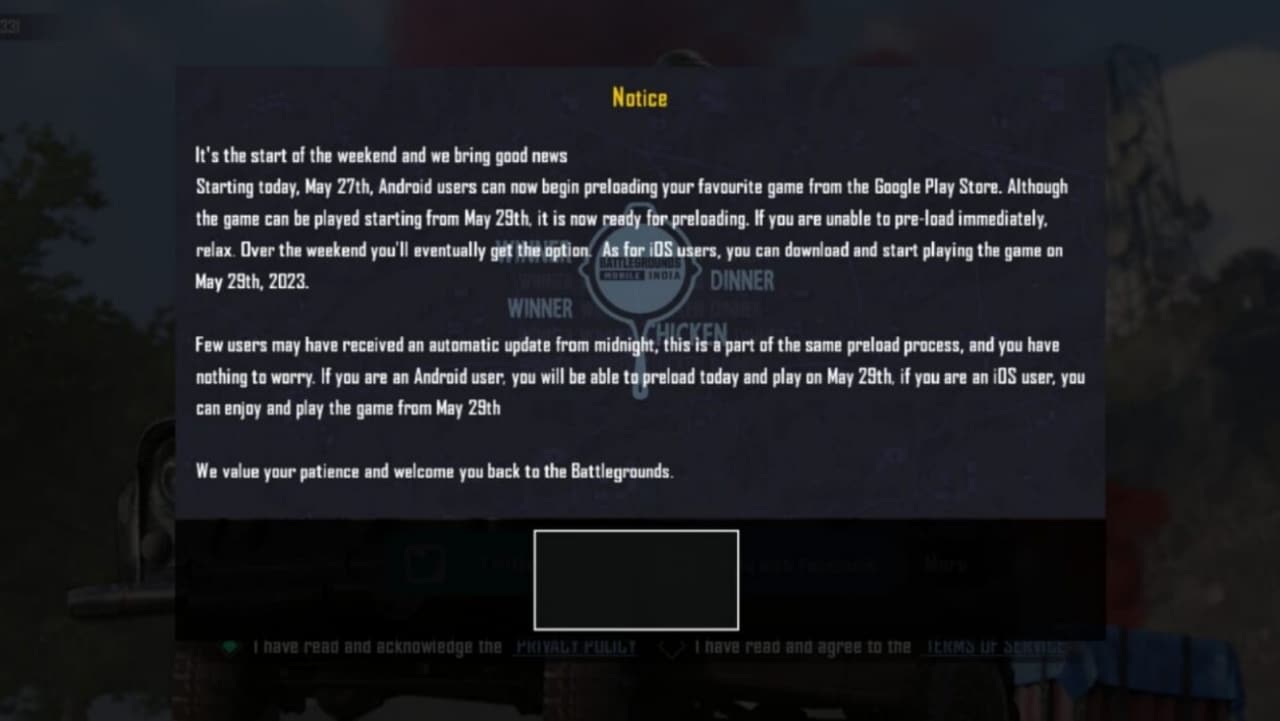
- BGMI Notice
This notice can be frustrating and disrupt the overall gaming experience.
Common Causes of the Notice Problem
To effectively troubleshoot the BGMI Notice Problem, it’s crucial to identify the potential causes.
Some common factors that can trigger this issue include outdated game versions, corrupted cache or data, network connectivity issues, or even server problems.
Solutions to Fix or Remove the (BGMI) Notice Issues
Clear Cache and Data
One of the first steps to resolve the BGMI Notice Problem is to clear the game’s cache and data.
This action helps eliminate any corrupted files that might be causing the issue.
To do this, go to your device’s Settings, locate the “Apps” or “Applications” section, find BGMI, and select “Clear Cache” and “Clear Data.”
also, read: BGMI servers are finally live for use; Download and play now
Update the Game
Outdated game versions can often lead to compatibility issues and trigger various errors, including the Notice Problem.
Ensure that you have the latest version of BGMI installed on your device. Visit your device’s app store, search for BGMI, and tap the “Update” button if an update is available.
Check Network Connection
Unstable or poor network connectivity can also contribute to the Notice Problem.
Ensure that you have a stable internet connection by connecting to a reliable Wi-Fi network or switching to a different mobile data provider.
Restarting your router or modem can sometimes help as well.
Reinstall the App
If the previous solutions do not resolve the Notice Problem, consider reinstalling the BGMI app.
Uninstall the game from your device, visit your app store, and reinstall the latest version. Remember to back up your game progress if required.
Additional Tips to Enhance Gaming Experience (BGMI Remove Notice Issues)
To prevent future issues and optimize your BGMI gaming experience, consider the following tips:
- Keep your device’s operating system up to date.
- Close unnecessary background apps to free up system resources.
- Avoid using unofficial third-party apps or hacks that might interfere with the game’s functioning.
- Regularly clear cache and data to maintain optimal performance.
How to remove BGMI notice problem? ✅️ 100% working #BGMI #tipsandtrick #IndiaKiHeartbeat #battlegroundsmobileindia pic.twitter.com/V61ZmJJbf2
— Hoga Toga (@hogatoga) May 29, 2023
Conclusion
The BGMI Notice Problem can be frustrating for players, but by following the solutions and tips mentioned above, you can overcome this issue and enjoy uninterrupted gameplay.
Remember to stay informed about updates and maintain a healthy gaming environment to ensure the best possible experience while playing BGMI. You can now BGMI Remove Notice Issues