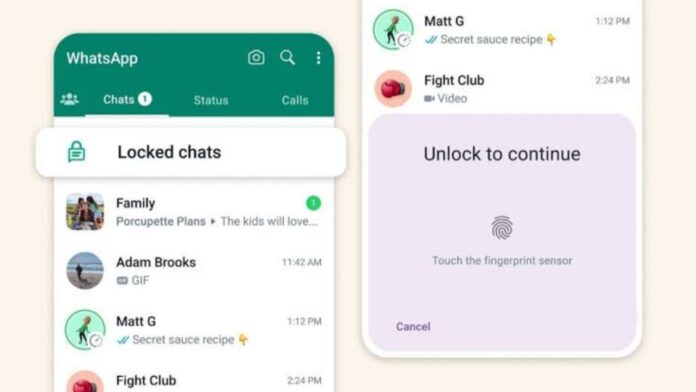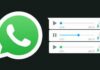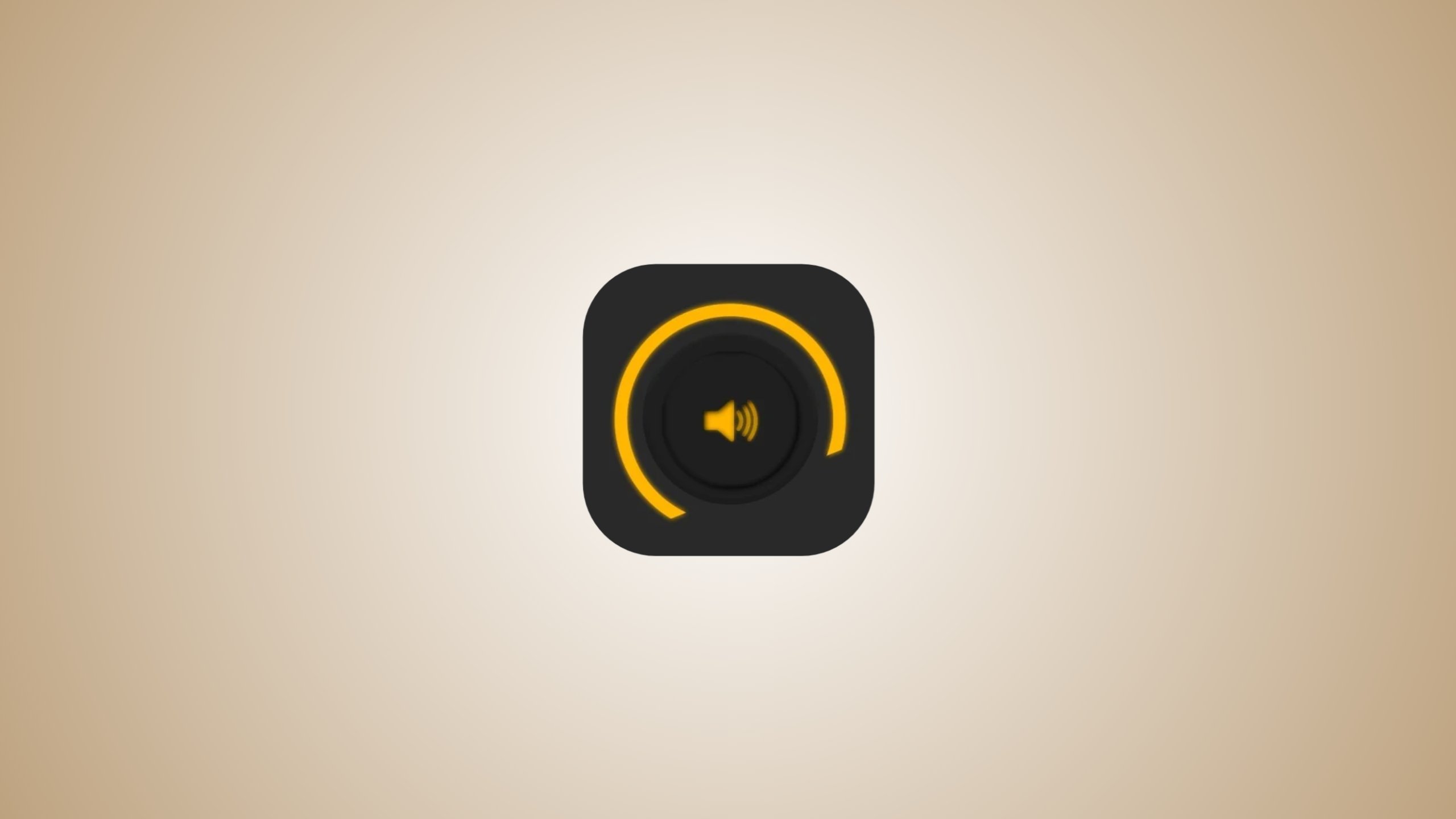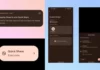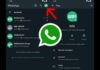WhatsApp has recently introduced a new chat lock feature designed to enhance the security and privacy of your personal conversations. This article will guide you through the step-by-step process of activating and using the chat lock feature on both Android and iPhone devices.
We will also explore essential details such as hiding notifications, accessing locked chats, and disabling chat lock when necessary.
By the end of this guide, you’ll be well-equipped to safeguard your WhatsApp chats effectively.
also read: How to Enable WhatsApp Chat Lock Feature: Step-by-Step Guide
How to Activating WhatsApp Chat Lock:
- Open WhatsApp and select the chat you wish to lock.
- Tap on the chat’s info or settings icon.
- From the menu options, choose “Chat lock.”
- Depending on your device’s authentication methods, select either “Lock this chat with fingerprint” or “Lock this chat with Face ID.”
- If you’re using this feature for the first time, set up your device authentication (passcode, fingerprint, or Face ID) as prompted.
- Your chat will now be securely locked and relocated to the “Locked chats” folder, separate from your other conversations.
Accessing Locked Chats:
- Navigate to the “Chats” tab within WhatsApp.
- Swipe down to reveal additional options.
- Tap on the “Locked chats” folder.
- Authenticate yourself using your fingerprint or Face ID to unlock the folder.
- You can now read and send messages within the locked chat.
Important Points to Note:
- Locked chats ensure discreet notifications, displaying only “WhatsApp: 1 new message.”
- Media files won’t be saved to your phone’s gallery unless you temporarily disable the chat lock.
- For added privacy, you can lock group chats and muted chats as well.
- Calls from locked chat contacts will still appear, as calls remain unaffected by chat lock.
- Remember that chat lock applies only to the device where it is enabled and doesn’t affect linked devices like desktop computers.
- If you restore WhatsApp on a new phone using backup and restore, the locked status of chats will be retained if device authentication is set up.
How to Disabling WhatsApp Chat Lock:
- 1. Open the chat you want to unlock.
- 2. Access the chat’s info or settings.
- 3. Choose “Chat lock” from the options.
- 4. Toggle the feature off and authenticate using your fingerprint or Face ID.
Final Words
WhatsApp’s new chat lock feature offers users an additional layer of protection for their confidential conversations.
By following these straightforward steps, you can easily activate, access, and disable the chat lock, ensuring the privacy and security of your messages within the app.
Enjoy secure and worry-free chatting on WhatsApp!