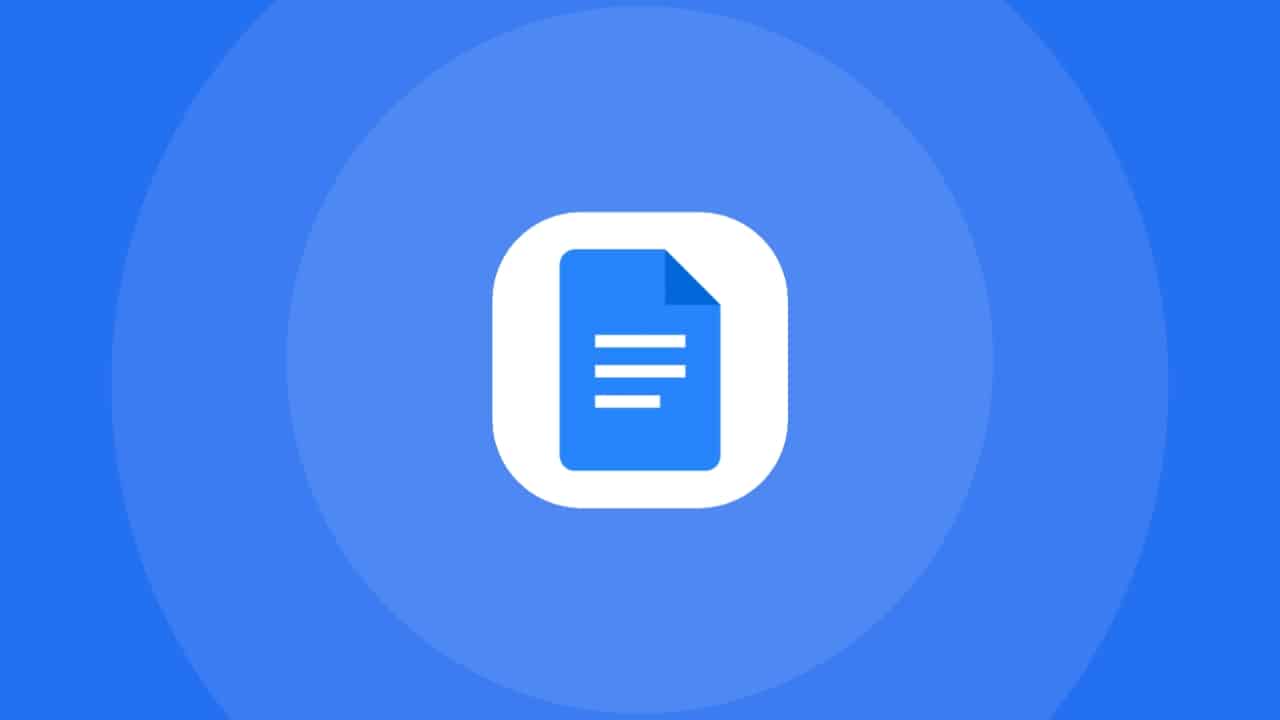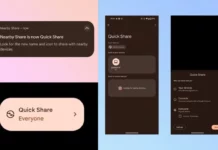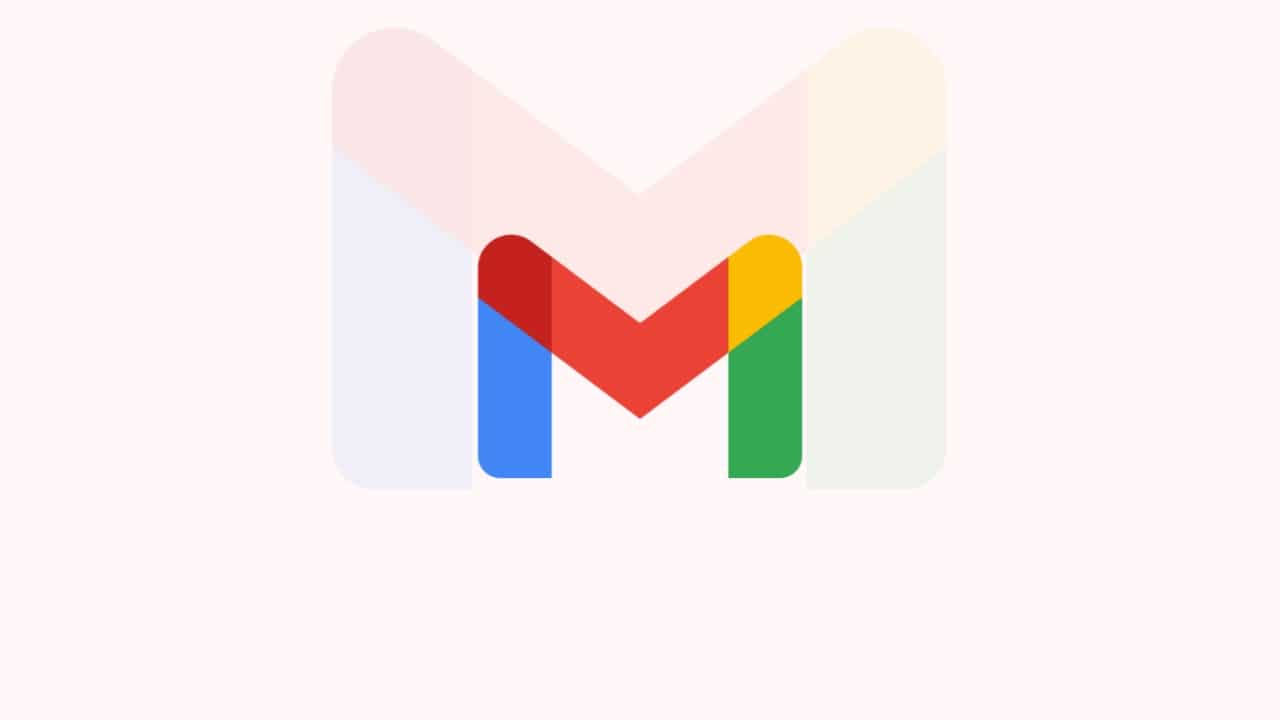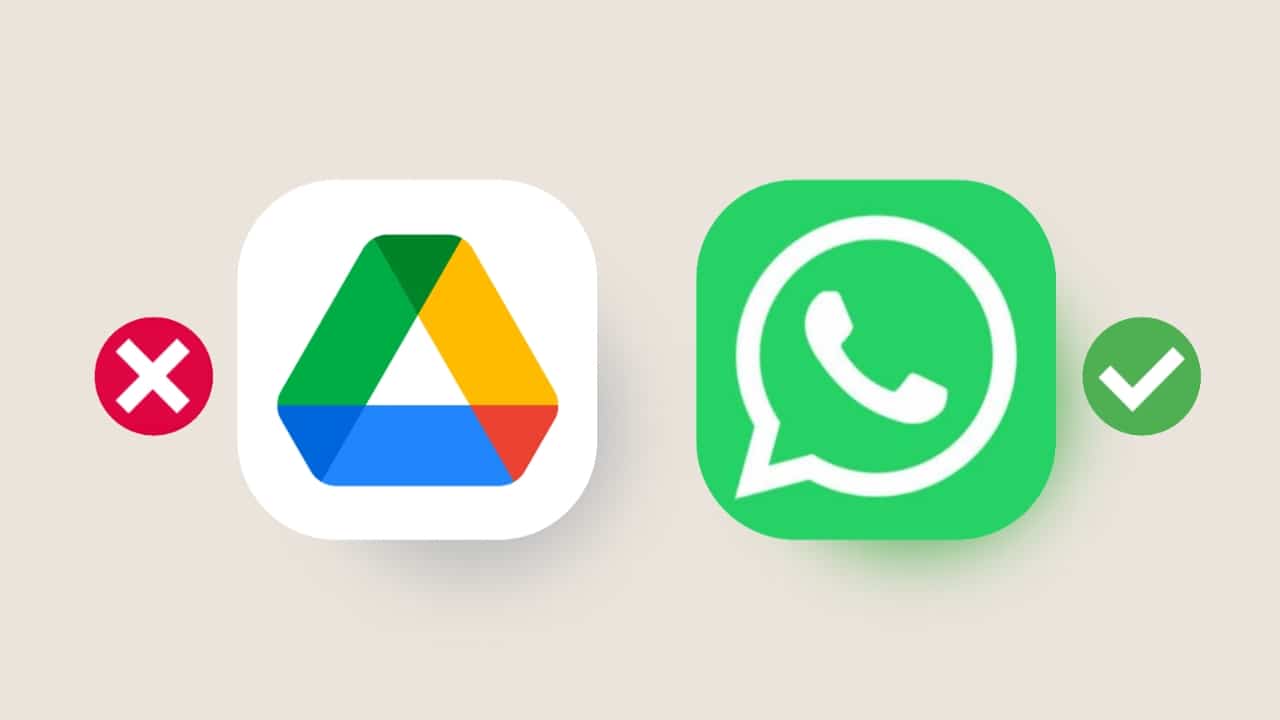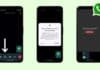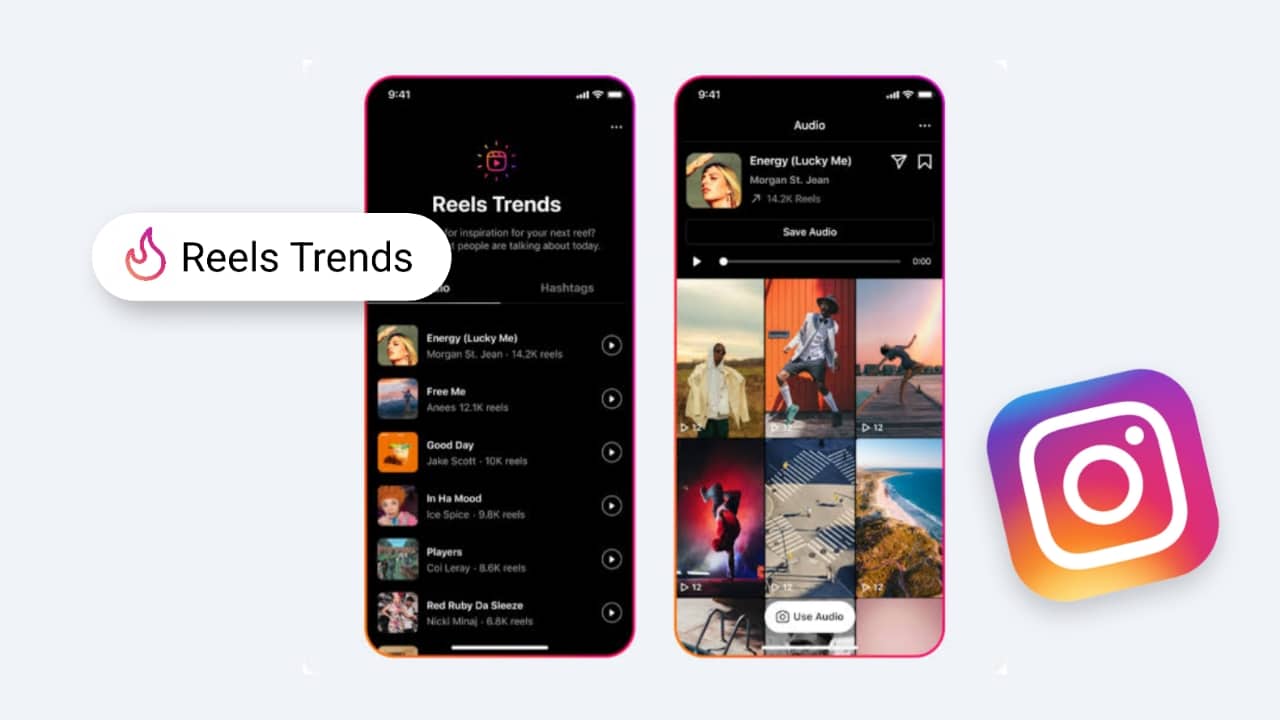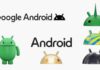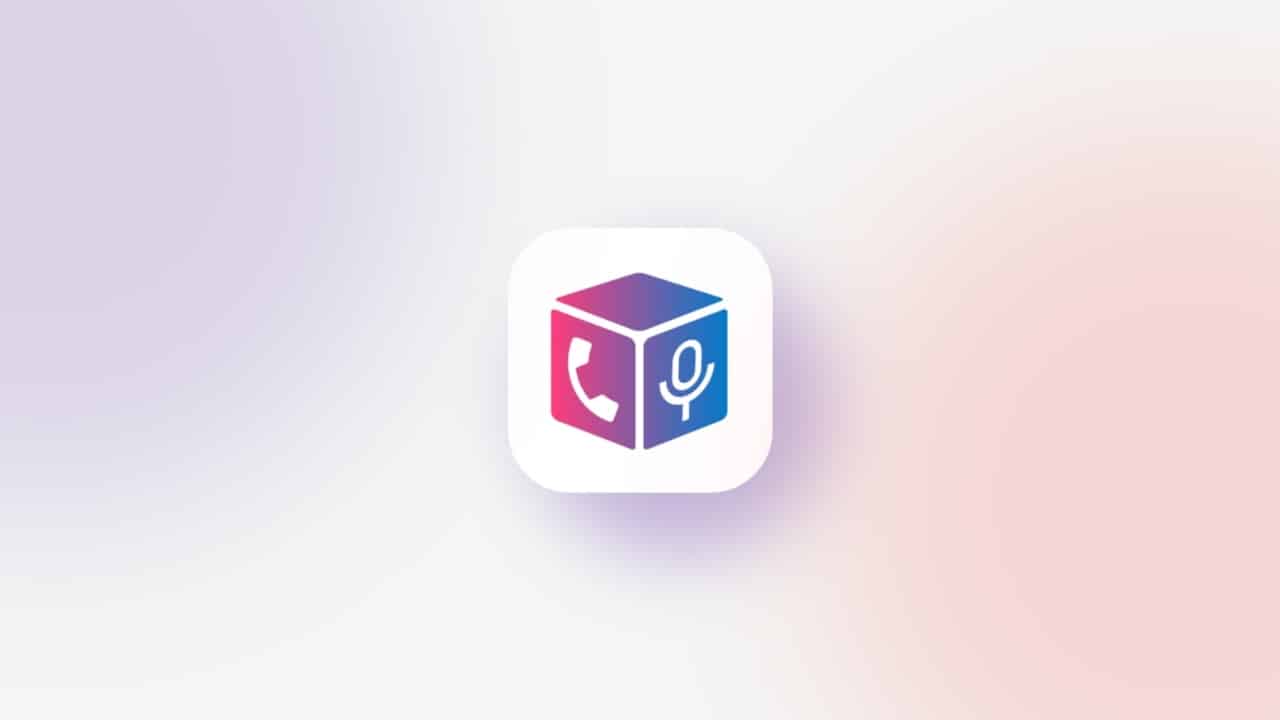Google Docs is one of the most popular Web-based productivity tools. Users can easily perform their tasks on documents with this tool like creating, editing, etc. There are also so many functionalities in this Web-based productivity tool but these functionalities take a little bit more time to perform that function.
But on the other hand, Google offers keyboard shortcuts for the same functionalities to execute the function quickly. There are 15 important keyboard shortcuts for Google Docs that are really useful to users. You can use these shortcuts to increase your productivity.
List of the 15 best functions and their Shortcuts key of Google Docs
- Open a File
- Voice Typing
- Word Count
- Dictionary
- Rotate the image by 15o
- Paste text without formatting
- Find a Specific text
- Find and Replace
- Insert link
- Center- Justify
- Right and Left Justify
- Review suggested edits
- Show live edits
- Add a Comment
- Repeat the previous action
1. Open a file
You can quickly open a file within the document. To open the document you to use the Crtl+O shortcut key.
2. Voice Typing
You can use the Voice Typing tool to type words in a document with your voice. You have to say the word and they will type in your document. To use the Voice Typing tool you have to use the Ctrl+Shift+S key.
3. Word Count
You can count to the word of any selected text in your Document. To check the word count you have to use the Ctrl+Shift+C key.
4. Dictionary
If you want to know the meaning of any selected text while working on your document. To use the Dictionary you have to use the Ctrl+Shift+Y key.
5. Rotate the Image by 15o
You can rotate the image clockwise and counterclockwise with a shortcut key. To rotate the image clockwise you have to use the Alt+Page Left key and for the counterclockwise use the Alt+Page Right key.
6. Paste Text without formatting
You can paste the text without formatting them in your document. To paste the text without formatting them you have to use the Ctrl+Shift+V key.
7. Find a Specific Text
To find the specific text you have to use the Ctrl+F key.
8. Find and Replace
You can find any specific word and replace them with another word. To find and replace the word you have to use the Ctrl+Shift+H key.
9. Insert Link
You can insert the link with text headings and other users can click on that link to access that particular thing with the link. To insert a link you have to use the Ctrl+K key.
10. Center Justify
Center Justify allows users to align or adjust the text in the center of the document. To use the Center Justify you have to use the Ctrl+Shift+E.
11. Right and Left Justify
You can align or adjust the text to the right and left of the document. To use the Right justify you have to use the Ctrl+Shift+R and for the Left, Justify use the Ctrl+Shift+L key.
12. Review suggested edits
You can review all the suggested edits in the document. To review the suggested edits you have to use the Ctrl+Alt+U key.
13. Show Live edits
If you want to see all the live edits in your documents you have to use the Ctrl+Shift+Alt+R key.
14. Add a Comment
Use the Ctrl+Alt+M key to add a Comment to your document.
15. Repeat the Previous action
You can use the Ctrl+Y key to repeat your previous command.