In the vast landscape of the internet, we encounter all kinds of users, some of whom may not always contribute positively to our online experience. Fortunately, meta-threads offer functionalities that allow us to block or mute threads user, helping us create a safer and more enjoyable digital environment.
In this article, we will explore the importance of blocking and muting users on threads and provide a step-by-step guide on how to do it effectively.
Why Blocking and Muting Matter
In order to maintain a respectful and pleasant online atmosphere it is necessary to block and mute threads users.
It enables us to protect ourselves from harassment, offensive content, and unnecessary conflicts.
Additionally, by taking control of our online interactions, we can focus on meaningful conversations with like-minded individuals while filtering out unconstructive noise.
also read: Instagram’s Threads Completed 100 Million Users
Step 1: Understanding the Platform’s Policies
Before diving into blocking and muting users, familiarize yourself with the Meta threads community guidelines and privacy policies.
Each platform may have different rules and procedures, and knowing them will ensure that you use these features responsibly.
Step 2: Identifying the Need to Block or Mute on Threads
Recognize situations where blocking or muting a user is appropriate. This includes encountering offensive comments, persistent harassment, or interactions with toxic individuals.
While it’s essential to promote diverse perspectives, you should protect yourself from harmful behavior.
Step 3: Blocking a Threads User
Blocking a user on threads prevents them from seeing your profile, posts, and any future interactions. Follow these general steps:
- Locate the user’s profile: Navigate to the user’s profile or the specific post/comment you want to block.
- Access the blocking option: Look for the “Block” or “Report” button on the user’s profile or near their comments.
- Confirm the block: The platform will usually ask for confirmation before blocking the user. Confirm your choice, and the user will be blocked.
Step 4: Muting a Threads User
Muting a Threads user allows you to silence their notifications and posts without entirely cutting off contact.
This can be useful when dealing with someone who may not be outright offensive but posts frequently or is off-topic. Follow these steps:
- Find the user’s Threads profile: Locate the user you want to mute through their profile or a post/comment they made.
- Access the muting option: Look for the “Mute” or “Turn off notifications” button on the user’s profile or near their comments.
- Confirm the mute: Confirm your choice to mute the user, and you won’t receive further notifications from them.
Step 5: Review and Adjust Settings on Threads Regularly
After you block and mute threads users, You should Periodically review your list of blocked and muted users.
As circumstances change, you may want to unblock or unmute someone or find new individuals to block or mute.
Staying attentive to your online community is crucial for a healthy threads experience.
Conclusion
To empower us to shape our online experiences positively it’s a powerful feature to block and mute threads users.
By understanding when and how to use these tools, we can create a safe and enjoyable virtual environment for ourselves and others.
Always remember to be respectful and considerate, even when faced with disagreements or differences of opinion.
Together, we can foster a more inclusive and harmonious online community. Happy Threading!

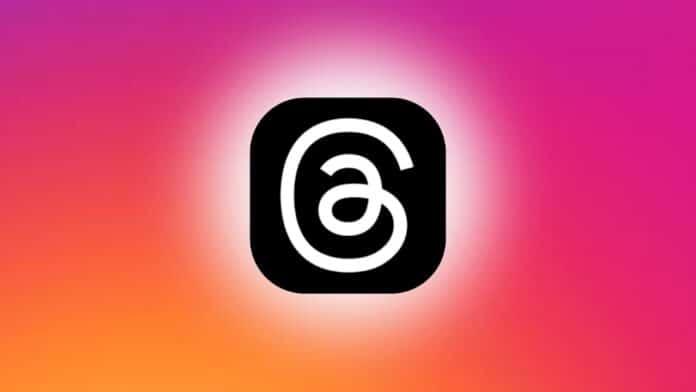
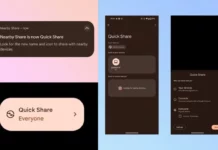





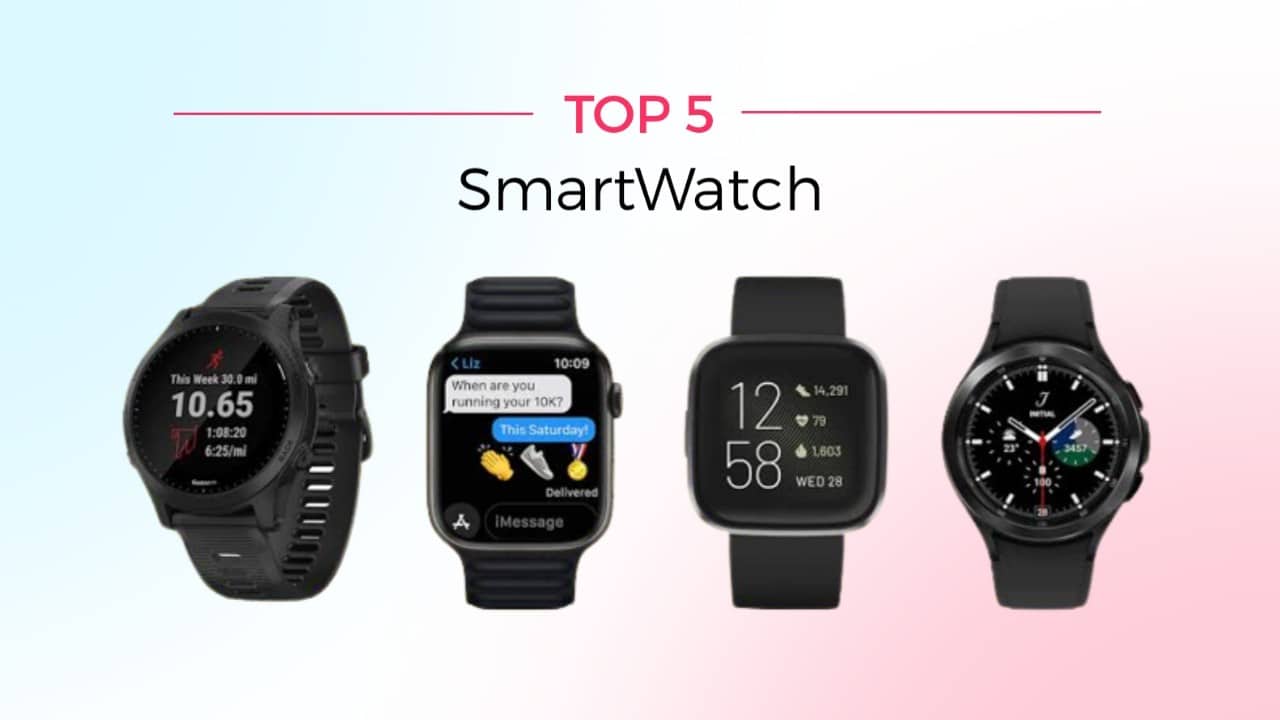

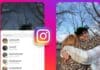



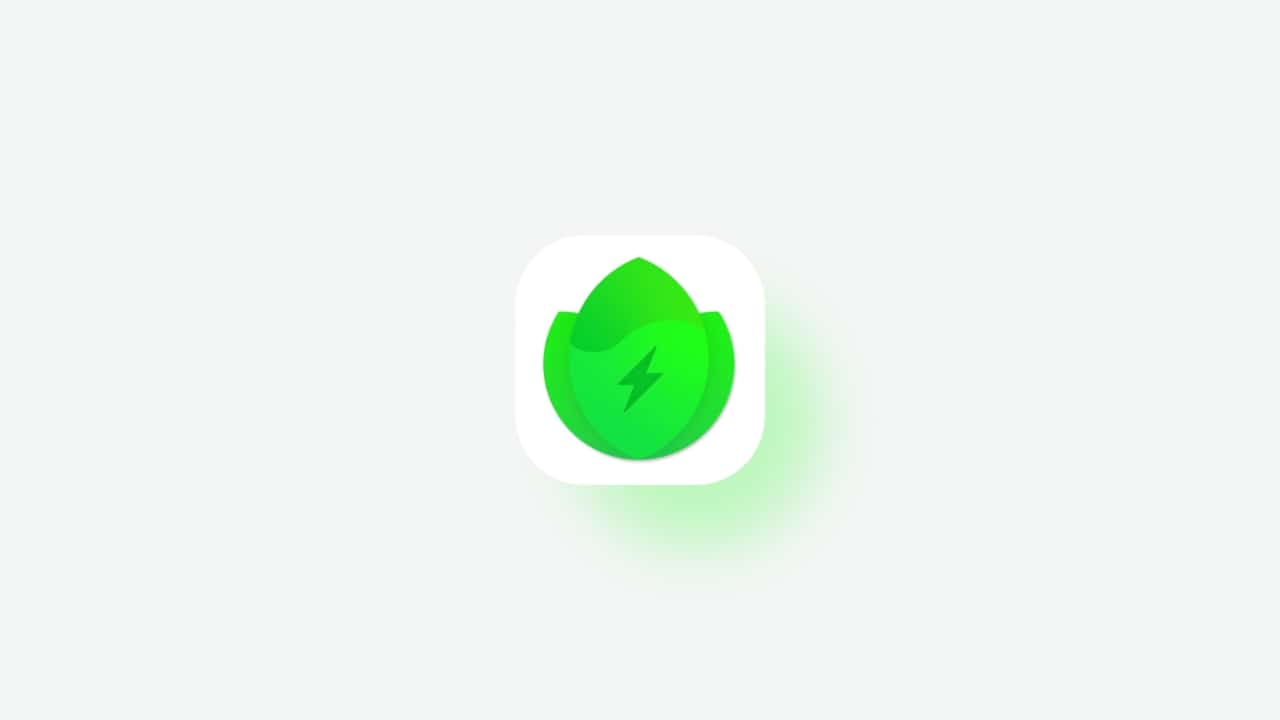
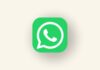

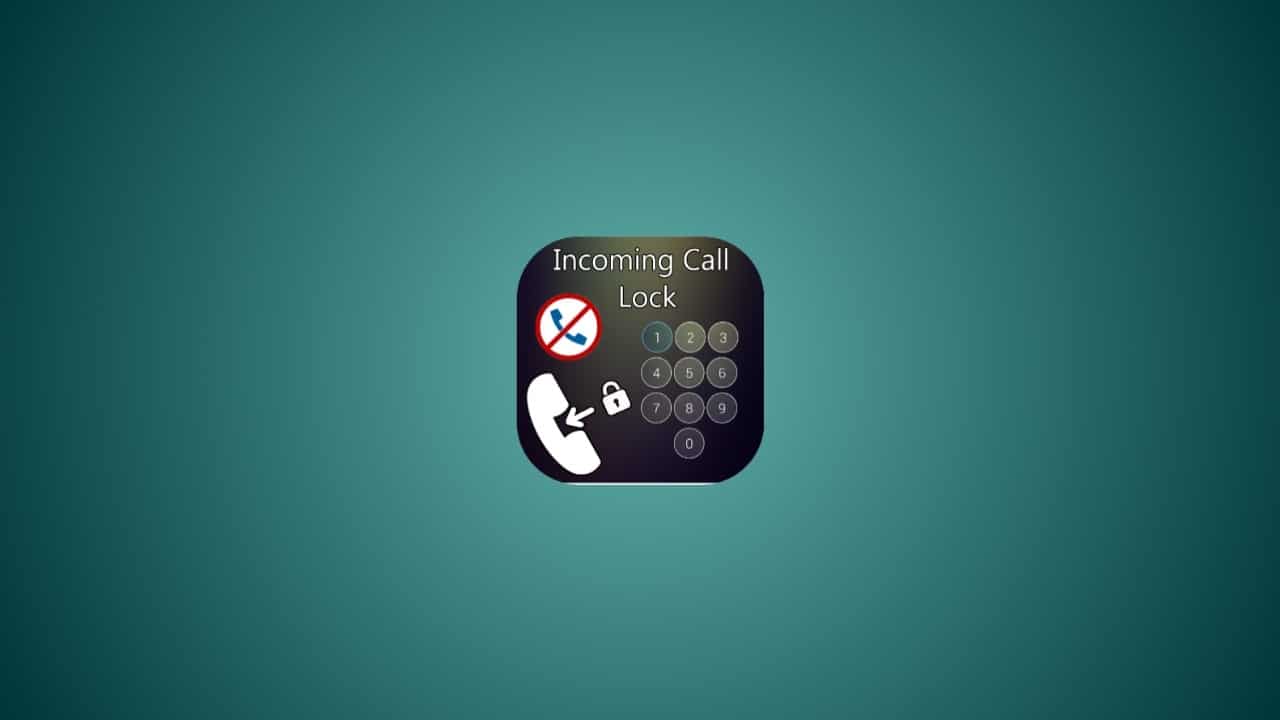






Good
Good