
Apple is giving Siri a complete makeover with iOS 18, bringing a host of new capabilities and a fresh look. One exciting feature is the ability to rename Siri. Yes, you heard it right. Now, you can give Siri a nickname that you prefer. In this guide, we’ll show you how to Rename Siri on iPhone in iOS 18. Let’s get started!
also read: How to Scheduled Text Messages on iPhone (3 Method)
How to Rename Siri on iPhone in iOS 18
Renaming Siri on your iPhone is now possible thanks to the Vocal Shortcuts feature in iOS 18. This feature allows users to assign a custom phrase to activate Siri. Here’s a step-by-step guide on how to do it:
- Install iOS 18: Make sure your iPhone is running iOS 18. If not, update your device to the latest version.
- Open Settings: Go to the Settings app on your iPhone.
- Navigate to Accessibility: Scroll down and select the Accessibility option.
- Select Vocal Shortcuts: Tap on the Vocal Shortcuts option under the Accessibility settings.
- Set Up Vocal Shortcuts: Choose the Set Up Vocal Shortcuts option and hit Continue.
- Choose Siri: Under the System section, select Siri. Make sure you don’t select Siri Request from the top.
- Enter Custom Phrase: Type in the custom phrase you want to use to activate Siri, like “Jarvis” or “Computer”.
- Train Your iPhone: Say the custom phrase three times to help your iPhone recognize it.
- Complete the Setup: Once your action is ready, hit Continue to save the new wake word for Siri.
How to Use Your New Siri Name
Now that you’ve set up a new name for Siri, here’s how you can use it:
- Activate Siri: Use the new custom phrase you set up. For example, if you chose “Jarvis”, simply say “Jarvis” to activate Siri.
- Pause Before Giving Commands: After saying the new wake word, pause for a moment before giving your command. This helps ensure Siri recognizes and processes your request properly.
While it’s fun to rename Siri, there’s a slight catch. Unlike the seamless interaction with the default “Hey Siri” command, using the Vocal Shortcut requires a brief pause before giving a command. This may slightly affect the flow of your interactions with Siri.
Limitations of Renaming Siri
Though renaming Siri is a cool feature, there are some limitations to be aware of:
- Pause Requirement: As mentioned, you need to pause after saying the custom wake word before issuing your command.
- Non-Sync Across Devices: The new name for Siri won’t sync with other devices like HomePod. You will still need to use “Siri” on those devices.
Other Uses of Vocal Shortcuts
The Vocal Shortcuts feature isn’t just for renaming Siri. You can also use it to run various shortcuts and set up triggers for different system features. Here are a few examples:
- Taking a Screenshot: Set up a shortcut to take a screenshot with a custom phrase.
- Changing the Volume: Use a vocal command to adjust the volume on your iPhone.
- Revealing the Control Center: Open the Control Center using a specific phrase you set.
This accessibility feature is highly useful for users who need alternative ways to trigger system features on their iPhones.
Wind Up
Renaming Siri on iPhone in iOS 18 is an exciting new feature that allows for a more personalised experience. By using the Vocal Shortcuts feature, you can assign a custom wake word to Siri.
While there are some limitations, such as the need to pause before giving commands and the lack of sync across devices, the ability to rename Siri adds a fun and personal touch to your iPhone interactions. Explore this feature and make your Siri experience uniquely yours.









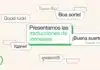



Dsalr
Wow
I Love you
I Phone 12 pro
Thank you for my phone to I phone
iphone
iPhone
iPhone
My phone ok
iPhone
iPhone
15 paro max
I phone
Nice
Launcher iphone14 pro
iphone
Nice
So beautiful
Nice iPhone
Iphone
I-Phone Loncher
Good 👍👍👍👍
omy good thes is very good app
Omy good thes is very good app