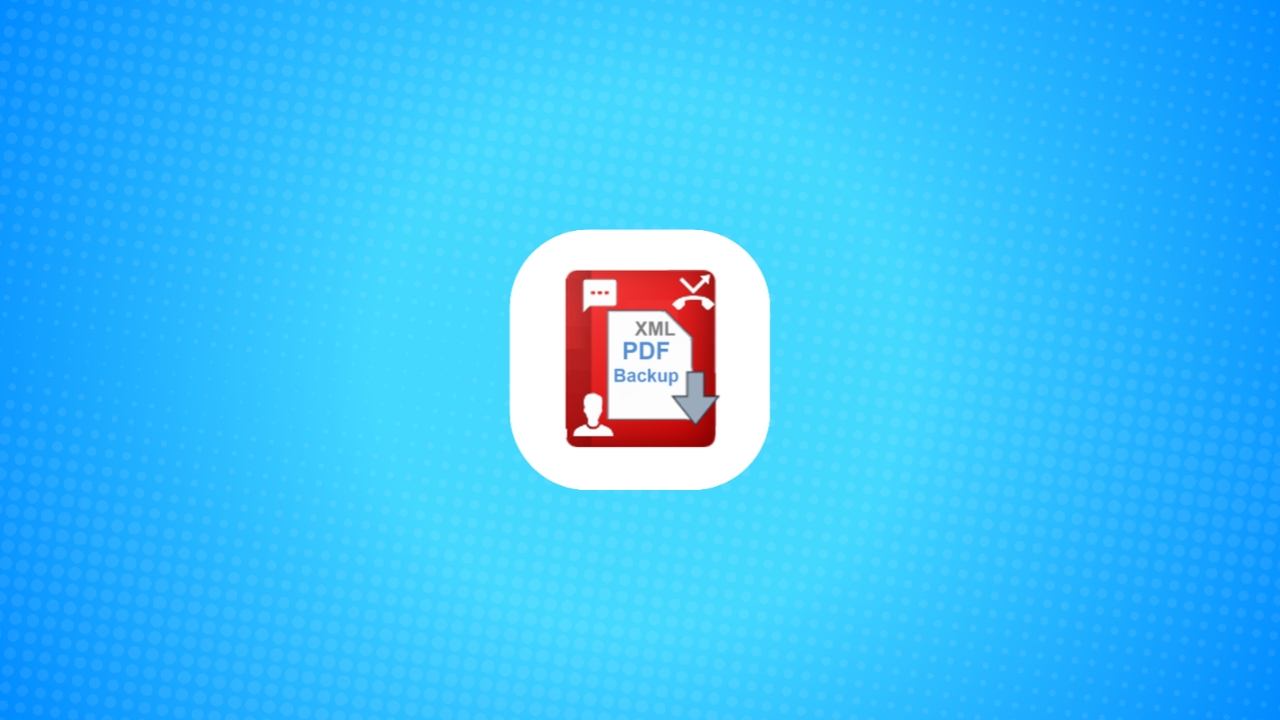
Managing call history on your Android phone can be crucial. Sometimes, you may want to view call logs for a specific contact. Android phones allow you to do this easily, making it simple to track incoming and outgoing calls.
Here, I will explain how to check the call history for one contact on Android. Follow the steps carefully to manage your call records effectively.
How to Check the Call History for One Contact on Android
Android phones come with a default dialer app. For most devices, this is Google’s Phone app. However, brands like Samsung may use their own custom dialer apps. The process of viewing call history is almost the same across most devices.
Here are the steps to check the call history for one contact:
- Open the Phone app on your Android device.
- Tap on the “Recents” tab at the bottom of the screen.
- Scroll through the list to find the contact or number.
- If you cannot find the contact, use the “Search” bar at the top.
- Once you locate the contact, tap on their name or number.
- A new menu will appear. Tap on the “History” option.
After following these steps, you will see all the calls made, received, or missed for that specific contact. This list will include all types of calls, such as incoming, outgoing, and missed calls.
If you are using a Samsung device, the latest calls appear at the top. Older calls can be found as you scroll down. For most other devices, you will find the most recent calls at the bottom, and you need to scroll up to view the older records.
Deleting Call History for a Single Contact
Sometimes, you might want to delete the call history for one specific contact. This could be to clear up space or simply to maintain privacy. Deleting call logs is a simple process on Android phones.
To delete the call history for one contact, follow these steps:
- Open the Phone app and go to the “Recents” tab.
- Tap on the contact whose call history you want to delete.
- When the new menu opens, tap on “History.”
- Tap on the three dots in the top-right corner of the screen.
- Select “Delete history” from the options.
This will delete all the call logs for that contact from your phone. If you want to delete your entire call history:
- Go to the “Recents” tab in the Phone app.
- Tap the three dots in the top-right corner.
- Select “Call history” from the drop-down menu.
- Tap the three dots again and select “Clear call history.”
Be careful when clearing the entire call history, as it cannot be undone.
Using Alternative Dialer Apps to Manage Call Logs
If the default dialer app on your Android phone does not meet your needs, you can explore other options. Several dialer apps on the Google Play Store offer extra features that can make call management easier.
Here are a few dialer apps you might want to consider:
- Truecaller: Known for its powerful spam detection feature, Truecaller also offers detailed call logs. It helps identify unknown callers and blocks spam automatically.
- Drupe: This dialer app offers a modern design and easy access to contacts, messages, and call logs. It is user-friendly and integrates with other apps.
- Simple Dialer: As the name suggests, this app focuses on simplicity. It offers basic features like contact management and easy call tracking.
These apps not only help you manage your call logs but also provide additional features like spam detection and call recording.
Benefits of Checking Call History for One Contact
There are various reasons why checking the call history for one contact might be important:
- Tracking Personal Conversations: If you often talk to someone and want to keep track of when and how often you communicate, viewing the call history can help.
- Business Calls: Keeping a record of client or business-related calls is crucial. Viewing the call logs of specific clients helps in managing business interactions.
- Time Management: Knowing how much time you spend on phone calls with one contact can help manage your time better. You can check the duration of each call.
- Privacy: If you share your phone with someone else, you might want to keep some conversations private. Deleting the call history for one contact ensures your privacy.
By viewing and managing the call history for one contact, you can keep track of your personal or professional interactions more effectively.
Understanding the Different Types of Calls
When you check the call history for one contact, you will see different types of calls. These usually fall into three categories:
- Incoming Calls: These are the calls that you have received from the contact.
- Outgoing Calls: These are the calls that you have made to the contact.
- Missed Calls: These are the calls that you did not answer, either because you were unavailable or did not hear the phone ring.
In addition to seeing the type of call, you can also view the date, time, and duration of the call.
Managing Call Logs on Android Devices
Managing call logs is a simple task on any Android phone. All your call logs, including those from different contacts, are saved in one place. You can access these logs anytime and delete them as needed.
To manage call logs effectively:
- Open the Phone app and tap on “Recent.”
- Look through your recent calls and tap on any contact to view their call history.
- Tap the three dots in the top-right corner to delete logs.
- Use the search bar to find specific contacts if needed.
Managing call logs ensures that you have a clear record of your interactions and can easily access important information about your calls.
Winding Up
It is simple yet important to check the call history for one contact on Android. Whether you are using Google’s Phone app or a custom dialer, the process is straightforward. By following the steps, you can check, manage, and delete call logs for individual contacts with ease.
Keeping track of your call history helps in personal and professional situations. Additionally, using alternative dialer apps can offer even more features. Whether it’s tracking calls or maintaining privacy, knowing how to manage call logs is an essential skill for any Android user.






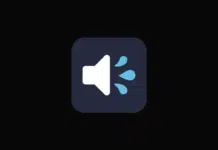






Good
Super good
Very nice
Nice
Nice
Very nice
Nice
Nice
Call SMS details
Call SMS details
Good
Call sms details
Very good
Nice
Good
Very good
Supar
Call history
Call history
Call history
How so much thank you
Best apps
Call history
Good
Call history
Very nice
Very nice
Call details
Call history
Call history
Nice
Nice
Call history
Call history
Call history
Call history
Call history
Call history
Call history
Call history
Call history