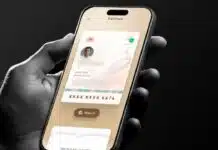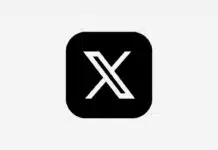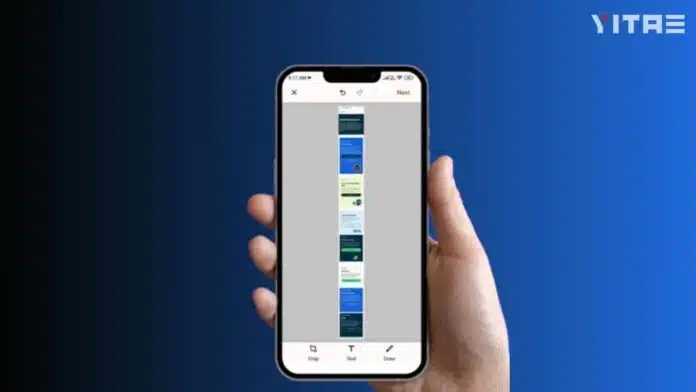
Has it ever happened to you that you want to take a complete screenshot of a webpage or chat, but the content on the screen is not as much as it appears? In such a situation, you take screenshots repeatedly and then merge them. But do you know that there is a feature in your Android phone that lets you take a complete scrolling screenshot in one go?
What Is a Scrolling Screenshot
A scrolling screenshot is a screenshot in which you can capture the entire content in a single frame. For example, if you are scrolling a website or reading a WhatsApp chat, this feature allows you to save the entire portion in a single image.
Why Scrolling Screenshot Is Important
Now the question arises, why is it needed? Just think – if you have to send an entire article from a website or a long email to someone, would you take a screenshot every time? No, right? This is where scrolling screenshot saves your time and makes your work smarter.
How to Take a Scrolling Screenshot
This method may vary slightly from brand to brand on each Android phone, but the basic process is pretty much the same.
1. Open the part of your screen that you want to take a screenshot of.
Whether it’s a webpage in a browser or a WhatsApp chat – you will be directed to that screen.
2. Press the Power button and the Volume Down button at the same time.
Once you take the screenshot, a small preview will appear at the top or bottom of the screen.
3. Tap the ‘Capture More’ or ‘Scroll’ option.
This option is called “Scroll” on some Android phones and “Capture More” on others. As soon as you click on it, the screen will scroll automatically.
4. Select the content you want to capture by sliding.
You can set how much of the screenshot you want by sliding it down.
5. Save the screenshot by pressing the Done button.
Now your long screenshot is ready. It will be saved in your gallery.