
Screen record on Android has become easier than ever. It allows you to capture your phone’s activities and share them. Whether for tutorials, gaming, or any other purpose, it’s a valuable tool.
Here, I will help you screen record on Android, covering everything you need to know. We’ll explain built-in tools, third-party apps, and tips for editing.
also read: How to Screen Record on Your iPhone Like Pro: A Step-by-Step Guide
How to Screen Record on Android
If your phone runs Android 11 or newer, screen recording is simple. The Android 11 update brought the built-in screen recorder, a great tool for capturing everything on your screen. Here’s how you can use it step by step:
- Open Quick Settings: To start, swipe down from the top. This opens the Quick Settings menu, which has shortcuts to many tools.
- Find the Screen Recorder Icon: Look for the screen recorder icon. It usually looks like a small camera or video symbol. If the icon is gray, you are not recording. Tap it, and it will turn blue, indicating the recording has begun.
- Grant Permissions: Before the screen recording starts, you may need to give permission. This includes allowing access to audio and screen activity. You can choose to record just your screen or include sound from your phone’s media or microphone.
- Start Recording: Once you’ve set the permissions, click “Start Recording.” There will be a short countdown before the recording begins. Your phone will capture everything happening on your screen until you stop it.
- Pause or Stop the Recording: While recording, you can pause or stop the video by using the toolbar. This toolbar also offers options to draw on the screen or switch on the front camera. You can move this toolbar around, but it won’t appear in the final video.
Once you finish, the video will automatically save in your gallery. You can then share it through text, social media, or email.
Older Android Versions
If your phone runs an older Android version, like Android 10 or lower, you won’t have the built-in tool. But don’t worry, there are third-party apps you can use. We’ll cover those later.
Editing Screen Recordings on Android
After recording your screen, you may want to edit the video. Editing can help make your content more engaging and professional. It’s also useful for cutting out private information or unnecessary parts. Here’s how to edit your screen recordings on Android.
Basic Editing
For simple edits, your phone’s gallery app allows basic trimming and cropping. Open the recorded video, and you’ll see editing options like trimming or adding filters.
Advanced Editing
For more advanced editing, you’ll need a third-party app like PowerDirector. This app offers a wide range of editing features that help improve your screen recording.
With PowerDirector, you can:
- Crop and trim the video.
- Add text captions and arrows to highlight important parts.
- Add voice-overs or music to the background.
- Zoom in on specific sections of the video.
PowerDirector is easy to use and works well for beginners. It’s available on the Google Play Store and offers free and paid versions.
Adding Pan and Zoom Effects to Screen Recordings
Pan and zoom effects are useful for focusing on key details. They allow you to zoom in on important sections, making your video clearer. Here’s how to add pan and zoom using PowerDirector.
- Upload Your Video: First, open PowerDirector and upload your screen recording. Once uploaded, add the video to the timeline at the bottom.
- Select Pan and Zoom: Click the edit icon (the pencil), then select “Pan & Zoom.” This will allow you to adjust the motion of the zoom.
- Set the Zoom Motion: Choose the starting and ending points of the zoom effect. You can adjust how quickly the zoom happens and where it focuses.
- Preview and Adjust: After setting the zoom, preview the effect to see how it looks. You can make adjustments until it fits your needs perfectly.
Adding these effects can make your video more dynamic and engaging. It’s especially helpful when creating tutorials or instructional videos.
Adding Voice-over to Screen Recordings
Voice-overs can help explain what’s happening in your screen recording. Adding a voice-over is easy with apps like PowerDirector. Follow these steps:
- Position the Playhead: Move the Playhead to where you want the voice-over to start. This is the point in your video where your narration will begin.
- Open the Media Tab: Click on the media icon, then navigate to the music tab. You will see a microphone icon in the top-right corner.
- Start Recording: Tap the red “REC” button and begin speaking. Once you’ve finished your narration, press stop.
- Edit the Voice-over: You can trim the voice-over by dragging the edges of the audio clip. This helps match the voice-over to the video perfectly.
Adding a voice-over is a great way to make your screen recording more informative. It provides clear instructions or explanations, making it easier for viewers to understand your content.
Adding Text Captions to Screen Recordings
Text captions can highlight important information and make your video more accessible. Here’s how you can add text captions using PowerDirector.
- Open the Overlay Tab: In PowerDirector, click on the overlay icon, then select the text tab.
- Edit the Text: Click on the text box to type your caption. You can change the font, size, and color of the text.
- Adjust the Timing: Drag the text bar on the timeline to control how long the caption stays on screen. This lets you sync the caption with the right part of the video.
- Position the Text: Move the text box on the video to position it where you want. You can place captions anywhere on the screen, depending on your needs.
Text captions are helpful for viewers who may not be able to listen to the audio. They also make your video more professional and easy to follow.
Other Ways to Screen Record on Android
For phones that do not have a built-in screen recorder, third-party apps are the solution. These apps can provide the same functions and more. Here are some of the best third-party screen recorder apps for Android.
Google Play Games
If you’re a gamer, Google Play Games can help you record your screen. Here’s how to use it:
- Open Google Play Games: This app usually comes pre-installed on Android phones.
- Choose a Game: Select the game you want to record.
- Start Recording: Tap “Record Gameplay” at the top of the screen.
- Choose Quality: Select between 480p and 720p quality.
- End Recording: Drag the video bubble to the center and hold it over the X to stop.
This app is mainly for recording gameplay, but it can still work for other tasks. Keep in mind that the frame rate is lower, so the video quality might not be the best.
AZ Screen Recorder
AZ Screen Recorder is a popular free app available on the Google Play Store. It offers a simple interface and useful features. Here’s how to use AZ Screen Recorder:
- Download the App: Search for AZ Screen Recorder on the Play Store and download it.
- Start Recording: Tap the orange camera icon to start recording. A small bubble will appear on the screen to indicate that the recording has started.
- Stop Recording: Tap the bubble to pause or stop recording.
AZ Screen Recorder also allows you to draw on the screen and add facecam recordings. It’s free to use, but it contains ads. You can remove these ads for a small fee.
ADV Screen Recorder
ADV Screen Recorder is another great third-party app for Android. It provides high-quality video recording with resolutions up to 1080p. Here’s how to use it:
- Adjust Settings: Open the app and customize the settings. You can adjust the resolution, frame rate, and bit rate to your liking.
- Start Recording: Tap the “+” button to begin recording.
- Stop Recording: Once done, tap the square button to stop recording.
ADV Screen Recorder is perfect if you want to record in higher quality. It’s free, with no watermarks or time limits.
Frequently Asked Questions About Screen Recording on Android
What Is Screen Recording?
Screen recording captures everything happening on your phone screen. It can include videos, games, apps, or any other activity. Screen recording is useful for creating tutorials, sharing gameplay, or keeping a visual record of your phone’s activities.
Can I Screen Record on Android 10 or Lower?
Yes, you can use third-party apps like AZ Screen Recorder or ADV Screen Recorder. These apps provide similar functions to the built-in tool available in Android 11.
How Do I Add Music to My Screen Recording?
You can add music using a video editing app like PowerDirector. Upload your screen recording, then add music from the app’s media library. You can trim the music to fit the video and adjust the volume.
What Are the Best Apps for Screen Recording on Android?
Some of the best screen recording apps for Android include AZ Screen Recorder, ADV Screen Recorder, and Google Play Games. Each app offers different features, so you can choose based on your needs.
The Bottom Line
Screen recording on Android is a valuable tool for many purposes. Whether you’re creating tutorials, capturing gameplay, or sharing information, it’s easy to use.
Android 11’s built-in screen recorder makes the process straightforward, but third-party apps like AZ Screen Recorder and ADV Screen Recorder work just as well. With editing tools like PowerDirector, you can enhance your

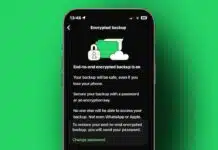
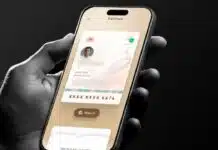


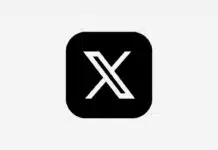


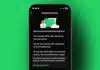




Screen share
Nice
Very good
Very nice
Friend screen share
Very good
Friend screen share
Beautiful app
Friend screen share
Friend screen share
My love my lover is
Good
Good
Very very nice
Super
Awesome
Good
Nice aap
Very good
Good
WhatsApp
❤ I love my mom ❤
Good
Good
Nice
Good ????
Good
Good
Good
Good
Good
Good
Good
Good
Nice
Nice ????
Nice
Good ????
Nice
NICE
nice
Good
Very good
Nice????
Nice
Nice
Very good
Vare nice
Thank You
Nice
Nice ????
thanks
good
Thanks
Nice
Thanks
Hii, I am happy
Hii I am happy
Super friend screen share
Wow nice pic
Nice ???? links
Nice
Friend screen share
Nice website
Thank You
Nice
Wow amazing fantastic app
So nice sir
Nice
Screen share
Nice
Friend screen share
Nice
Nice
Friend screen share
Nice
WhatsApp