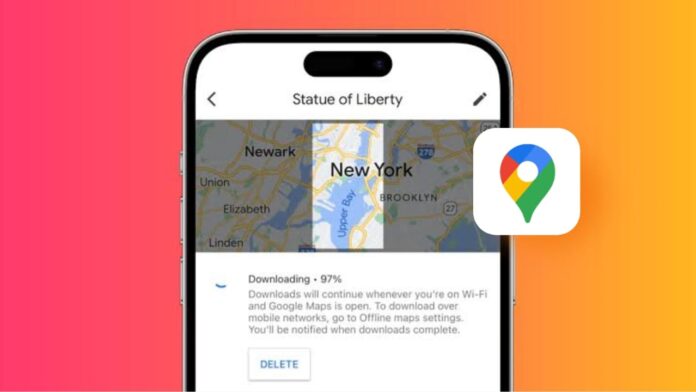
In today’s fast-paced world, staying connected is essential. For those who travel often or enjoy outdoor activities, having access to maps without an internet connection can be very helpful. With offline maps, you can confidently explore places without worrying about losing connection.
Here, I will explain how to download maps offline for Android, so you can always find your way, even without internet access.
also read: How to Drop a Pin in Google Maps in 2024 Using Mobile, Web and App
How to Download Maps Offline for Android
Offline maps are a lifesaver, especially when you are in areas with poor or no internet. Android users can easily download maps for offline use with the help of Google Maps. Here’s how you can do it:
- Open Google Maps on your Android device: Start by launching the Google Maps app. You’ll see your profile icon at the top right corner.
- Select ‘Offline maps’ from the menu: Once you tap on your profile icon, a menu will appear. Scroll down and select the option labeled “Offline maps.”
- Choose the area you want to download: After selecting “Offline maps,” you’ll see the option to “Select your own map.” Tap on it to pick the area you want to save.
- Adjust the area within the rectangle: You’ll now see a map with a rectangle on it. You need to move and resize this rectangle to cover the area you want to download. Once you are satisfied, tap the “Download” button at the bottom right.
- Confirm the download using Wi-Fi or mobile data: Your device will ask whether you want to use Wi-Fi or mobile data for the download. If you have access to Wi-Fi, it’s best to use it to save data costs. If not, tap on “Download Now” using mobile data.
- Monitor the download progress: Once the download starts, you can monitor its progress. The map will be saved to your device, and you can access it whenever needed without an internet connection.
Benefits of Using Offline Maps on Android
Offline maps can make your travel experience smoother, especially in areas with poor connectivity. Here are some key benefits:
- No Need for Internet: Once downloaded, offline maps allow you to navigate without an internet connection. This can be helpful when travelling to remote places or abroad where data might be expensive.
- Faster Navigation: Offline maps load quickly since they are already stored on your device. This means no waiting for maps to download while you’re trying to navigate.
- Battery Saving: By using offline maps, your phone doesn’t have to constantly search for a network signal. This can save battery life, especially when travelling long distances.
- Data Saving: Using offline maps ensures you don’t use up your mobile data. This is especially useful when travelling internationally where data charges can be high.
Customizing Your Offline Maps
Downloading offline maps for Android is not only convenient but also customizable. Google Maps allows you to choose specific areas to download, ensuring you only save what you need. You can even update your downloaded maps regularly to keep them current.
- Update Your Maps: Offline maps need updating after some time to ensure they remain accurate. Google Maps will notify you when it’s time to update your saved maps. Simply open the app, go to “Offline maps,” and click on the update option.
- Manage Your Maps Storage: Offline maps take up space on your device. You can manage storage by downloading only the areas you need. You can also delete maps you no longer use by going to the “Offline maps” section and selecting the maps to remove.
- Access Maps Anytime: Once downloaded, offline maps can be accessed anytime, even if you are in airplane mode or in areas with no network. This feature ensures you are never lost, no matter where you are.
Additional Tips for Using Offline Maps on Android
Here are some extra tips to get the most out of your offline maps:
- Download Maps in Advance: It’s always a good idea to download maps before starting your journey. This ensures you have them ready, even if you unexpectedly lose connection.
- Check Storage Space: Make sure you have enough storage on your Android device before downloading large maps. Larger areas take more space, so choose wisely.
- Use Offline Maps for Public Transport: Offline maps can also be used to navigate public transport routes. This is especially useful in foreign cities where you may not have mobile data access.
- Plan Routes in Advance: You can plan your routes on Google Maps while online, and they will be saved for offline access. This way, you can still follow your route even if you lose connection.
Final Words
Downloading maps offline for Android is a simple process that can save you from getting lost when there’s no internet. With just a few taps, you can have access to maps even in remote areas or places with limited connectivity.
By following the steps mentioned above, you can confidently navigate using offline maps on your Android device. Whether you’re exploring a new city or hiking through nature, offline maps will always have you covered.









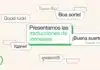



Good