
Keeping your Facebook app fast and efficient requires regular cache clearing. Cache files are temporary data stored by apps like Facebook to make them load faster. However, too much cache can slow down the app and cause it to not work properly. Here, I will explain how to clear the cache on Facebook for both Android and iPhone. By following these easy steps, you can improve your app’s performance. Let’s dive in and learn how to clear the cache on Facebook.
also read: How to Create and Delete a Facebook Page in 2024: Step-By-Step Guide
Clear Cache on Facebook for Android
Clearing cache on Android is quite simple and effective. Too much cache can slow down the app, so clearing it can free up space and speed up your phone. Follow these steps to clear the cache on Facebook using your Android device.
- Long-press the Facebook app icon.
- A menu with shortcuts will appear.
- Tap the “i” icon to open the App Info screen.
- On the App Info screen, go to Storage & Cache.
- Tap on Clear Cache.
This will clear all the cached data for Facebook. Clearing cache helps in fixing problems related to performance and storage.
Clear Cache on Facebook for iPhone
Unlike Android, iPhones don’t have a direct way to clear cache for individual apps. However, you can still remove Facebook’s cache through an option called “Offloading.” This method removes the app along with its cache, but your data and login details will stay safe. Follow these steps:
- Open the Settings app on your iPhone.
- Navigate to General > iPhone Storage.
- From the list of apps, select Facebook.
- Tap on Offload App.
- In the confirmation box, press Offload App again.
- After that, tap Reinstall App.
By following these steps, all Facebook cache data will be removed, and the app will perform better. This is an easy way to free up space and make Facebook faster on your iPhone.
Clear Cache Using the Facebook App
Not many people know that you can clear cache directly within the Facebook app itself. This option is available for both Android and iPhone users. Clearing cache from within the app ensures all cached data is removed. Here’s how to do it:
- Open the Facebook app on your device.
- Tap the hamburger menu at the top or bottom right corner.
- Go to Settings & Privacy > Settings.
- Scroll down to find the Browser option under Preferences.
- Press the Clear button next to “Cookies and Cache.”
This method clears cached data from Facebook’s in-app browser. Clearing cache from time to time helps the app run more efficiently.
Why Should You Clear Cache on Facebook?
Clearing cache on Facebook is important for several reasons. Excess cache takes up storage space, which may slow down your device. It can also cause app malfunctions if the cache becomes corrupted. Here’s why you should clear your cache regularly:
Improves App Performance: Cache builds up over time and can slow down the app. By clearing it, you can make the app run smoother and faster.
Frees Up Storage: Cache takes up space on your phone. Clearing it frees up that space, giving you more room for other important data.
Prevents Issues: A corrupt cache can cause problems like crashes or loading errors. Clearing the cache removes these files and helps prevent such issues.
How Often Should You Clear Facebook Cache?
You don’t need to clear the Facebook cache daily, but doing it every one to two months can help maintain the app’s performance. Regular cache clearing ensures the app continues to run smoothly and prevents any unwanted issues. The process is quick and only takes a minute, so it’s worth doing from time to time.
Winding Up
Clearing cache on Facebook is a simple and effective way to ensure smooth app performance. Follow these steps every month or two, and you’ll see an improvement in the app’s speed and performance.
If you have any other questions about how to clear cache on Facebook, feel free to reach out in the comments section!









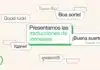



DSLR
Very nice 👍