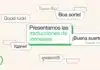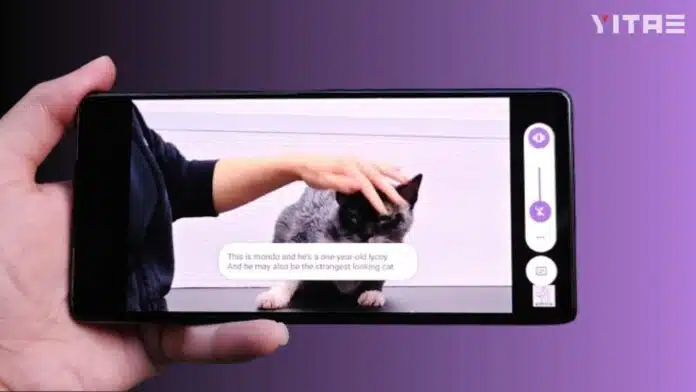
If you are a Google Pixel user, you will be happy to know that Pixel has a Live Caption feature built-in. It shows what is being said in your videos, podcasts or any other media as text on the screen in real-time – and that too without the internet! Let us now know how to activate Live Caption in Google Pixel and how it works.
What is Live Caption
Live Caption is a feature that automatically shows captions during a video, audio clip or live call. The special thing is that it works even without internet and can show live text of any media file running on your phone.
This feature is very helpful for users with hearing problems, but if you want to understand the video without audio even in a quiet environment, then this feature is also very useful.
How to turn on Live Captions
1. Press the volume button
First, press the volume up or down button on your Pixel phone.
2. Tap the caption icon
Now, below or next to the volume slider that appears on the side of the screen, a small icon of “Live Captions” will appear (usually looks like CC). Tap on it.
That’s it! This will turn on your live captions.
3. You can also activate it from Settings
If you don’t want this feature to turn on automatically every time, you can also turn it on manually from Settings:
- Go to Settings > Accessibility > Live Captions
- Turn on Live Captions here
- Set language and swear words filters if you want
What does Live Caption work for
- Offline videos
- YouTube (even without captions)
- WhatsApp voice notes
- Instagram Stories
- Video calls (in some models)