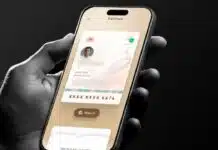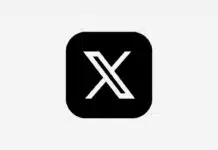Did you know that you can use WhatsApp Web on your smartphone just like you do on a computer? Yes, you heard it right! There are times when we need WhatsApp Web even when we don’t have a desktop or laptop. You may want to log in from another browser, or use your WhatsApp on another phone.
Why do we need WhatsApp Web
You might be thinking that when the WhatsApp app is already present on your phone, why do we need WhatsApp Web? It has many benefits. Suppose you have two phones and you want to run the same WhatsApp account on both. Or sometimes you want to access the same account from different browsers, especially if you have a second phone or tablet.
How to use WhatsApp Web on mobile
Open a web browser on your phone: First, open Chrome, Firefox or any other web browser on your smartphone (not the WhatsApp app).
Request a desktop site: Go to the browser settings (often a three-dot menu). Here you will find the option ‘Desktop site’ or ‘Request desktop site’. Tick or click on it. This will make your mobile browser act like a desktop.
Open WhatsApp Web: Now type web.whatsapp.com in the browser and search for it.
Scan the QR code: You will see a QR code on your screen, just like you open WhatsApp Web on a computer.
Scan from your main WhatsApp app: Now, open the WhatsApp app on your phone whose account you want to use on another phone.
Android: In the WhatsApp app, tap the three dots in the top right corner > tap ‘Linked devices’ > tap ‘Link device’.
iPhone: In the WhatsApp app, tap Settings in the bottom right corner > tap Linked devices > tap Link device.
Scan the QR code: Now, scan the QR code on the other phone’s screen with your main phone’s camera.
That’s it! Once the QR code is scanned, WhatsApp Web will open in your other phone’s browser and you’ll be able to access your chats. See how easy that was!