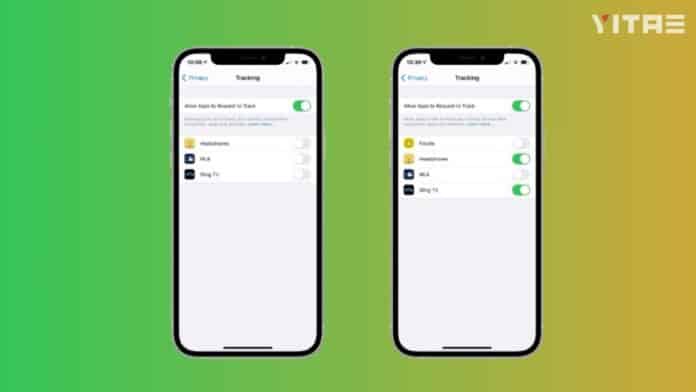
Did you know that many apps on your iPhone are silently tracking your activity? Yes, that too without your explicit permission. Whether you search something on Safari or open an app – some apps can track your habits, location and browsing history. But the good thing is that Apple has given you the control to stop these apps from tracking you.
What is app tracking
When you use an app, sometimes that app collects information about your browsing activity, location, contacts, or interactions with other apps. This data is then sent to third-party companies so that they can show you targeted ads.
Now imagine, someone else knowing about your every click – would you like that? This is why Apple launched a feature from iOS 14.5, through which now the user can decide which app tracks his information and which does not.
How to turn it off
1. Open Settings app
Open Settings on your iPhone.
2. Go to Privacy and Security option
Scroll down to Privacy and Security section and tap on it.
3. Tap on Tracking
Here you will find an option called Tracking. Open it.
4. Turn off ‘Allow apps to request to track’
Now you will find a toggle button – ‘Allow apps to request to track’. Turn it off.
This means that now no new app will ask you for tracking permission and tracking of pre-installed apps will also be turned off automatically.
5. Control individual tracking of apps
If you want some selected apps to be allowed to track and some not, you can select those apps from the list below and turn them on or off manually.

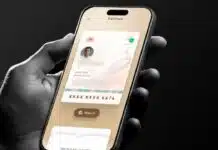


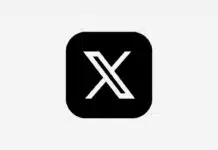







voice lock