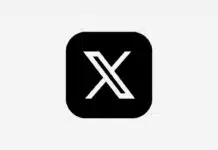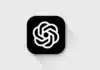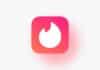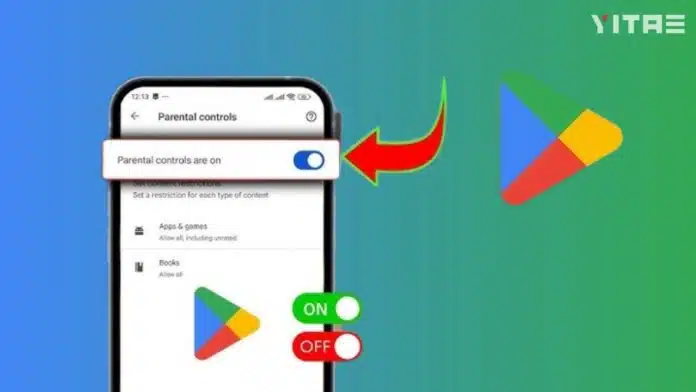
In today’s digital age, children get connected to the world of smartphones and the Internet very quickly. There are thousands of apps and games available on the Play Store, what will happen if a child accidentally downloads an adult app or sees something wrong in the name of a game? That is why Google has provided a great feature – Parental Controls.
What Is Parental Control
Parental Control is a feature that lets you decide which apps, games, movies or books your child can access on the Play Store. That is, you can draw a digital line so that your child stays within that limit. This will not only make their experience safer, but will also reduce your worries.
How to Turn on Parental Controls in Play Store
- Open Google Play Store on your Android phone
- Tap the profile icon in the top right
- Now go to Settings
- Then click Family > Parental Controls
- Now turn on parental controls (the first time you use it, you’ll need to set a PIN that your child doesn’t know)
- You can now set different content limits for apps, games, movies & books
How to select content by age
In Parental Controls, you can set levels of content based on age, such as:
3+, 7+, 12+, 16+ & 18+
If your child is 10 years old, you can set a limit of 7+ or 12+. This will allow them to view only apps designed for that age group.
Why It Is Important to Set a Pin
A PIN is a kind of password that ensures that the child cannot make any changes to the parental controls on his own. You should set a strong PIN and keep it completely hidden from the child. If he finds out, the whole system will be useless.