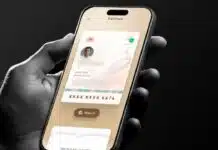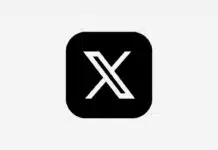Have you ever wanted to take a screenshot of an entire chat, webpage or a long document at once? The hassle of taking screenshots again and again and combining them is now a thing of the past. The scrolling screenshot feature in Android makes this task extremely easy for you. Let’s know the easy way to use it.
What Is a Scrolling Screenshot
In simple terms, a scrolling screenshot means a screenshot that scrolls to the bottom of the page and saves the entire content in one image. This feature comes built-in in most new Android versions.
How to take scrolling screenshot in Android
- First open the page, chat or document of which you want to take a long screenshot.
- Press the power button and volume down button simultaneously.
- After taking the screenshot, the option of “Scroll”, “Capture more” or “Long screenshot” will appear at the bottom of the screen.
- Tap on this option & keep scrolling down the page until you cover the entire content.
- Finally click on ‘Save’ and your scrolling screenshot is ready.
Use Third-Party Apps
If your phone doesn’t have this feature, there are many third-party apps available on the Google Play Store that do this easily. Such as:
Longshot: Automatically adds images by scrolling the page.
Stitch & Share: Creates a single image by combining different screenshots.
These apps allow you to take scrolling screenshots in manual or automatic mode.
Benefits
- Long content is saved as a single image.
- Saves time and effort.
- Documents, notes, web articles, chats—useful everywhere.