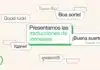In today’s digital era, every work is being done through mobile. Be it clicking a photo or scanning a document. If you have a Google Pixel phone, then you do not need to download any separate scanner or app. Yes, your Pixel’s camera can do wonders.
How easy is it to scan documents
If you think scanning requires a lot of setup, it’s not. The scanning feature is built into the Pixel camera, meaning you don’t need to install any third-party apps. Just open your camera app, focus on the document, and the Pixel does the rest. Smart, fast, and super easy!
How to do it
- First, open the Camera app on your Pixel phone.
- In Camera mode, tap on the “Modes” option shown below.
- Here you will see the “Document” mode, click on it.
- Now frame your document properly so that the entire document comes on the screen.
- The phone will automatically recognize the document and give you the option to scan it.
- Once the document is at the right angle, press the “Capture” button on the screen.
- You can then edit, crop or directly save the scanned document.
Document Scanning Feature
Google Pixel’s camera is not just for taking photos, but it also has smart AI technology that helps recognize documents and scan them accurately. This feature blurs and clears text, reduces excess shadows or glare to give you professional quality scans. Imagine, you can save everything from important office papers to college notes with just one click.
Where you can save it
- When you scan a document, it can be saved in the gallery.
- If you want, you can share it directly on Google Drive, Gmail or any other app.
- After scanning, you also get editing options, such as cropping, color correction or saving to PDF.
- This means that now a small scanner is fitted in your phone itself.