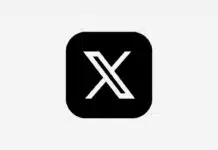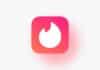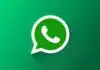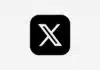Do you also face problems like lag and hang while playing games on Infinix phones? It is natural to get angry when your phone stops working at the most intense moment of the game. But don’t worry, there is a very easy solution to this – you just have to follow some settings and tips, & then your Infinix phone will also be able to run games smoothly.
What is Infinix Gaming Mode
Infinix smartphones have an inbuilt feature called ‘Game Mode’ or ‘Game Zone’. This feature optimizes the phone’s resources for gaming – i.e. closing background apps, blocking notifications and running the game at full performance. But many times it has been seen that despite this, there is a problem of lagging or frame drop in the game.
Main reasons for lag in gaming
- Too many apps running in the background
- Storage is full
- No game or software updates
- Gaming mode not activated properly
- High graphics settings that are too heavy for the device
Best Ways to Reduce Lag in Infinix Gaming Mode
1. Activate Game Mode Correctly
Infinix’s Game Mode boosts phone performance, but only if you have enabled it correctly.
- Go to Settings
- Special Functions > Game Mode
- Turn on Game Mode and add your game to it
2. Close Background Apps
- Close all background apps before gaming. This will free up RAM and the game will run smoothly.
- Clear all apps by going to Recent Apps
- Clear cache with Phone Master app
3. Keep Storage Free
- If the phone storage is more than 90% full, performance decreases.
- Delete unused apps and unnecessary files
- Move games to SD card (if supported)
4. Keep games and software updated
Infinix phones need to keep up with system updates and game updates from Google Play.
- Settings > Software Update
- Play Store > My Apps > Update All
5. Set High Graphics to Medium or Low
If your phone is low-end then run games with high graphics on low settings.
- Game Settings > Graphics > Low or Medium
- Also keep the frame rate on Balanced