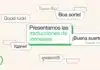WhatsApp ChannelJoin Now
Telegram ChannelJoin Now
Have you ever thought that you can directly record the sound inside your Infinix phone while playing games or watching videos? If yes, then today’s article is for you. Recording internal audio in Infinix devices is very easy, but it is important to know the right way.
Why is it important to record internal audio
- Suppose you are playing a game or listening to an online lecture and want to record the sound during that time.
- Now if you record with a microphone, then background noise will also come, which no one likes.
- This is why it becomes important to record internal audio, so that you can record in clear and good sound quality.
Direct internal audio is recorded
- Some new Infinix models have a built-in direct internal audio recording feature.
- This means you don’t need to download any extra app separately.
- Just adjust some settings and you can easily record your screen as well as internal audio.
- However, this feature is not available in some older models, where you may have to use a third-party app.
How to do it
- First of all, open the screen recorder on your phone.
- If the screen recorder shortcut is available on your phone, then you can access it directly from the notification panel.
- After opening the screen recorder, go to Settings.
- Here you will find the option of “Audio Source”.
- Go to Audio Source and select “Internal Audio” or “System Sound”.
- Now start the screen recording and the internal sound will also be recorded along with your video.
- After the recording is over, save the video in the gallery or file manager.