
Nowadays smartphones are not just for making calls but have become portable offices, entertainment zones and personal assistants. In such a situation, multitasking has become a necessity. If you are an Oppo user and want to do two things simultaneously like watching YouTube on one screen and chatting on the other, then the split screen feature is very useful for you.
What is Split Screen
Split screen is a feature that allows you to run two different apps at the same time by dividing the screen into two parts. That is, on one side you can attend online classes and on the other side you can make notes. Fun of two worlds on the same screen – isn’t it?
When is it used
- When you are watching a video and need to check your messages or emails at the same time
- Making notes while studying online
- Responding to WhatsApp chats while searching for something on Google
- Overall, this feature is a boon for those who have moved beyond the “one task at a time” norm.
How to turn it on
1. Turn it on with gestures
If your phone has gesture navigation turned on, just slide three fingers upwards.
Your app will be split into two parts, and you can select the second app in the top part.
2. Turn it on from recent apps
Slide the home button upwards or open recent apps.
Tap the three dots above the app you want to open in split screen.
Now click “Split screen”.
Then open the second app on the bottom screen.
3. Turn it on from settings
If you’re having trouble with the above methods, you can manually activate the split screen feature by going to settings:
Settings > Special features > Split screen > Enable it.









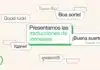



Super 😊😘