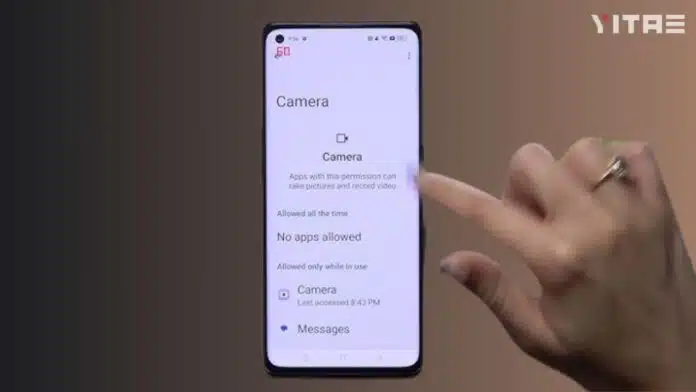
Nowadays every app asks for some access from you – sometimes camera, sometimes microphone, sometimes location. Now think, if permission is given to every app without thinking, then what will happen to privacy? This becomes even more important especially for Oppo users because there are many pre-installed apps in their phone.
Why is it important to manage app permissions
Just like we don’t give the keys to our house to everyone, we shouldn’t give every app access to our phone. Sometimes some apps ask for more permissions than necessary, which can be a risk to your data. Therefore, it is important that you decide for yourself what access to give to which app.
How to manage
Let’s get straight to the point now. By following the steps given below, you can easily control the permissions of apps in Oppo phones.
1. Go to Settings
First, open Settings on your Oppo phone. This is the basic control point on the phone from where you can monitor the activity of all apps.
2. Select Privacy or App Management
Scroll through the Settings and find the Privacy or App Management option. In some Oppo models, this can also be found in the “Security” section.
3. Open Permission Manager
Now tap on Permissions. Here you will see a list indicating which apps have been granted which permissions – like camera, location, mic, etc.
4. Check specific permissions
Suppose you want to see which apps are using your location. Then tap on “Location”. Now you will see a list of all the apps that have been granted location access.
From here, you can change the permission to Allow, Deny, or “Allow only when using the app.”
5. Check permissions of individual apps
If you want to check all permissions of a specific app, go to the Apps section, search for that app and click on “Permissions”. Now you can decide which permissions that app should get.












