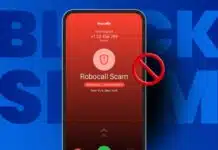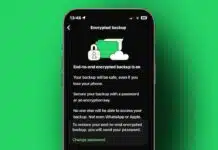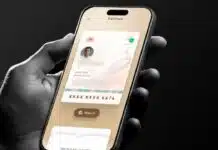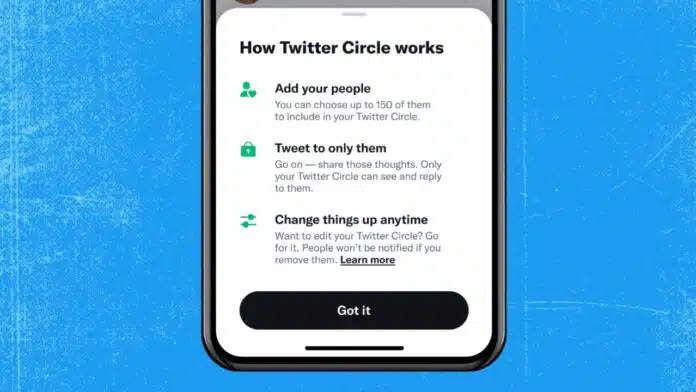
Twitter is a global platform where people share opinions daily. But sometimes, not every tweet should reach all followers. To manage privacy, users can now use Twitter Circle to limit feature.
It helps you control tweet visibility by creating a smaller audience. This detailed guide explains everything about Twitter Circle, its setup steps, features, rules, and important differences from Communities.
What Is Twitter Circle and Why Use It
Twitter Circle is a special privacy feature launched globally. It allows you to use Twitter Circle to limit features and share tweets with specific people only. This helps keep sensitive or personal thoughts within trusted groups.
Important Details About Twitter Circle:
- One Circle only per Twitter account.
- A maximum of 150 users can be added.
- Members cannot retweet Circle tweets, but can screenshot.
- Replies from protected accounts stay limited to their followers.
- Adding or removing members is completely private.
- Tweets display a label confirming Circle-only visibility.
- Muting still works if Circle tweets feel unwanted.
- You cannot directly leave another person’s Circle.
- To exit, you must block or unfollow them.
This feature works like Instagram Close Friends but inside Twitter. The concept is keeping a private feed while following Twitter rules. Think of it as a smaller version of your Twitter audience.
How to Use Twitter Circle to Limit Feature on Desktop
You can easily set up and manage Circle using Twitter Web.
Steps to Create Twitter Circle on Desktop:
- Open Twitter.com and log into your account.
- On the homepage sidebar, click More.
- Choose Twitter Circle from the menu.
- You will see Edit your Twitter Circle screen.
- Under the Recommended tab, find people to add.
- You can also search usernames directly.
- Click the Add button to include someone.
- Once added, the button changes to Remove.
- View your full list under the Twitter Circle tab.
- Exit editing by pressing X icon.
How to Tweet to Circle on Desktop:
- Go to the homepage and click What’s happening?.
- Or press the Tweet button on the sidebar.
- In the composer, find the audience menu showing Everyone.
- Change it to Twitter Circle instead.
- Write your tweet normally and press Tweet.
Only members inside your Circle will now view the post.
How to Use Twitter Circle to Limit Feature on Mobile
Twitter Circle also works on mobile apps for Android and iOS.
Setup Steps for Mobile App:
- Open Twitter app and tap Profile picture.
- From the menu, select the Twitter Circle option.
- On iOS, if missing, open Tweet composer.
- Tap Public, then select Edit next to Circle.
- Now, choose people using the Recommended tab or search bar.
- Tap Add to include them in the Circle.
- Open the Twitter Circle tab to view all members.
- Exit by tapping the Back arrow on Android.
- On iOS, select Done instead.
Posting a Tweet to Circle on Mobile:
- Tap Plus sign icon at bottom of app.
- On iOS, go directly to the Tweet composer screen.
- Tap drop-down showing Public or All Followers.
- Select Twitter Circle as audience.
- Compose tweets normally and tap Tweet.
Your message will remain visible only inside the selected Circle.
How to Use Twitter Circle to Limit Feature vs. Communities
At first, Circles may look like Twitter Communities. But they are very different.
- Twitter Communities are group spaces for common topics.
- Twitter Circle limits tweet visibility only, not interaction.
- In Communities, all group members can reply freely.
- In Circle, only chosen users can view tweets.
- Communities work like public groups with private entry.
- Circles function like filters within your personal account.
So, if you want discussion groups, Communities work. If you want selective tweet visibility, Circles are better.
Advantages of Using Twitter Circle to Limit Feature
Many users benefit when they use Twitter Circle to limit features.
- Share private ideas without exposure to a full audience.
- Control tweet visibility without making the account private.
- Keep tweets restricted to trusted friends or colleagues.
- Avoid strangers commenting on sensitive discussions.
- Reduce spam replies and maintain better privacy.
- Perfect for both personal and professional situations.
Brands can test campaigns with small groups. Individuals can freely share personal thoughts without judgment.
Limitations When You Use Twitter Circle to Limit Feature
While Twitter Circle is powerful, it still has restrictions.
- Circle members cannot retweet but can screenshot.
- Removing users does not send them notifications.
- You cannot request entry into another Circle.
- To exit someone’s Circle, you must block or unfollow.
- Unblocking them later may allow re-adding.
- Circle tweets still follow Twitter’s safety guidelines.
This means Circle is not a complete privacy guarantee. It only reduces audience size, but screenshots may still leak tweets.
Extra Tips to Use Twitter Circle Effectively
To get the best from this feature, remember:
- Add only trusted people you feel comfortable with.
- Review your Circle list regularly and update it.
- Use it for personal discussions, sensitive jokes, or close updates.
- Don’t share confidential information even inside Circles.
- Understand that Twitter moderation rules still apply normally.
By following these practices, you can maximize Circle benefits safely.
As We Conclude
Twitter is an open platform, but sometimes privacy is essential. That is why Twitter introduced this selective sharing tool. When you use Twitter Circle to limit feature, you control who views your tweets.
It works across desktop and mobile, with easy setup steps. Unlike Communities, Circles are private spaces for controlled sharing. This option gives users more flexibility, security, and comfort while tweeting online.