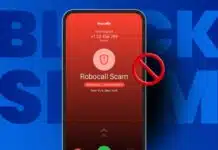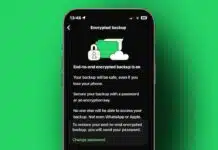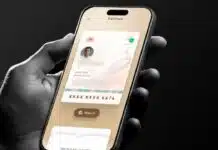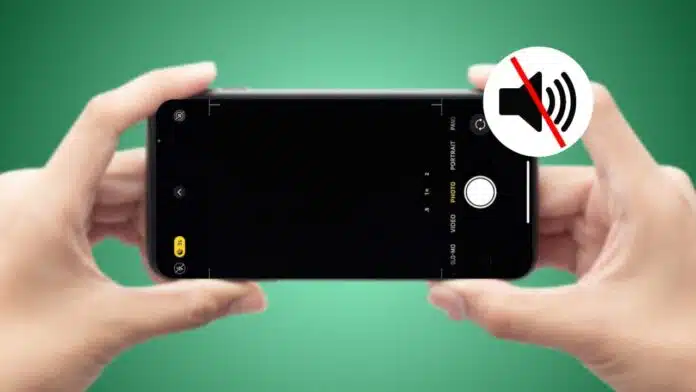
Turning Off the Camera Shutter Sound on an Android and iPhone is important for peaceful photography. The loud shutter click can disturb people in quiet places.
It may also wake babies, annoy pets, or distract them during meetings. Both Android and iPhone provide methods to silence this sound. Here is a complete guide covering every available option.
Turn Off the Camera Shutter Sound on an Android
Android devices offer multiple ways to silence shutter clicks. These methods vary by brand, software version, and location. Some phones provide built-in controls, while others require creative tricks. Let’s look at every possible option in detail.
Lower the Master Volume
Android phones come with physical volume buttons. Press the Volume Down button on the device side. Watch the volume slider move down on the screen.
Once the bar disappears, the phone enters silent mode. The phone may vibrate or stay fully quiet instead. This silences camera clicks along with all system sounds. Restore volume again once you finish taking photos.
This option works on most Android phones and tablets. Popular brands like Samsung, LG, and Pixel support it.
Turn Off Shutter Sound in Camera Settings
Many phones include a direct option for shutter sound. Launch the Camera App from the home screen. Tap the Settings icon (gear or three dots).
Search for Shutter Sound or Camera Sound option. Toggle it Off to disable sound permanently. Photos will now be captured silently without interruption. Toggle back On if you want to sound again.
This method mutes only shutter clicks, not phone alerts.
Use Samsung’s Temporary Mute Option
Samsung phones provide an extra feature called Temporary Mute. Open the notification bar by swiping downwards. Press and hold the Volume Icon (megaphone symbol). Select Mute or Temporary Mute from the menu.
Choose a preferred duration like 15 minutes or longer. During this time, the phone remains completely silent. Shutter sound is disabled until the mute period ends.
This feature is useful during events and photography sessions.
Change Sound Settings in Android Menu
Open the Settings App from your phone’s menu. Scroll to Sound or Sound & Vibration section. Locate the Camera Sound or Shutter Sound option. Tap to disable completely or change sound type. Exit the settings app to save all preferences.
This method customizes sound specifically for the camera app.
Country Restrictions on Shutter Muting
Some countries prevent disabling shutter sound completely. Japanese and South Korean phones always make shutter noise.
This rule exists to protect people’s privacy everywhere. It discourages unwanted or secret photography in public places. Manufacturers and carriers enforce the rule across all devices.
Possible workarounds include covering the phone’s speaker. You can also use wired headphones as shutter. Another option is downloading third-party camera apps. Still, in those countries, full silence may be impossible.
Turn Off the Camera Shutter Sound on an iPhone
Apple offers fewer options than Android for shutter silence. Still, you can disable or reduce the sound easily. Most iPhone methods involve built-in features like Live Photos. Here are the best steps for iPhone users worldwide.
Use the Live Photos Feature
Live Photos capture motion and audio before every photo. When Live Photos is enabled, the shutter sound disappears. Open the Camera App on your iPhone device.
Tap the three concentric circles icon at the top. If circles are yellow, Live Photos is activated. Photos taken now will remain completely silent.
If circles are white with a slash, sound plays. To keep Live Photos always active, adjust settings. Go to Settings > Camera > Preserve Settings menu. Toggle Live Photos to ON for permanent effect.
Mute the iPhone Ringer Switch
Every iPhone has a small switch on its side. Toggle it down until the orange color becomes visible. This silences the ringer and other sound effects. When muted, photos are taken silently without clicks. Toggle back again if you want to sound later.
This is a quick and effective shutter sound solution.
Lower Volume in the Control Center
Some users prefer to mute shutter only temporarily. This is possible using the Control Center option. On iPhone X or newer, swipe from top right.
On an iPhone 8 or older, swipe up from the bottom. Drag the volume slider down near zero completely. The shutter sound will not play during photos.
This method keeps the ringtone active while muting the shutter.
Differences and Restrictions Between Android and iPhone
Turn Off the Camera Shutter Sound on an Android and iPhone requires different steps. Android gives more flexible controls than iPhone does.
- Android devices: Options include master volume, system settings, and camera app. Samsung users also enjoy temporary mute features. Some brands hide the option in settings menus.
- iPhones: Main methods include Live Photos, mute switch, and volume control. Apple provides fewer choices but makes the process simple.
- Restrictions: Japan and South Korea disable shutter muting on both platforms. This rule exists for privacy and prevents secret photography.
In short, Android provides wider control while iPhone keeps things minimal.
The Bottom Corner
Turning Off the Camera Shutter Sound on an Android and iPhone is a must for smooth and easy photography. Android users can lower volume, change settings, or mute temporarily. iPhone users can use Live Photos, mute switch, or Control Center.
Some countries enforce permanent shutter sounds for privacy. With these options, you can capture photos silently without disturbing people around you.