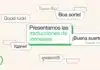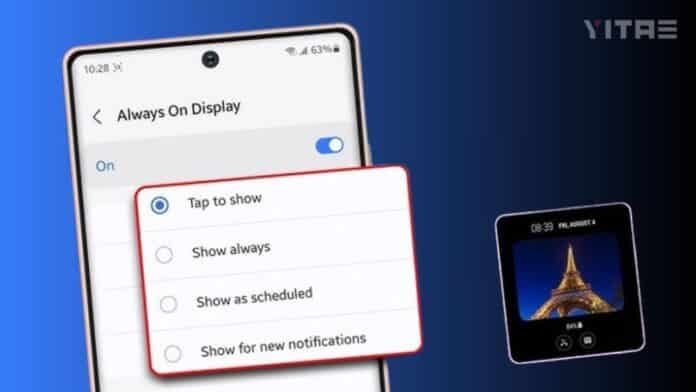
Nowadays smartphones have become an important part of our lives not just for calls and messages but as a smart device. In such a situation, Samsung’s Always-On Display (AOD) feature has given great convenience to the users. This feature allows displaying important information like clock, notifications, battery percentage and music control even when the screen is locked.
What is Always-On Display and how does it work
Samsung’s Always-On Display (AOD) feature is specially designed for smartphones with AMOLED screens. This feature helps in showing important information without turning on the phone screen completely.
Due to AMOLED display technology, this feature does not consume much battery, as it keeps on only those pixels of the screen where the information is shown.
How to turn it on
Go to Settings – Open the Settings app on your Samsung phone.
Select Display options – Here go to the Display section and find the Always-on display option.
Turn on AOD – Enable Always-on display.
Set show mode – You will find several options like Always show, Tap to show and Scheduled show. Choose the right option as per your need.
How to Customize
Now that you have turned on AOD, it’s time to customize it according to your style.
1. Change the Clock Style
Samsung lets you choose from different clock styles in the Always-On Display.
- Go to Settings > Lock screen > Always-on Display.
- Select the Clock Style option from here.
- You will find digital, analog, and custom clock designs. Choose the style you like and tap “Apply.”
2. Customize Theme and Background
Samsung’s AOD not only has a clock, but you can also customize the background image and theme.
- Go to Samsung Theme Store and download custom themes for AOD.
- Set the AOD background according to your preference by going to Settings.
- You can also set your photo, wallpaper, or GIF as the AOD background.
3. Adjust notifications and widgets
AOD not only has a clock, but notifications can also be viewed.
- Go to the Always-On Display settings and turn on the Show Notifications option.
- From here you can choose whether notifications appear only as icons or with full details.
- Apart from this, widgets like music player, weather information and calendar can also be added to AOD.
4. Turn AOD on/off automatically
If you do not want the Always-On Display to be on all the time, then you can schedule it.
- Go to the settings and select the “Schedule” option in the Always-On Display mode.
- From here you can choose at what time this feature will be turned on or off.
- This will also reduce battery consumption and AOD will not remain on unnecessarily.