
WhatsApp has introduced a new feature to schedule events. This feature allows users to organize activities directly in the app. You no longer need to use other apps to plan events. Whether it’s a virtual meeting, casual gathering, or community event, WhatsApp makes scheduling easier. Here’s how you can schedule an event on WhatsApp in just a few steps.
also read: How to Change Your WhatsApp Profile Picture: A Step-by-Step Guide
Open Your Group Chat and Tap the Attach Icon
To schedule an event, first, open the WhatsApp group chat where you want to create the event. Keep in mind that this feature is only available for group chats and communities, not for individual chats.
Once you are in the group, tap the “Attach” icon. This icon looks like a paperclip and is near the message box. When you tap it, a list of options will appear. From these options, select “Event.”
Enter Event Details: Name, Date, and Time
After selecting “Event,” you will see an event setup screen. Here, you need to fill in important details for your event. Start by entering the event name. You can name it something simple like “Team Meeting” or “Birthday Party.”
Next, enter the date and time of the event. Double-check the date and time to ensure they are correct. Mistakes here can cause confusion later, so be careful when entering these details.
If you want, you can also add a description for the event. The description can be up to 2048 characters long. This is useful if you want to share extra details, such as an agenda or list of items to bring. If your event is in-person, you can also add a location. This makes it easier for attendees to find the event location.
For virtual events, you can toggle the “WhatsApp call link” option. This allows you to choose the “Call type” for the event, whether it’s a voice or video call. Once done, WhatsApp will generate a call link that attendees can use to join the event.
Finalize and Share the Event with Group Members
Once you’ve entered all the necessary details, tap the arrow icon in the bottom right corner of the screen. This will create the event and share it with the group members. The event details will now appear in the group chat, where everyone can see them.
Group members will be able to view the event’s name, date, time, and other details. They can also respond or click on the call link if it’s a virtual event.
Manage the Event After Sharing
After the event is shared in the group chat, group members can easily manage it. They can view the event details anytime. If changes are needed, you can go back and edit the event. This makes it easier to keep everyone updated if any details change.
Additionally, members can interact with the event directly in the chat. This ensures that everyone is on the same page without needing to send follow-up messages or reminders.
Winding Up
Scheduling an event on WhatsApp is a simple and efficient tool for organizing activities within groups and communities. This new feature helps users avoid juggling between different apps and platforms. It simplifies event planning, making it easier to create and manage events in one place.
Whether you’re organizing a virtual meeting, a family gathering, or a community event, WhatsApp makes it easy to keep everyone informed. Use this guide to schedule your next event and make planning much more convenient for everyone involved.

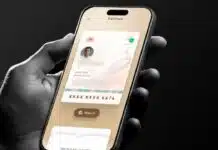



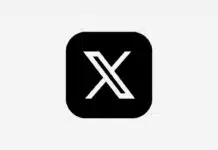







Good
WhatsApp tracker
Very Nice
Good
Wife password
Good
Good 👍
Wi-Fi
WhatsApp
Nice
DSLR camera
Good
Very good
Nice
Nice 👍
WhatsApp
Super
WhatsApp tracker
Nice
Good
Good
WhatsApp tool
WhatsApp tool
WhatsApp tracker
Call history